Web designing is no walk in the park, especially if you're a new webmaster. How do you add a cool photo gallery to your website?
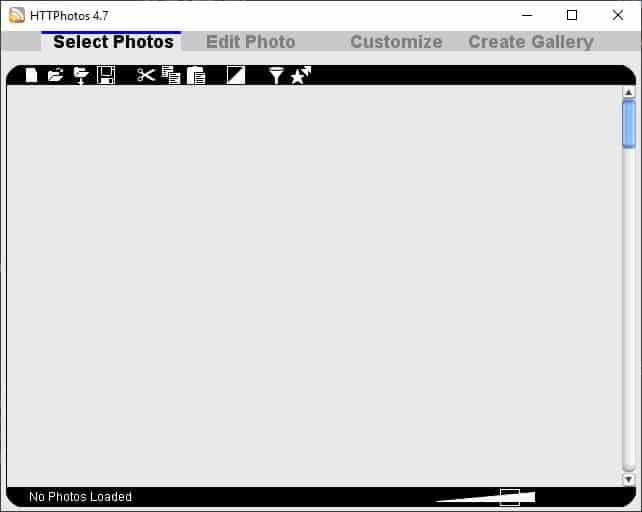
It's not as simple as selecting some photos and saying this is a gallery unless you use a content management system that supports the creation of galleries. But, what if it was easy even if you don't use a CMS? HTTPhotos makes that possible. It is a freeware HTML photo gallery maker which comes as a portable application that is just over 1MB to download, and runs on Windows XP and above.
Run it and create a new project to get started with your photo gallery. You can save it and pick it up where you left off later. The program also remembers the previous session, and offers to load it when you restart it. Use the toolbar to browse for photos or load a folder that contains the pictures. HTTPhotos will display the thumbnail images of each photo. Click a photo and drag it to rearrange the order of the pictures. The slider at the bottom can be used to alter the zoom levels of the thumbnails. Mouse over a picture to favorite it, send it to the photo editor, rotate it or remove it from the gallery. You can save your collection as a photo album.
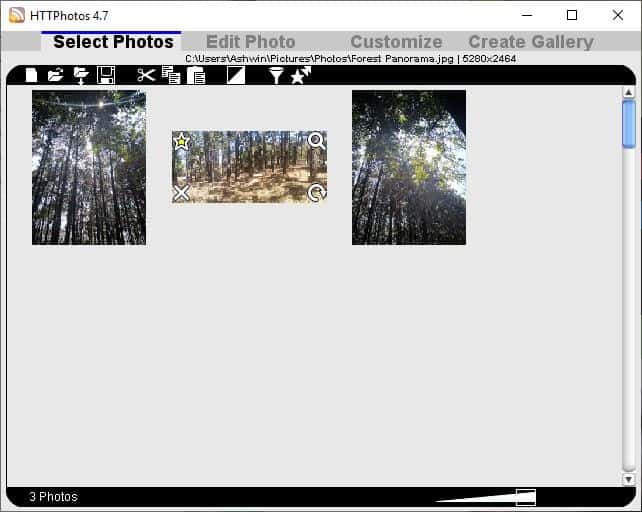
HTTPhotos has a built-in photo editor. Switch to it by clicking "Edit Photo" tab. Hit the play button at the top to view a slideshow of the images that you've added. Rotate images, or jump to the previous/next one using the icons at the top. Add a caption to your picture with the bar at the bottom.
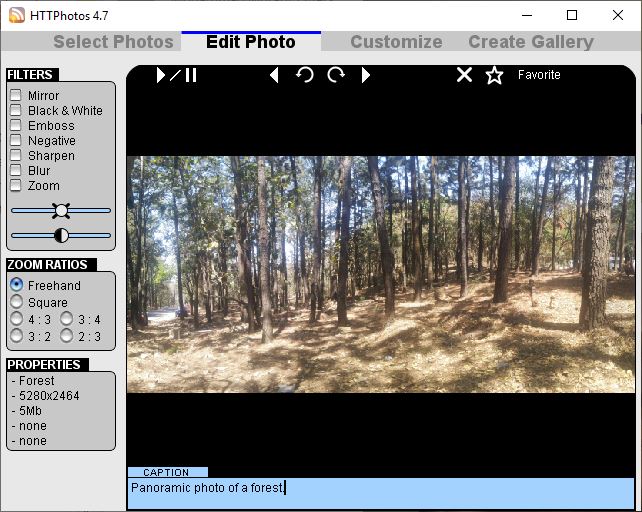
Select a filter from the side panel on the left to apply an effect to the photo. You can choose from the following options: Mirror, Black and White, Emboss, Negative, Blur and Zoom. You can also adjust the brightness, contrast levels, set the zoom ratio of images using the editor.
Click on the "Customize" tab to proceed to the next step. The Layout tab lets you pick the template for your gallery. It has 2 options. The standard gallery displays thumbnails which when clicked upon, displays the original image. The second option is similar, but displays a persistent thumbnail bar at the bottom.
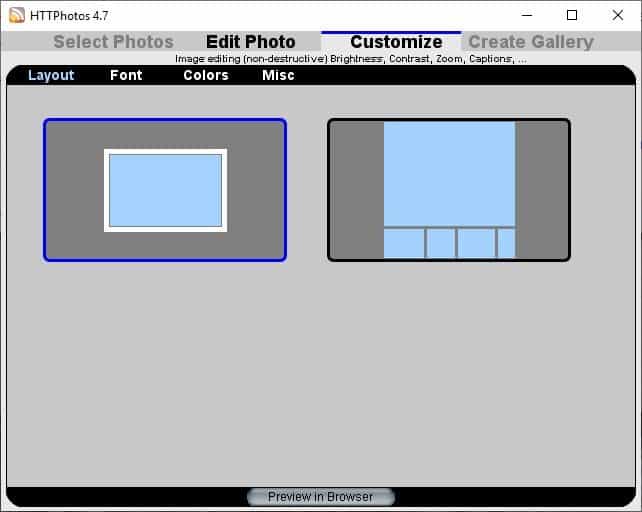
Set the font that you wish to use for captions from the "Font" tab. The Colors tab lets you choose the color of the text and background. Add a watermark to your pictures, or an optional "close button" to link to a selected page, from the Misc Tab. Want to see what the gallery looks like? Click the "Preview in browser" button to view it in Internet Explorer.
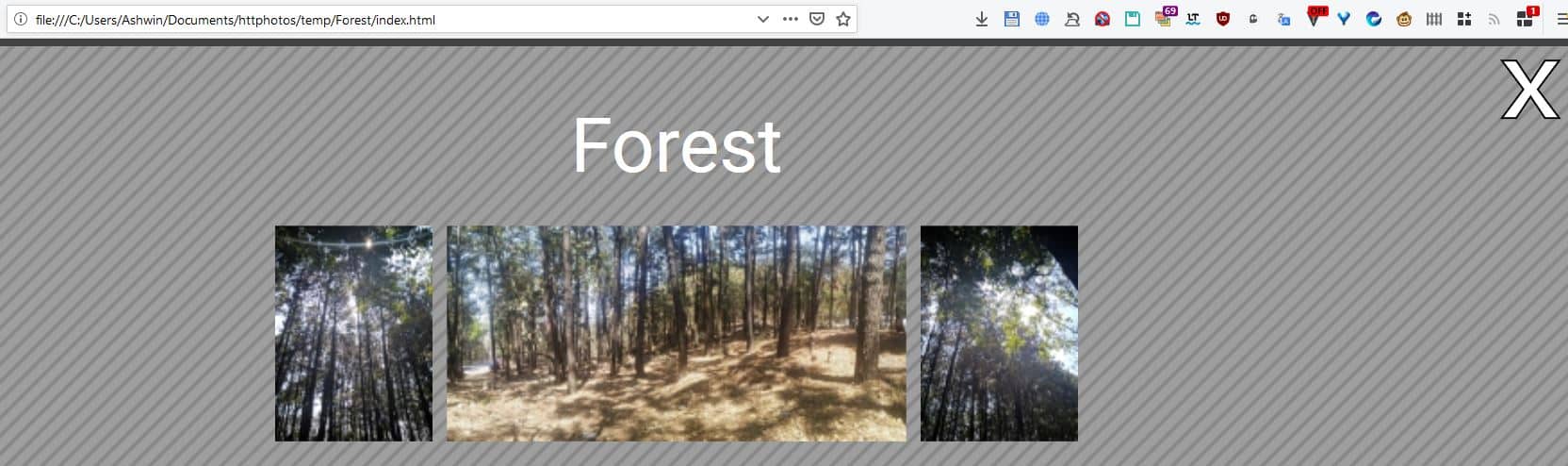
Note: You can copy the URL of the generated HTML file in any browser to view the gallery.
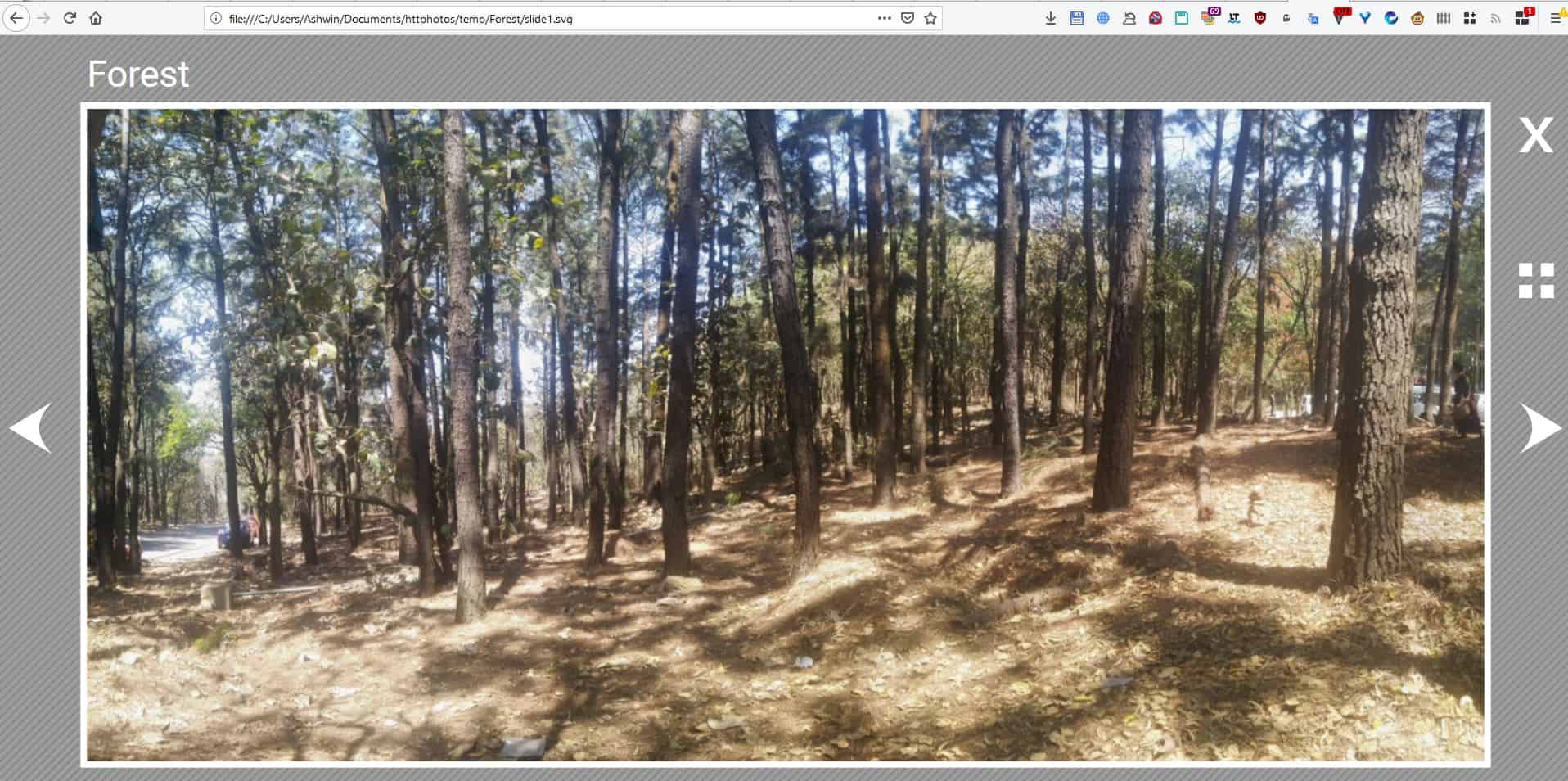
The final step is to save your gallery. There are 3 options to do so. HTTPhotos allows you to save your photo galleries to Digicam's cloud, for which you'll need to create an account for this; this is optional.
If you aren't comfortable storing photos in the cloud, you can skip the registration process and save the gallery to a local drive. The third option is to upload the HTML gallery that is generated by HTTPhotos to your website or FTP server manually. The HTML gallery is saved in the following folder: C:\Users\USERNAME\Documents\httphotos. HTTPhotos saves the images in the SVG format, while the generated code is HTML5.
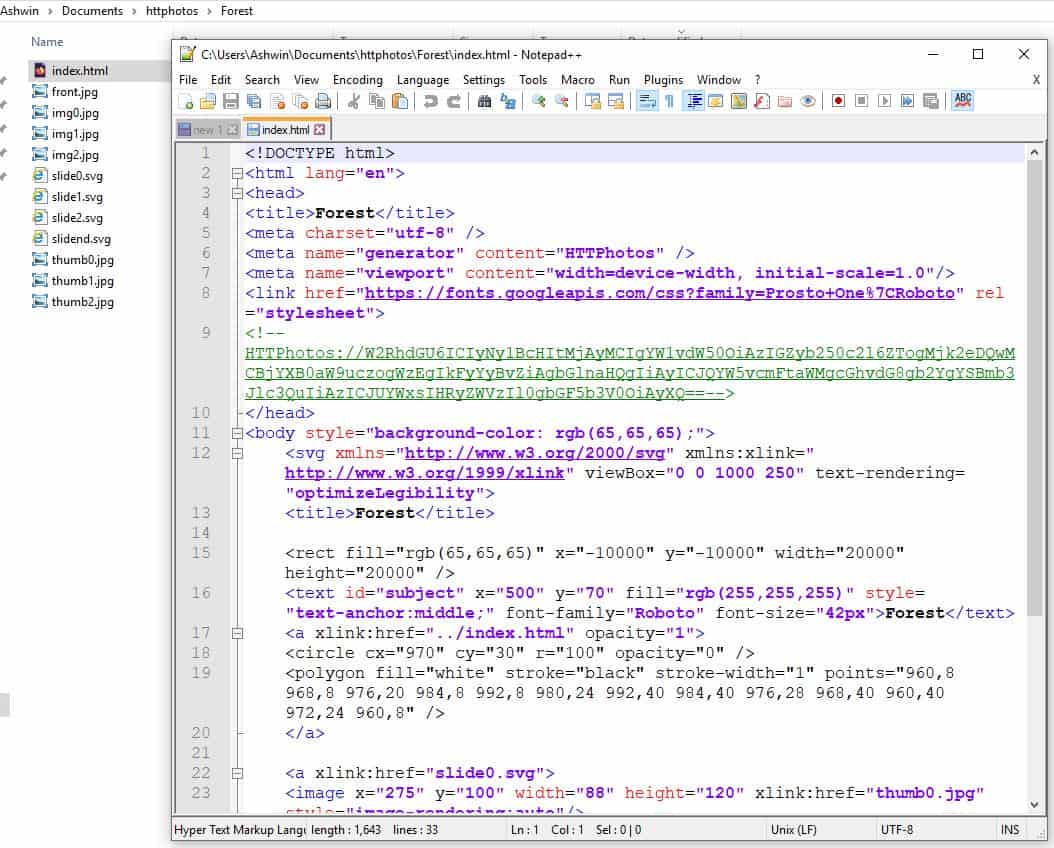
HTTPhotos can be a fun way to share your galleries, or to publish them on your website.

0 Comments