Waiting for an online sale or video stream to start, or an auction to end, but don't want to be constantly refreshing the tab? You can use a Firefox and Chrome extension called Tab Reloader to refresh the tab automatically.
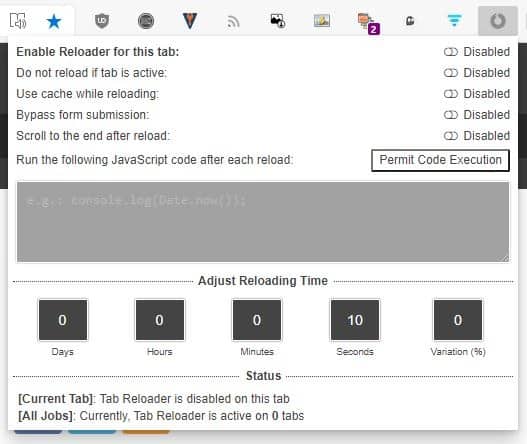
While YouTube lets you set a reminder (when you're logged in) for upcoming videos, not a lot of sites offer the option. And I don't think I've ever seen a shopping site that has such a feature.
The extension's name is Tab Reloader (page auto refresh). Very catchy! Install the add-on and you'll see it's icon on the toolbar. Click it to view a pop-up window; it has a few toggles. These settings are tab specific and can be used to enable the Reloader for the selected tab and set the time interval.
How to set a tab to reload - Method 1 (toolbar icon)
The first step is to set the time after which you want the tab to reload. You can choose the time from as low as ten seconds and up to several days. There are no limits to the number of tabs that you can set to reload. Click the "Enable Reloader for this tab" option to set the timer.
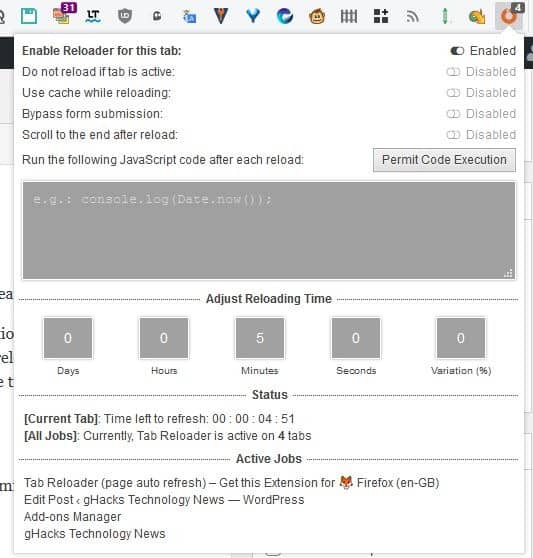
When you set the reloading job, the timer settings become grayed out. The tab will automatically reload when the timer reaches 0.
By default, the active tab will also reload (if you had set a timer for the tab), but you can toggle a setting that disables the current tab from reloading. The number of active reload jobs, and the list of tabs on which they are active are displayed at the bottom of the pop-up window.
If you don't want the page to load its latest content from the server, enable the "Use cache while reloading" option to load a locally cached version. The other options can be used to bypass form submission, or to scroll to the end of the page after it has been reloaded. You may run a custom JavaScript code after each reload, for e.g. to play a sound or to change the reload setting.
Tab Reloader's icon displays a badge counter which indicates the number of tabs that are currently set to auto refresh. Right-click this icon to view a menu that allows you to reload all tabs/tabs in the current window, stop all active reloading jobs or restore old reloading jobs.
Method 2 - Tab bar right-click menu (Firefox only)
This method is much easier than the pop-up window, and there is the added bonus of not having to switch tabs while using this menu. Right-click on a tab to view the Tab Reloader (page auto refresh) menu. This allows you set the auto refresh interval quickly. You can set the tab to reload every 10 or 30 seconds, 1 or 5 or 15 minutes or every hour. There are shortcuts to reload the tab manually, reload all tabs or all tabs in the current window. To cancel the task, select don't reload.
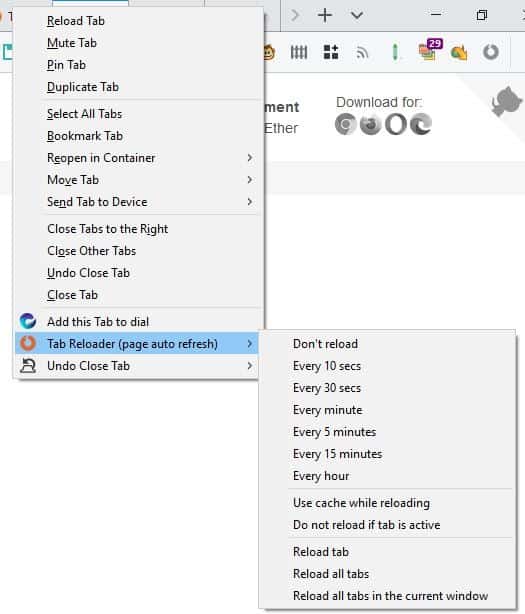
When you close a tab, the reloader settings for it are discarded as well. That's quite simple to use, isn't it?
Head to the add-on page to manage Tab Reloader's options. You can disable the badge icon, enable the add-on to restore the reloading jobs when you restart the browser. You can backup the add-ons settings and import it from the options page.
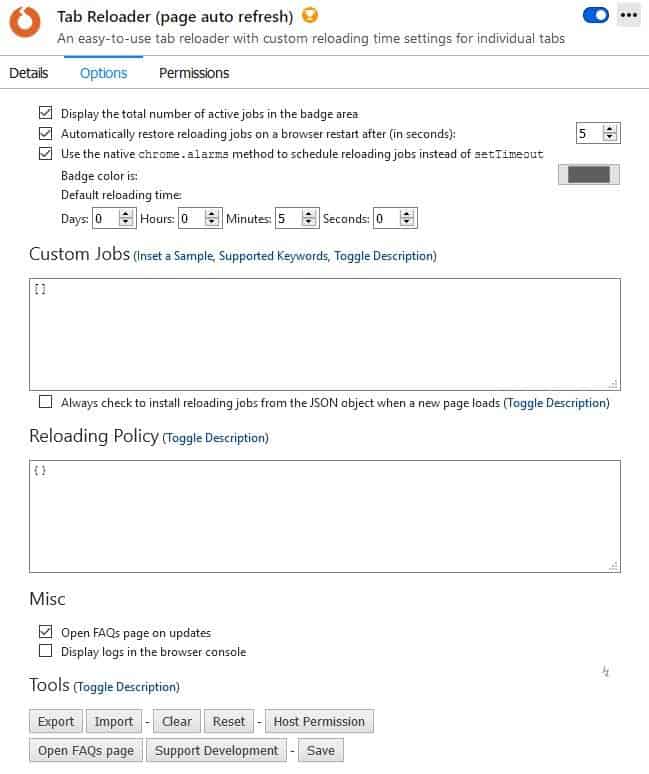
Tab Reloader is open source. It's available on the Firefox AMO and Chrome's Web Store, and has been featured in Mozilla's Recommended Extensions program. Check out our guide on reloading tabs automatically in browsers for additional tips.



0 Comments