When you want to create a bootable USB device, you may use programs like Rufus for that or tools provided by the developers of operating systems. What these tools do, usually, is to extract an ISO image to the USB device and make the device bootable in the process.
Ventoy is a new software application for Linux and Windows that does things a bit differently. Instead of extracting an ISO image, it allows you to place the actual ISO images on the USB device so that you may boot from them directly. The program supports multiple ISO images that you can place on a USB device and uses GRUB as the boot manager.
You can transfer multiple ISO images to the device once the Ventoy structure has been created on the device using an installer. It is possible to place Windows and Linux images on the device to boot from them whenever the need arises. Updating of ISO images is a breeze as well as you simply replace an ISO image with another.
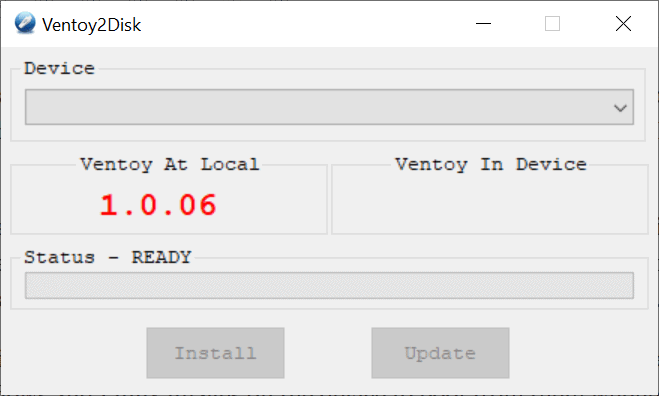
Installation is pretty straightforward on Windows. Just download the application archive from the developer website and extract it. Not that Windows may throw a Smartscreen warning when you execute it.
All it takes then is to select an USB device using the device selector at the top and to hit the Update button to start the process. Ventoy formats the entire disk and erase all content on it but warns about it. The application creates a FAT and an exFAT partition on the device.
Once the initial installation has been done, place ISO images on the partition. Ventoy will pick these up automatically when you boot it to provide you with a selection menu. Just select the operating system that you want to boot and wait for the boot process to complete.
Closing Words
Ventoy is an interesting program for Windows and Linux users who work with one or multiple ISO images regularly. It can be used to place multiple Windows client and server ISO images and/or Linux images on the same device to boot from them. For Windows, one could place Windows 8.1 and various Windows 10 ISO images on the device to boot from them and start the installation. The developer has a list of tested ISO images on the site that includes all current versions of Windows as well as numerous Linux distributions.
New ISO images can be placed on the device or you may replace existing ones, e.g. to update a Linux distribution ISO to the latest version. Please note that the full path to the ISO images may not contain spaces or non-ASCII characters as it won't be detected properly if it does.
Now You: How do you create ISO images? (via Deskmodder)
Update: The server is very slow. We have uploaded the Windows version to our own download server. Click on the following link to download it: ventoy-1006-windows

0 Comments