The latest snapshot of the Vivaldi web browser displays a clock in the status bar of the browser that supports alarm and timer functionality.
One of the things that I like about Vivaldi is that its developers add all kinds of useful but optional usability features to the web browser. One of the latest feature is a clock which the developers added to the browser's status bar.The status bar is actually one of these usability features. Most web browsers, Firefox and Chrome, dropped the status bar or never made use of it.
Vivaldi has a status bar and it displays lots of options to the user, e.g. changing zoom, disabling images, capturing the page, and more.
The clock is another optional feature. While it is displayed by default, it can easily be hidden from the status bar if it is not required.
We’ve added a built in clock to the status bar. This also gives you the ability to quickly set alarms, either in the form of a count down or to a specific time in the future.
Vivaldi's team added timer and countdown functionality to the clock that you may activate when you left or right-click on the time.
A left-click displays the countdown and alarm options. Both options are self-explanatory: use countdown to have the clock count down the specified hours/minutes, and alarm to set an alarm for a specific time of the day, e.g. for meetings, lunch, or breaks.
You may assign presets to both options to re-use these with the click of the button instead of having to configure them each time you plan on using them.
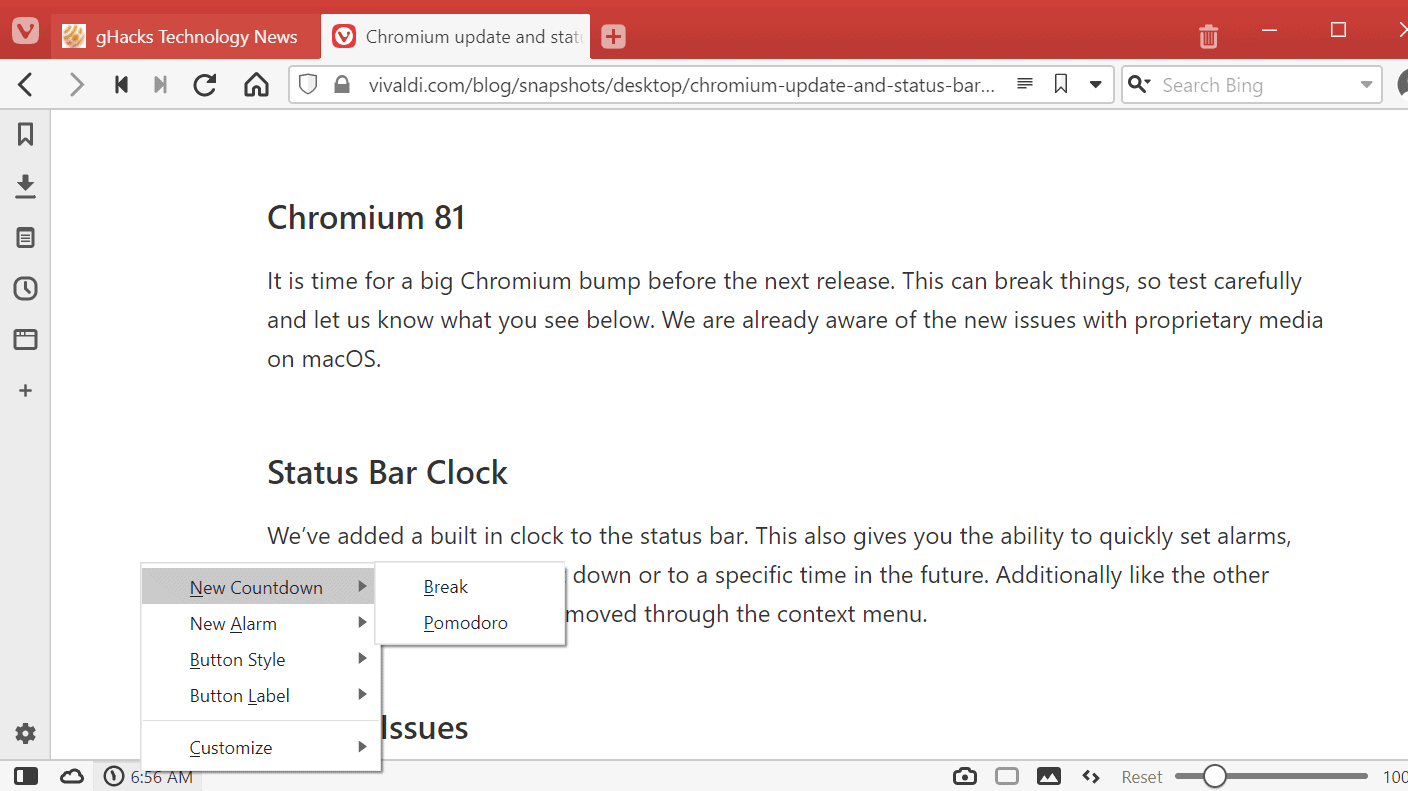
A right-click displays options to set countdown or alarm presets right away, to change the display of the clock in the status bar including its style and label, and to hide the clock on the status bar.
Closing Words
A clock in the status bar may not be a revolutionary feature but it may be useful to some users of the browser. Those who have no use for the feature can hide it easily using the right-click context menu.





0 Comments