Microsoft started the rollout of the new Microsoft Edge web browser that is based on Chromium via Windows Update this week. It is pushed to Windows 10 devices using Windows Update, but only if the new Edge is not installed already on the device.
The new Chromium-based Microsoft Edge web browser is seen as a big improvement by many as it uses the same core as Google Chrome; that means better web compatibility and that it is faster, that users may install Google Chrome extensions, and more.
The new browser does not replicate the full feature set of the classic Edge browser on the other hand; some organizations may want to keep on using the classic version of Microsoft Edge for a period of time.
Microsoft continues to support the classic Edge with security updates but it won't add any new features to it. It is therefore not a problem to keep the classic version of Microsoft Edge installed on a system for the time being.
Administrators may block the deployment of the Chromium-based Edge browser by adding a value to the Registry. If set correctly, Windows Update will not download and install the new Chromium-based Microsoft Edge browser on the system.
Note: the value can only be set if the new Edge is not installed already on the device.
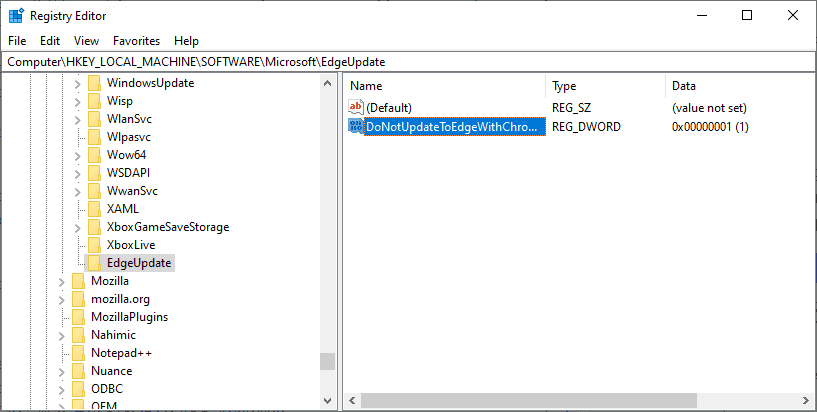
Here is how that is done:
- Tap on the Start key, type regedit.exe and hit the Enter-key to start the Registry Editor.
- Confirm the UAC prompt if it is displayed.
- Go to the key HKEY_LOCAL_MACHINE\SOFTWARE\Microsoft.
- Find the key EdgeUpdate.
- Right-click on EdgeUpdate and select New > Dword (32-bit) Value.
- Name the value DoNotUpdateToEdgeWithChromium.
- Double-click on the newly generated Dword and set its data value to 1.
- Restart the computer.
A value of 1 means that the update to the Chromium-based Edge browser is blocked. Delete the newly created Dword at a later point in time to allow the update.


0 Comments