Google's Chrome web browser displays suggestions as soon as you start to type in the browser's address bar (Google calls it omnibar). These suggestions come from the browsing history, bookmarks, and also from the default search engine if that search engine supports suggestions.
One issue that Chrome users may run into is that mistypes may be remembered, at least for a while. When you run a search again, the mistype may be displayed again by the browser.
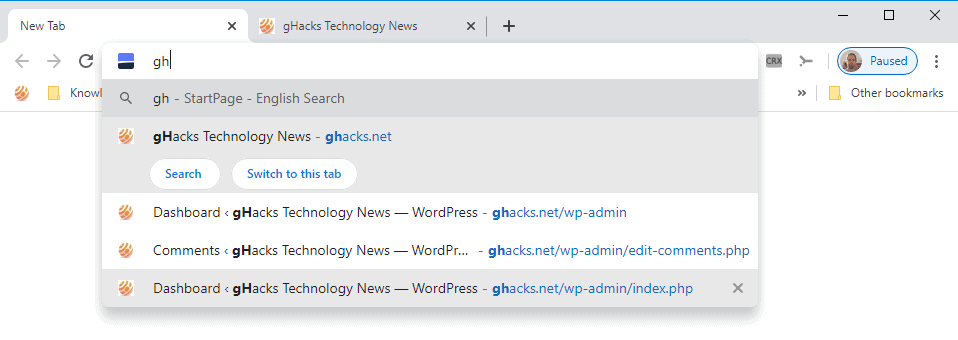
Only a few users of the browser know that it is possible to delete suggestions with the keyboard shortcut Shift-Delete. Just hover over the suggestion using the cursor keys (up or down), hold down Shift and hit the Delete button to remove it from Chrome's memory.
Google tested several options to improve the process using the mouse. Two of the most promising options added an x-icon to the end of some of the suggestions displayed by Chrome, and a right-click context menu to remove suggestions.
Google favors the x-icon solution and has started to integrate it as an experiment in the Chrome web browser. If you run a recent version of Chrome, including Chrome Stable 83, you may enable the experiment to get better address bar deletion options.
Here is what you need to do:
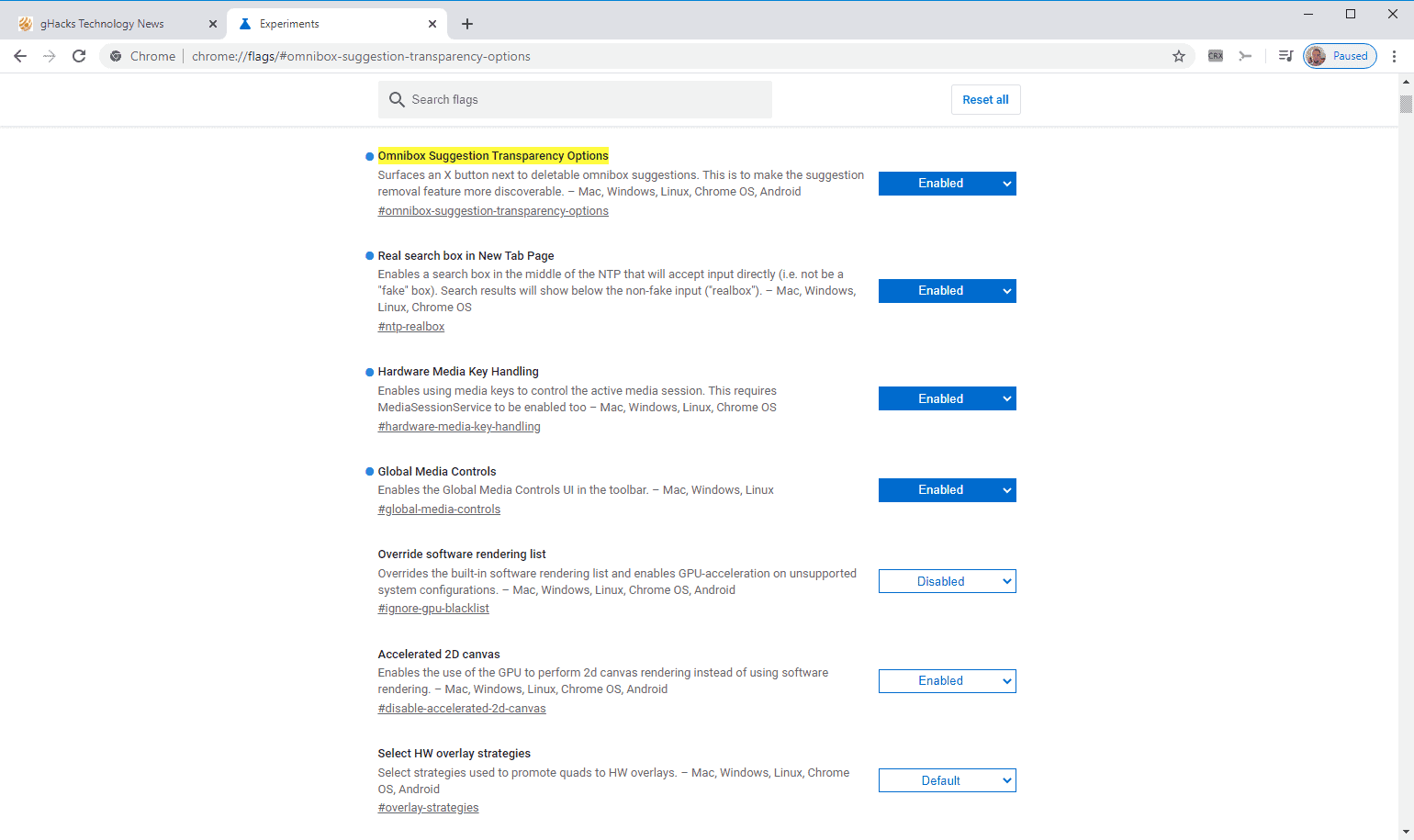
- Load chrome://flags/#omnibox-suggestion-transparency-options in the Chrome address bar; this should open the experiment on the chrome://flags page. You can load chrome://flags manually instead and run a search for Omnibox Suggestion instead to find the experiment.
- The description is "Surfaces an X button next to deletable omnibox suggestions. This is to make the suggestion removal feature more discoverable. – Mac, Windows, Linux, Chrome OS, Android"
- Set the flag to Enabled.
- Restart the Google Chrome web browser.
Chrome displays an x-icon next to suggestions that can be deleted from the browser's suggestions after the restart when you hover the mouse over the item.
Closing Words
The new option improves discoverability significantly in Chrome when it is enabled. Chrome users may spot the x-icon when they hover over a suggestion and use its functionality as it is clear what it does. While it may not be apparent right away if the deletion is permanent or not, it should become clear quickly that it is indeed permanent; ideal for deleting mistypes and unwanted hits from the browsing history that are no longer (or have never been) needed.
The mouse deletion option has the same limitations as the Shift-Delete option. It is not possible to delete Search suggestions or Bookmark suggestions using it.


0 Comments