Batch processing tools are invaluable as they save you a lot of time and effort. ImagesMixer is a freeware batch image converter, renamer, watermark tool that has an easy-to-use interface.
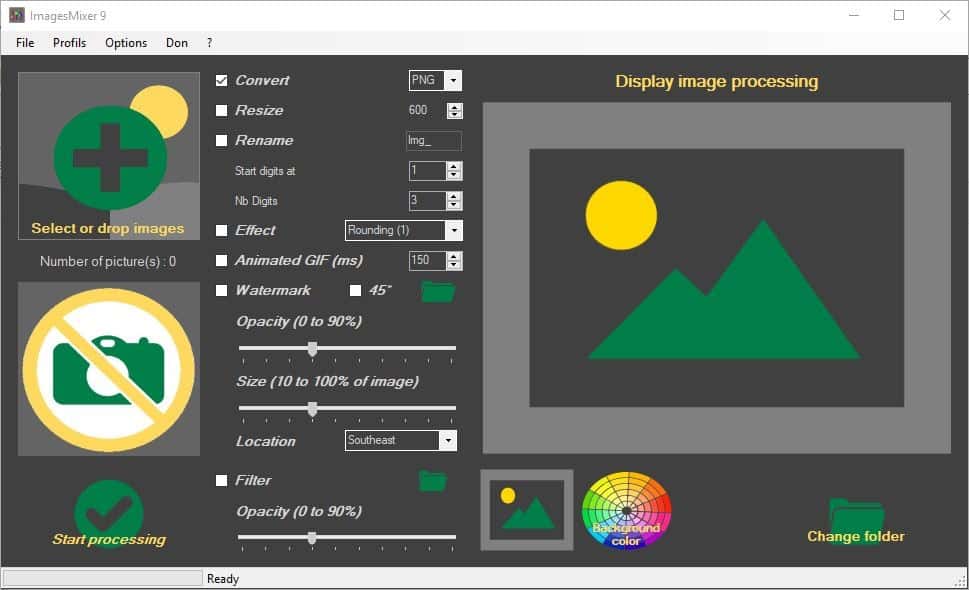
The GUI has large buttons. Click on the + button to the left edge of the window or drag and drop some images onto the GUI. The program supports JPG, GIF, PNG, and BMP formats.
You'll see a preview of the first image that you add in the pane on the right side of the screen. There are several options in the center of the screen, each of which has a box next to it. Check the box to enable the tool, or uncheck to switch it off. Changes that you make are applied to all images. Use the convert option to change the format of an image to one of the above mentioned formats. Enable the resize option and set the width of the image (in pixels).
You may use ImagesMixer to batch rename images; set the name in the text field. Add an optional numerical suffix using the "start digits at" option. Don't forget to set the number of digits to add to the name. The Renaming tool does not affect the extension of the files.
For e.g. name = ghacks, start digits at = 1, Nb Digits = 3
This will rename the files in the following way: ghacks001.jpg, ghacks002.jpg, ghacks.003.jpg and so on.
ImagesMixer comes with many cool effects (filters) that you can add to the images. The options available are Monochrome, Black and white, Sepia, Frame, Shadow, Cartoon, Rounding, Pencil and Polaroid.
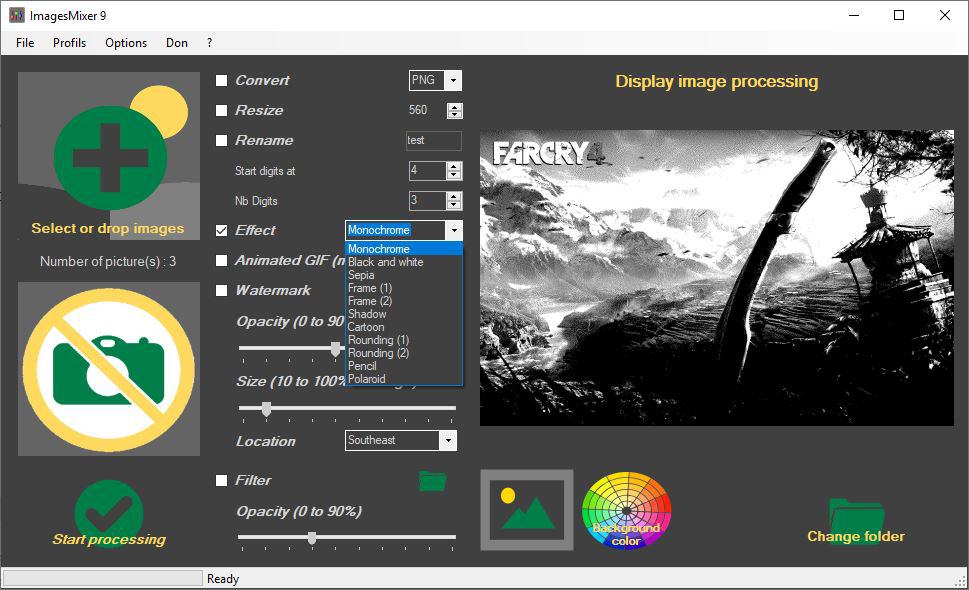
The Animated GIF option is nice, but you'd need a sequence of images with the same scene, and where the subject has moved slightly, to produce a proper animated GIF. You can create a GIF slideshow of various images, but that's not as cool as a normal GIF animation.
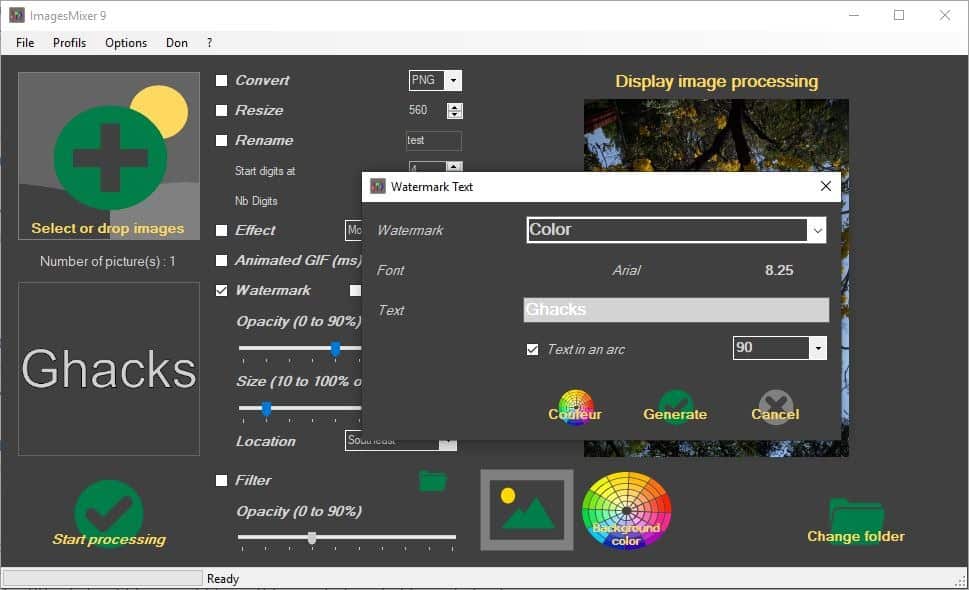
ImageMixer can be used to watermark your images. Click on the camera icon on the left, to choose an image as your watermark. If you want to add a text watermark, use the Options menu > Text watermark.
This allows you to enter the text that you'd like to include on your photos. There are three text profiles to choose from including a transparent text option, and you can set the text size, color as well.
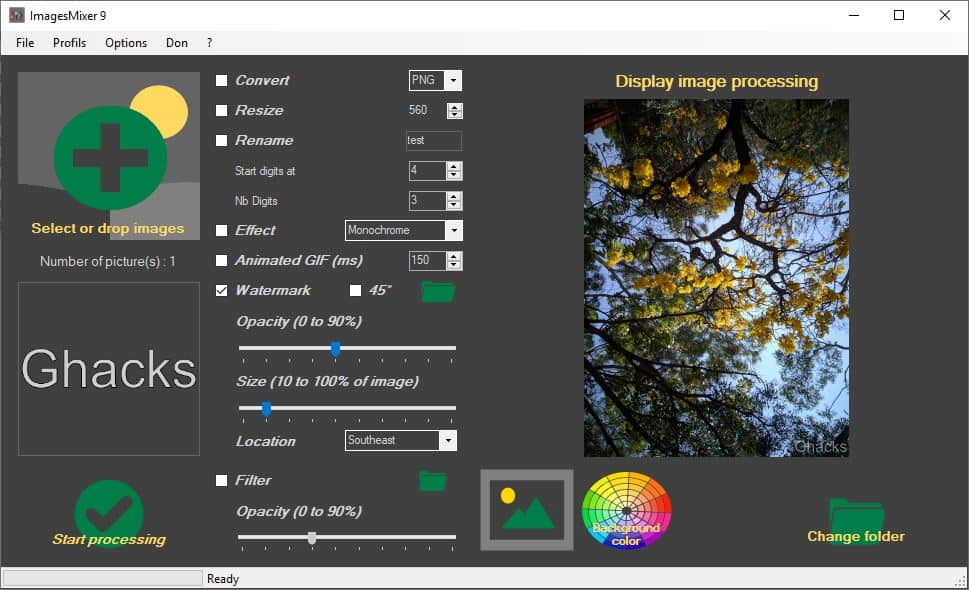
Select the opacity level, size and location of the watermark from the main screen, along with an optional setting to tilt the watermark to a 45° angle. The Filter option adds a film strip border to your image, which gives it a nice look.
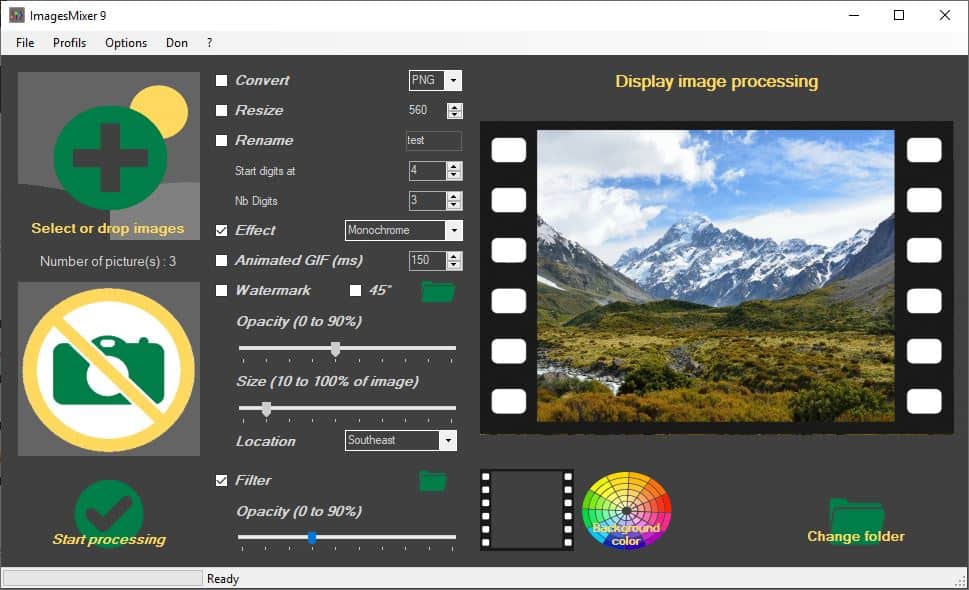
The program saves the output files in the C:\Users\USERNAME\Pictures\ImagesMixer\out folder. But, you can use the "Change folder" option to choose a different directory.
Click on the processing button to apply the changes. Hit ok when it asks if you want to proceed. The image preview window shows the current picture that's being processed, and the status bar at the bottom indicates the progress of the batch task.
ImagesMixer is not portable. A few elements in the interface are in French, and so is the developer's website. The conversion process can be a bit slow, this depends on the number of image and their quality and file size. The program is quite simple to use, but the interface appears to be slightly cartoonish with the huge icons and a rather flashy color palette.


0 Comments