Well, many of us are undoubtedly underway upgrading and testing out the new vSphere 8 in our home lab environments. The new release has many exciting new things to play around with. However, one that is exciting with ESXi is the new Host Client 2, which is included with ESXi 8. VMware has revamped the host client with a fresh new look, functionality, and capabilities. Also, there is a new ESXi logo for ESXi 8! Cool stuff. Let’s dive into VMware ESXi 8.0 New Host Client 2 and Logo.
ESXi 8 New Host Client 2
As most of you do, I remember when we were excited to get the web-driven host client as part of vSphere 6.5 and have the ability to manage ESXi hosts with a full HTML5 web interface allowing easy management of ESXi hosts without any kind of external client. This new capability was awesome. However, after seeing the vSphere Client interface over the past few releases of vSphere, the look and feel of the integrated ESXi host client has felt “long in the tooth.”
With the new release of ESXi 8.0, one of the new features that has flown under the radar a bit is the release of the new ESXi 8.0 Host Client 2 as VMware is calling it. The new Host Client 2 is a fully revamped host client that made its way into ESXi 8.0 and adopts the great look and feel of the modern vSphere Client since version 7.0 and higher.
Note the following features:
- Modernized UI with Clarity and default Grey Theme
- New look but same workflows with enhancements
- User themes and Dark mode!
- Administrator login banner
- Modern browser support
Modernized UI with Clarity and Default Gray Theme
If you have kept up with the enhancements with the vSphere Client, the Host Client 2 adopts the same Clarity open-source design system. They have brought the changes introduced to the vSphere Client into the new Host Client 2 as part of ESXi 8.0. The enhancements include a fresh new look and new typography as part of the host client 2 implementation.
VMware notes that 100+ new icons replace the previous icons found in the original Host Client as part of previous ESXi releases. These look really nice in the new Host Client 2 in ESXi 8.0.
Another change is VMware has defaulted the ESXi 8.0 Host Client 2 to a default Gray theme. The new Gray theme looks really nice and is not a blistering “light” theme that is so white you can’t look at the screen. Even though the Gray is listed as “light” it is a much more even middle ground between a true light and dark theme.
New look and same workflows with enhancements
While the workflows are the same with many common tasks, such as creating a new virtual machine using the new Host Client 2, the layout and typography enhancements with the Clarity design breathe fresh life into these workflows and allow the tasks to feel much more fluid and seamless to complete.
One notable area that VMware draws attention to is the datastore browser layout. They have introduced resizable columns and the ability to drag and drop columns
User themes and Dark Mode!
One of the great new improvements with the new Host Client 2 is the introduction of user themes and Dark Mode! I love the new dark mode as you can see in the datastore browser screenshot I have posted above and the one below.
You can change to the new Dark mode under the About menu (which is a bit of an odd place to place this configuration in IMHO).
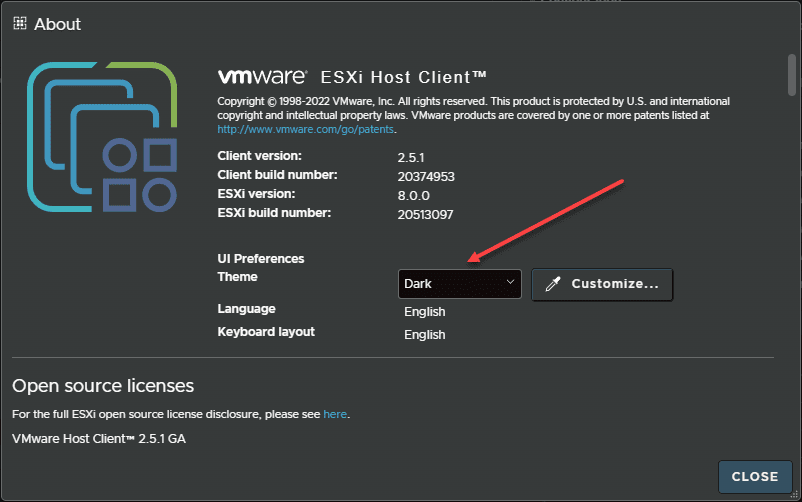
You can click Customize the themes by clicking the Customize button. It will bring up the ability to customize the theme even further:
Administrator login banner
Another really cool new feature that will certainly be welcomed in the enterprise is the ability to create a new Administrator login banner. The requirements for this are super easy and you can use Markdown formatting to create the file!
To implement this, you need to create the file /etc/vmware/welcome with no extension. Then, just edit the file with Markdown markups. You can look at the official KB article from VMware here for many examples you can copy and paste from:
Configure a Login Banner for the UI Login Screen of the VMware Host Client
You can see below, I have added the “Warning: Authorized Users Only” text using the following:
## Warning: Authorized Users OnlyModern Browser support
Another note with the new Host Client 2 is the updating of browser support and deprecation of browser support for Internet Explorer, etc.
ESXi 8.0 New Logo!
One of the other great new releases as part of vSphere 8 and ESXi 8.0 is a refreshed logo for ESXi. Note the new logo:
Wrapping Up
The new VMware ESXi 8.0 New Host Client 2, and Logo are great new additions to the vSphere 8 release. It is great to see VMware bring the new Host Client 2 up to the look and feel of the current vSphere Client with the Clarity framework. The new dark mode is great, along with the ability to further customize the look and feel. For home lab users who are simply running a single ESXi host without vCenter Server and the vSphere Client, it will be a great new upgrade to working with virtual machines in the lab environment.
Take a look at the VMware blog post covering the host client 2 release here:

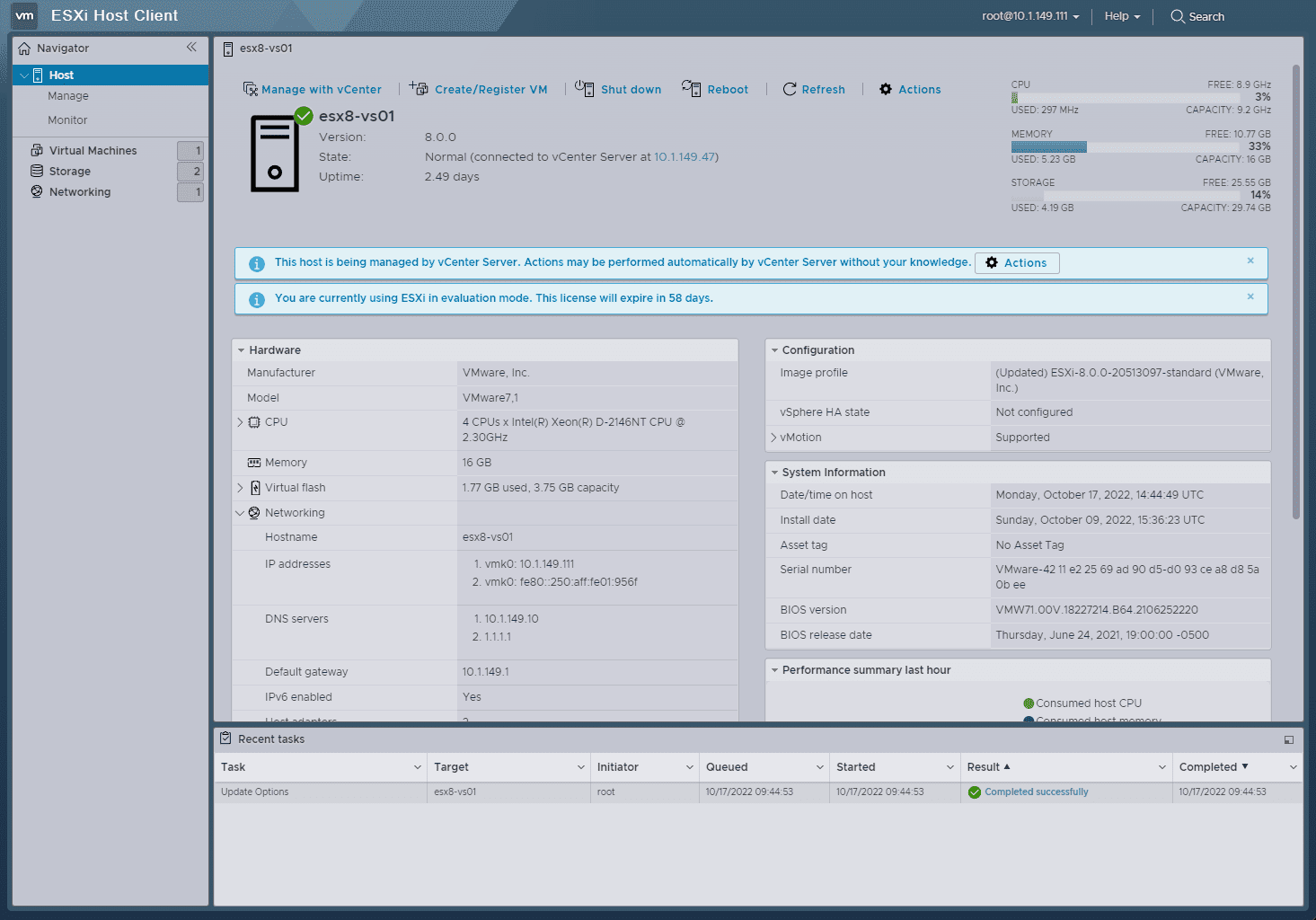
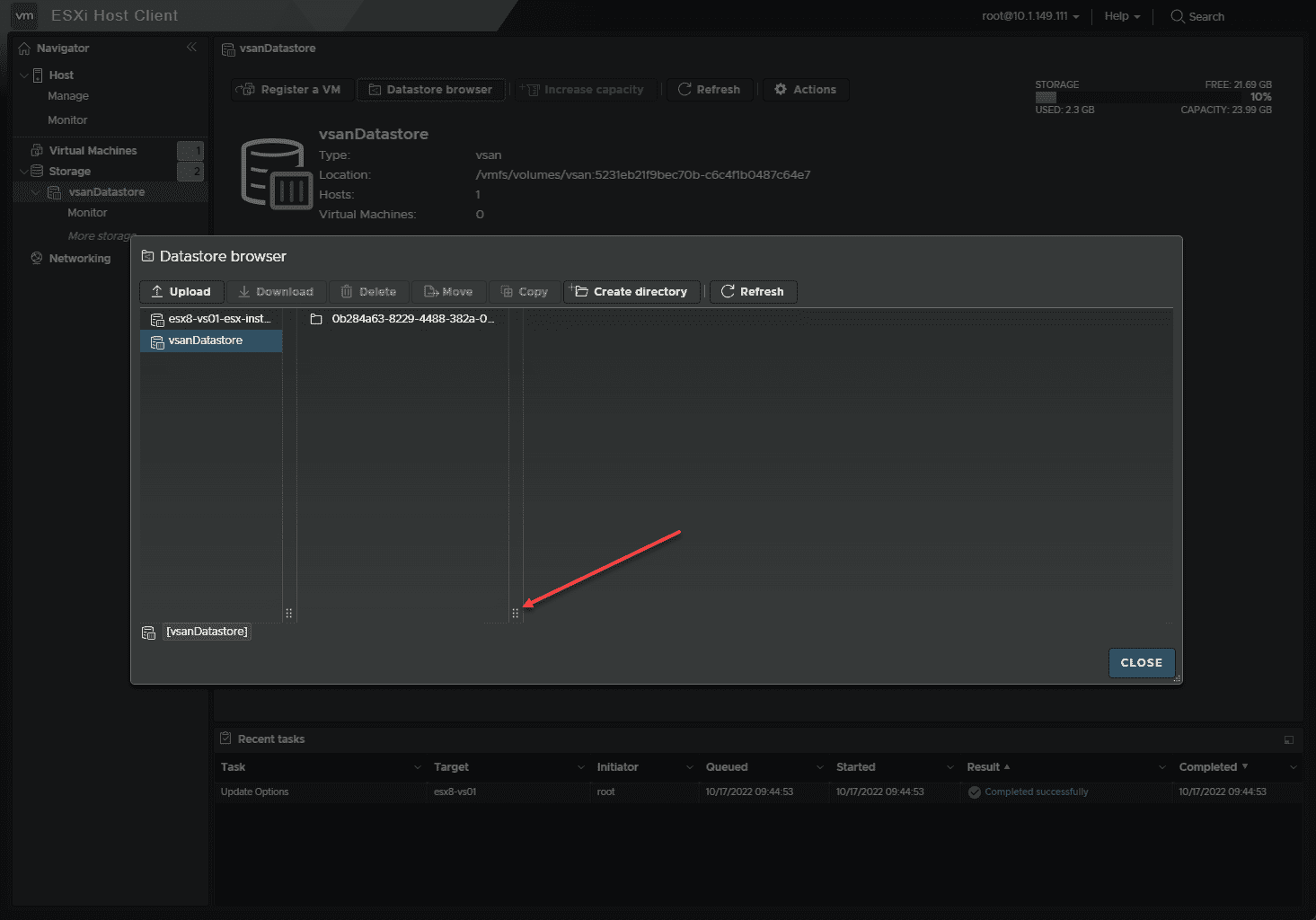
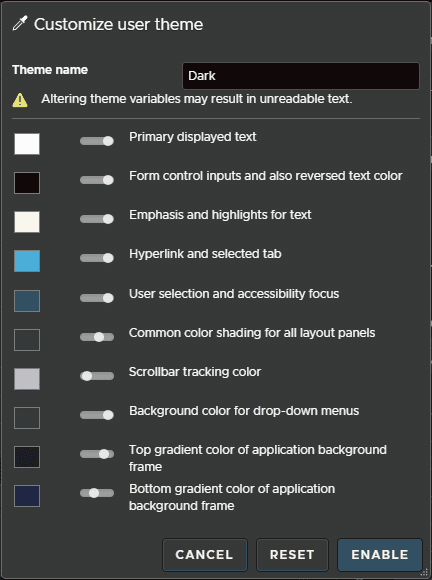
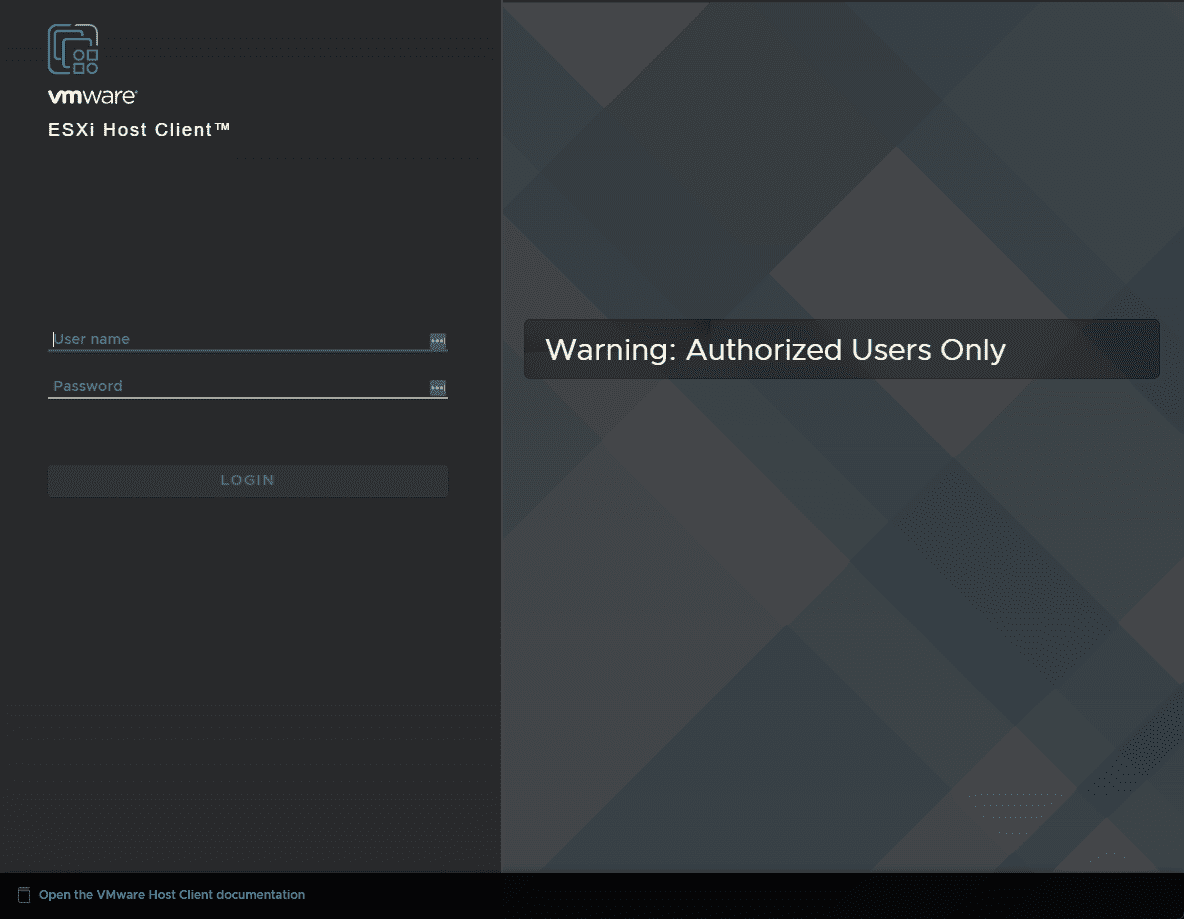
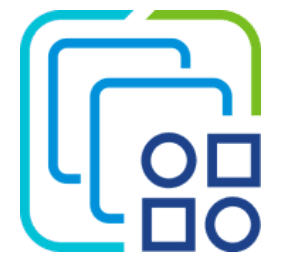
0 Comments