Docker is a popular platform for containerizing applications, and Docker Compose is a tool for defining and running multi-container Docker applications. If you have a Synology NAS, you can use Docker and Docker Compose to run container applications. In this blog post, we’ll cover how to install Docker Compose on Synology, use it to create and manage containers, and give some tips for troubleshooting common issues.
Why use Synology to run Docker?
The Synology NAS is a great device that provides a powerful solution to run workloads without a dedicated server. The reason for this is it is basically like its own dedicated server. My Synology NAS 1621xs+ has a Xeon-D processor and can hold a lot of memory.

Home lab server
You can use your Synology to run as your home lab server in many respects, including running your Synology Docker stack. The Synology Docker implementation is straightforward to run Docker app instances.
Package manager
Docker package installs can be carried out using the Synology Package manager. Also, you can install Docker and Docker compose Synology using an SSH connection. You can check to enable SSH service in the DSM settings.
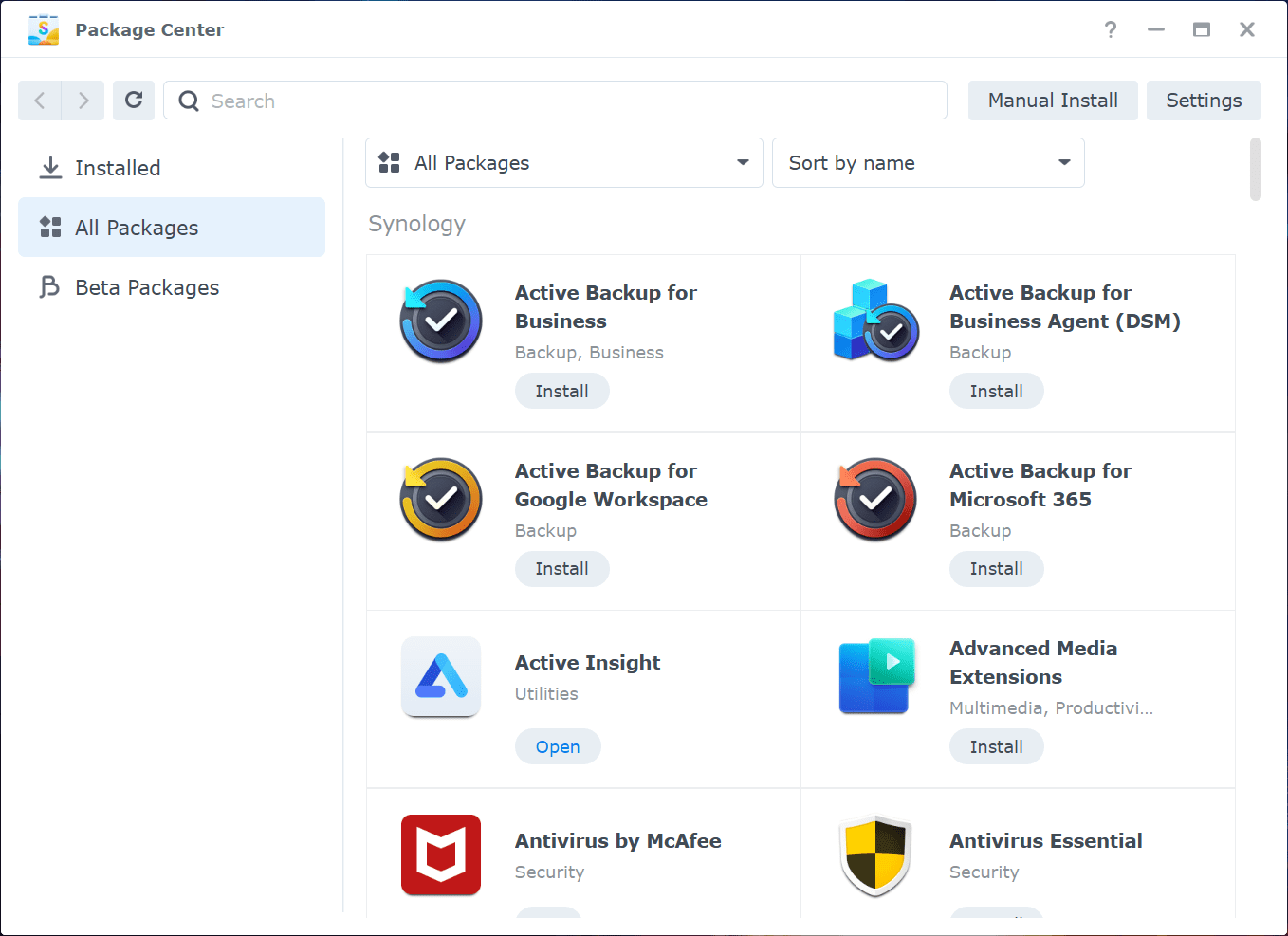
Installing Docker Compose on Synology
Before you can use Docker Compose on Synology, you need to have Docker installed. If you haven’t already installed Docker, you can do so by following these steps:
Open the Synology Package Center and search for “Docker”.
Click on the “Install” button to install Docker.
Once Docker is installed, open it and check that it’s enabled.
Now that you have Docker installed, you can install Docker Compose. To do so, follow these steps:
Open the Synology Package Center and search for “Docker Compose”.
Click on the “Install” button to install Docker Compose. If you already have it installed, DSM will notify you of updates for the latest version.
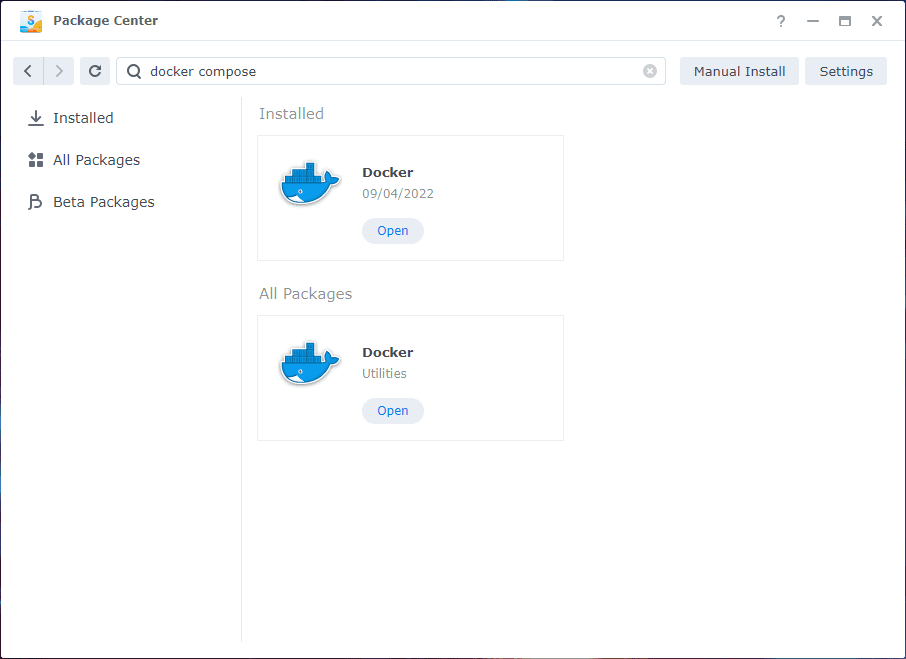
Viewing containers from the Synology Docker app.
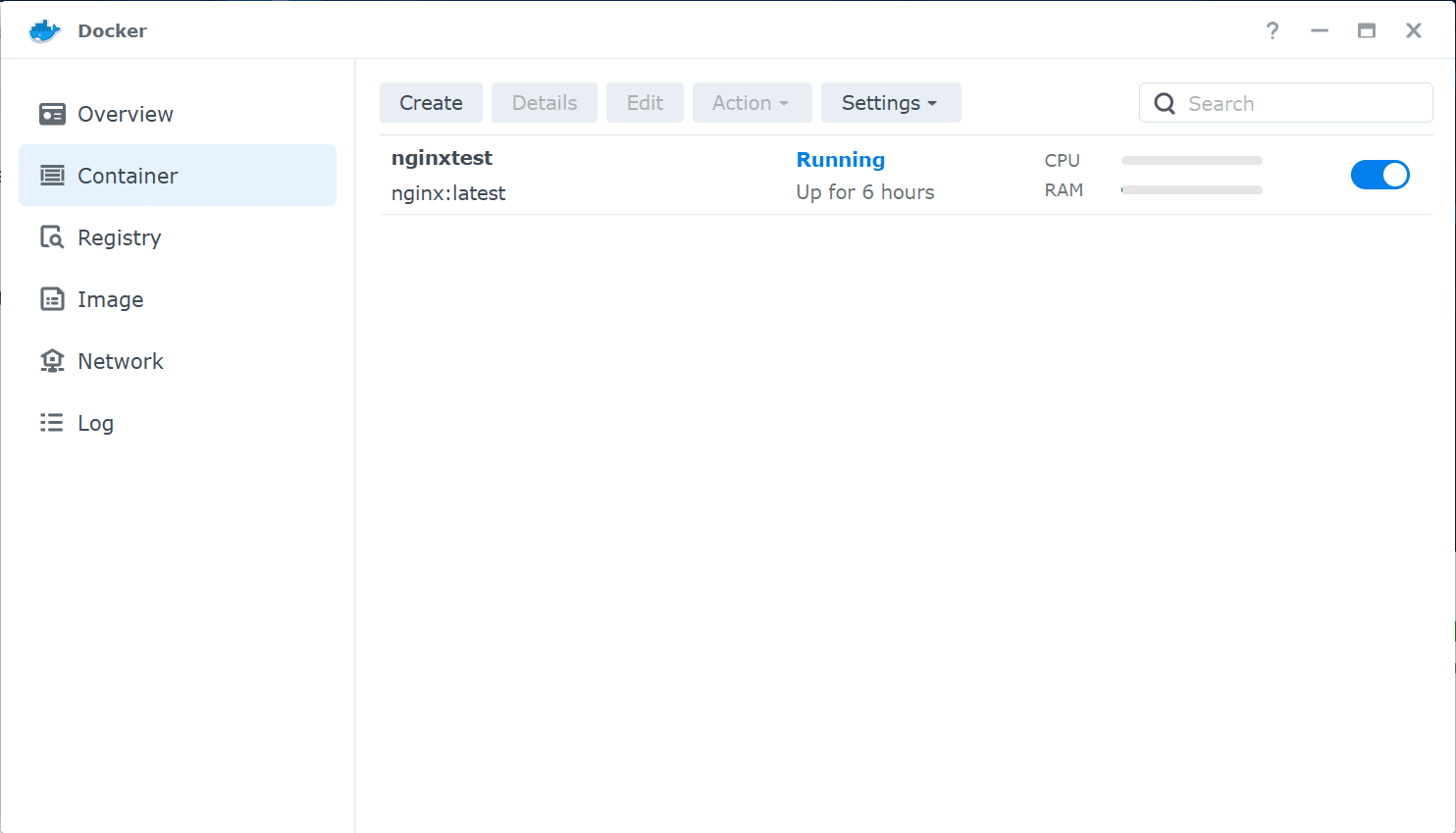
Viewing the Docker Registry.
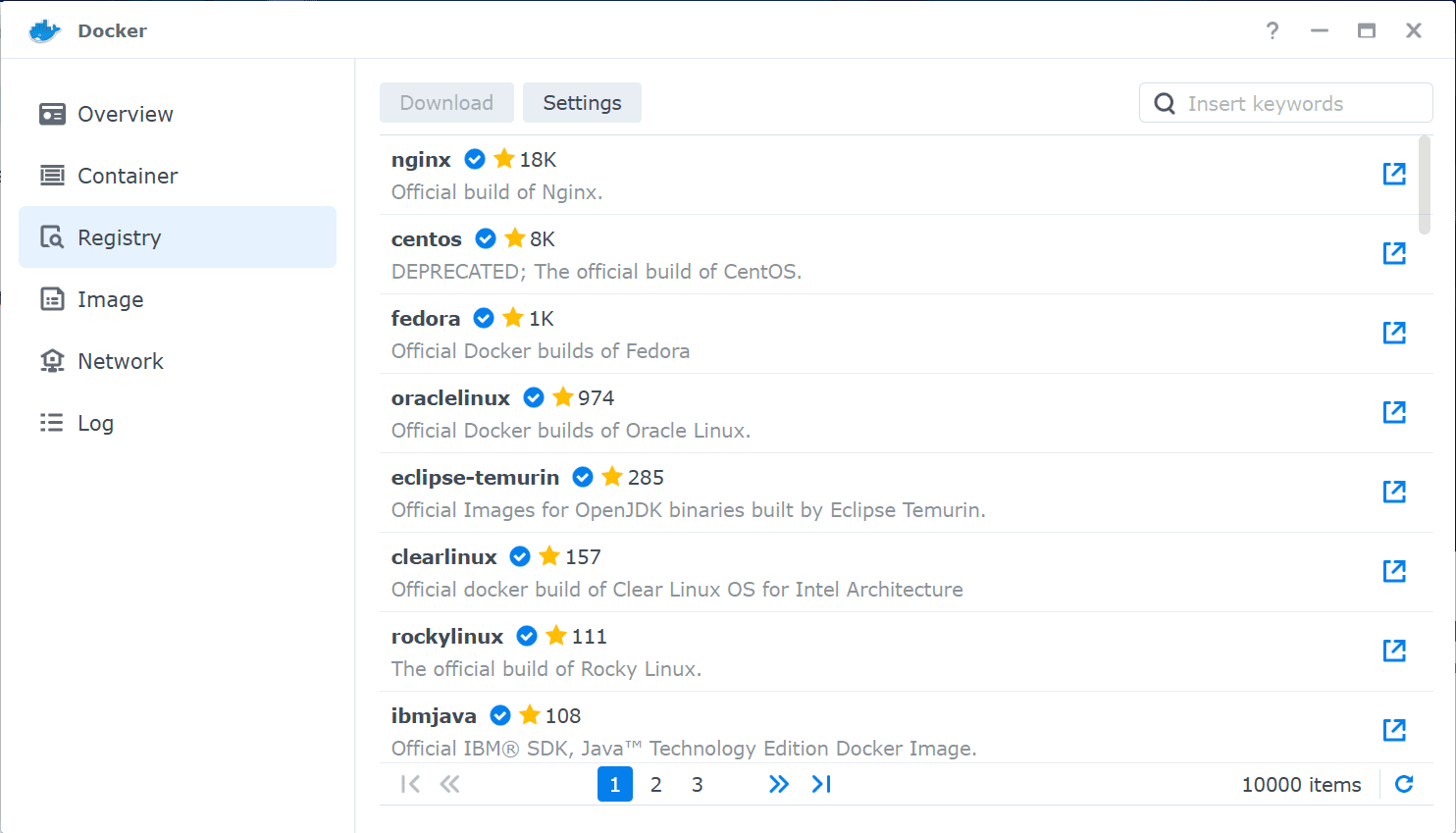
Viewing images from the Docker Synology app.
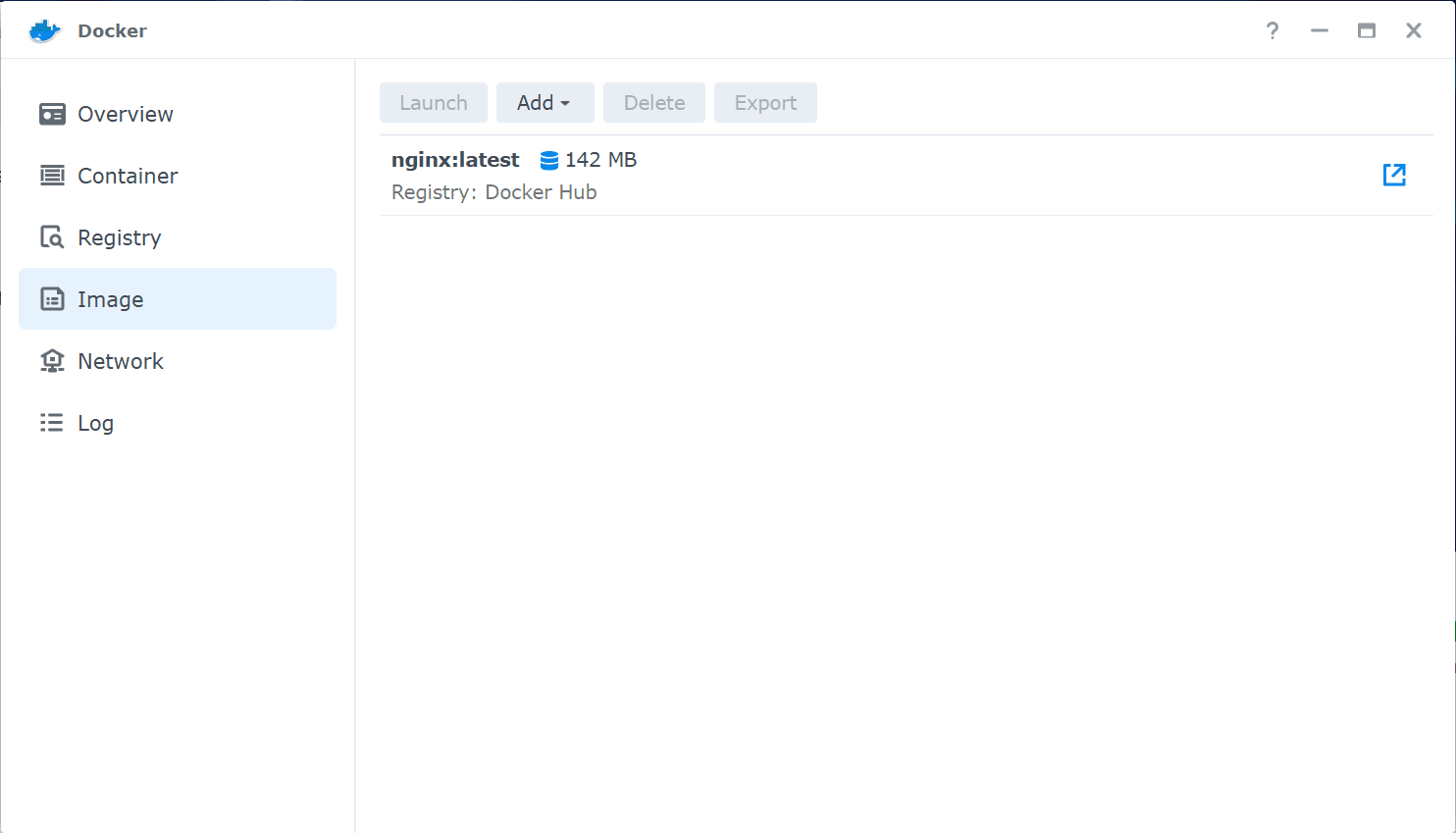
Docker networking from the Synology Docker app.
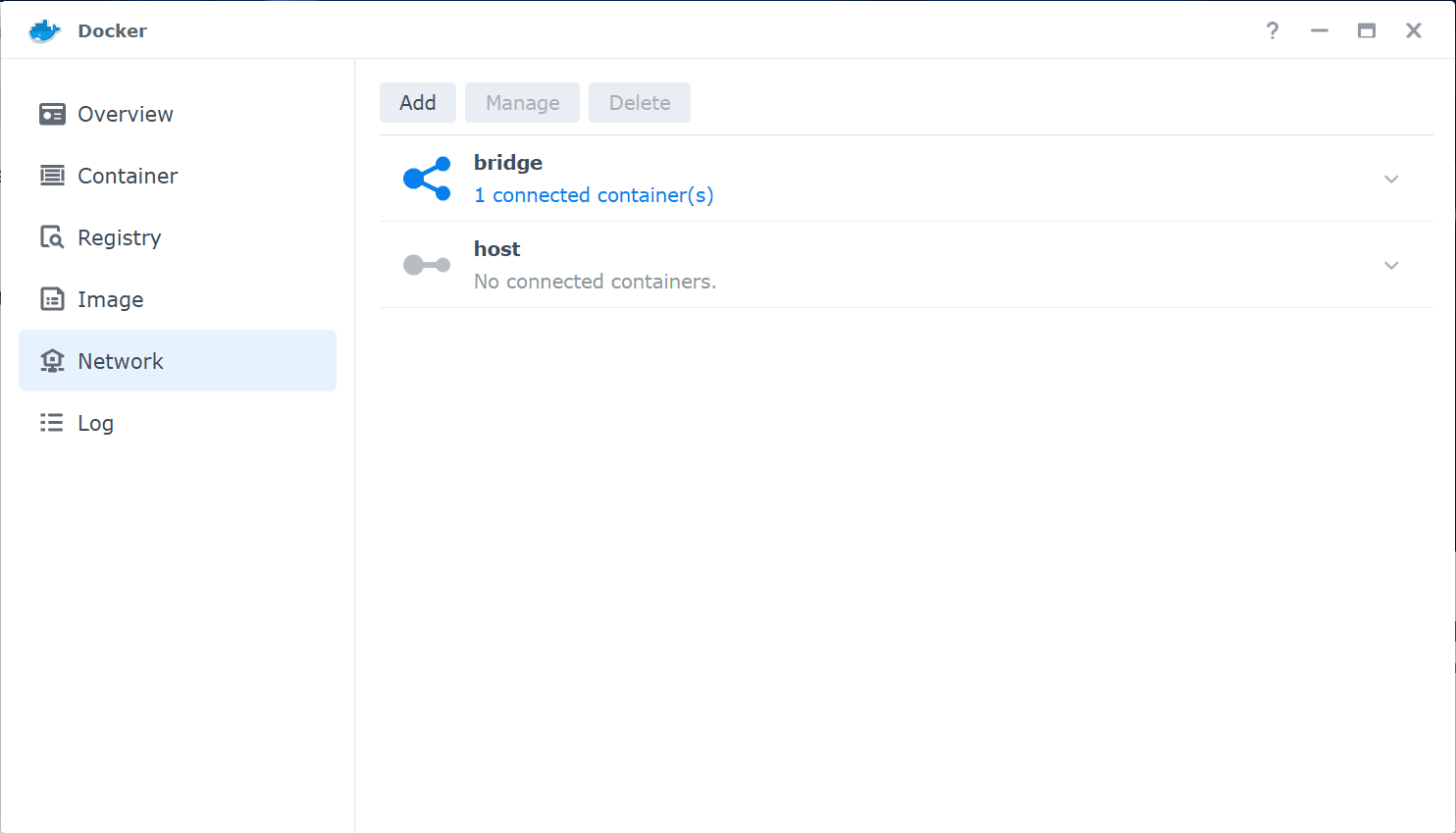
Docker logs.
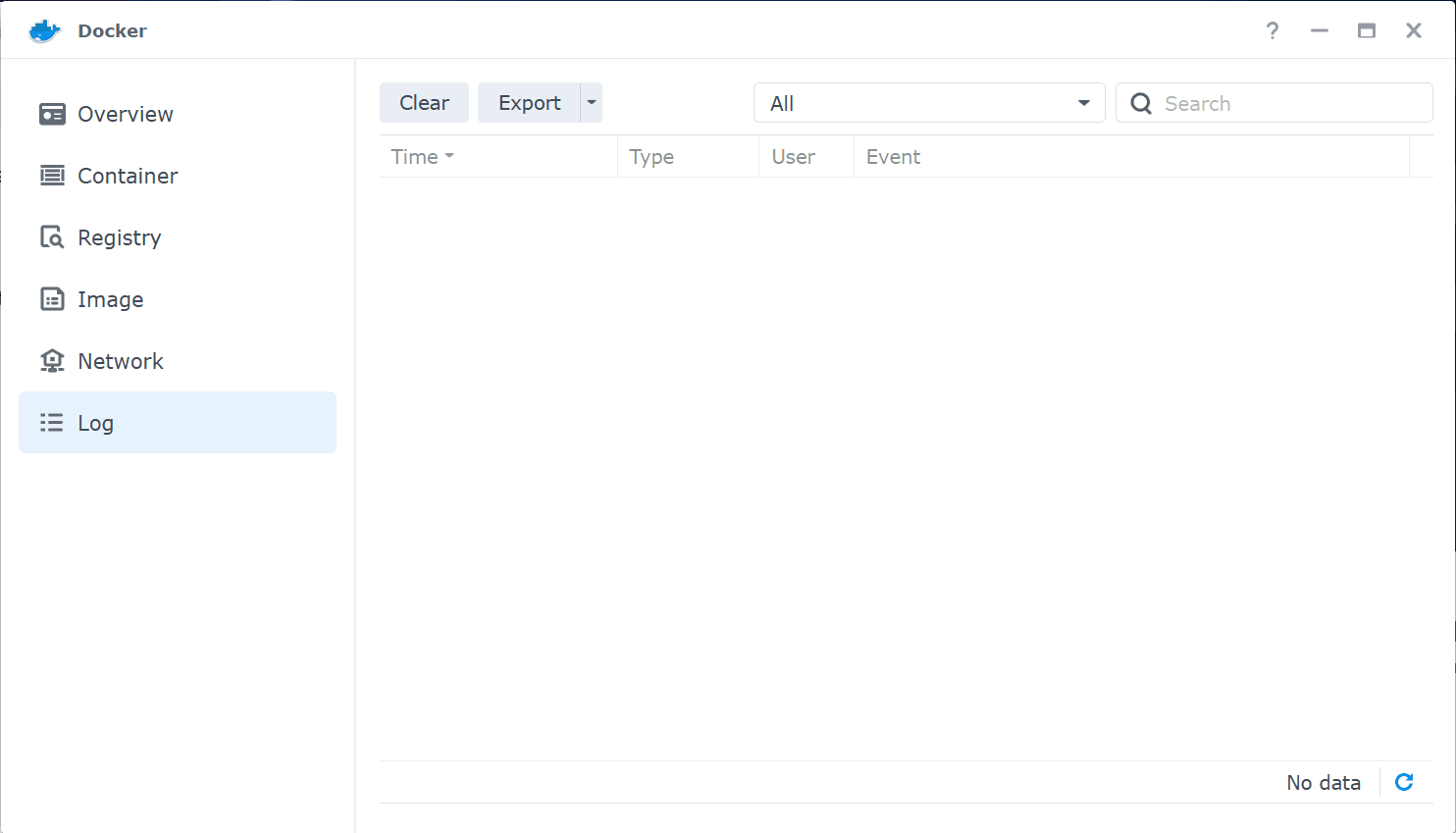
Accessing Docker from the command line
You can access the container at the address of your Synology NAS device and the configured port. You can also run containers like Traefik for a reverse proxy in front of your containerized services for HTTPS
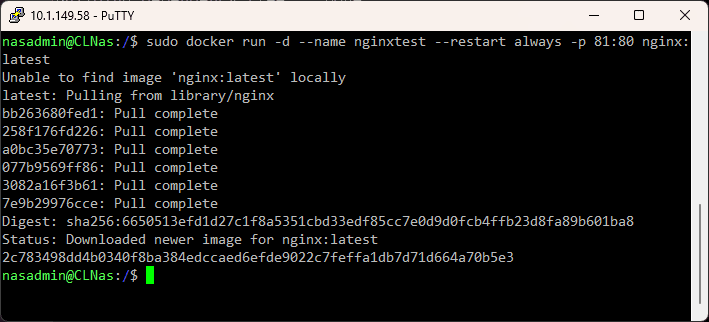
Use of Docker Compose on Synology
With Docker Compose installed, you can create and manage containers on your Synology NAS. Here are some instructions on how to use Docker Compose on Synology:
Create a docker-compose.yml file: This contains the definitions of your services, networks, and volumes. You can use the “vim” command to create this file from the command line or a text editor to create it on your local machine and then copy it to the Synology NAS.
Open the Control Panel and navigate to “Docker”.
Click on the “Compose” tab.
Click on the “Add” button to add a new Docker Compose project.
In the “General” section, give your project a name and select the “docker-compose.yml” file you created in step 1.
Add any environment variables your services need in the “Environment” section.
In the “Network” section, define the network settings for your project.
In the “Volume” section, define the volumes that your project needs.
Click on the “Create” button to create your project.
Enable SSH on your Synology NAS
To work with Docker and Docker Compose from the command line, you will need to enable SSH. You can check enable ssh service and log in as your Synology user to connect to the command line of your Synology NAS.
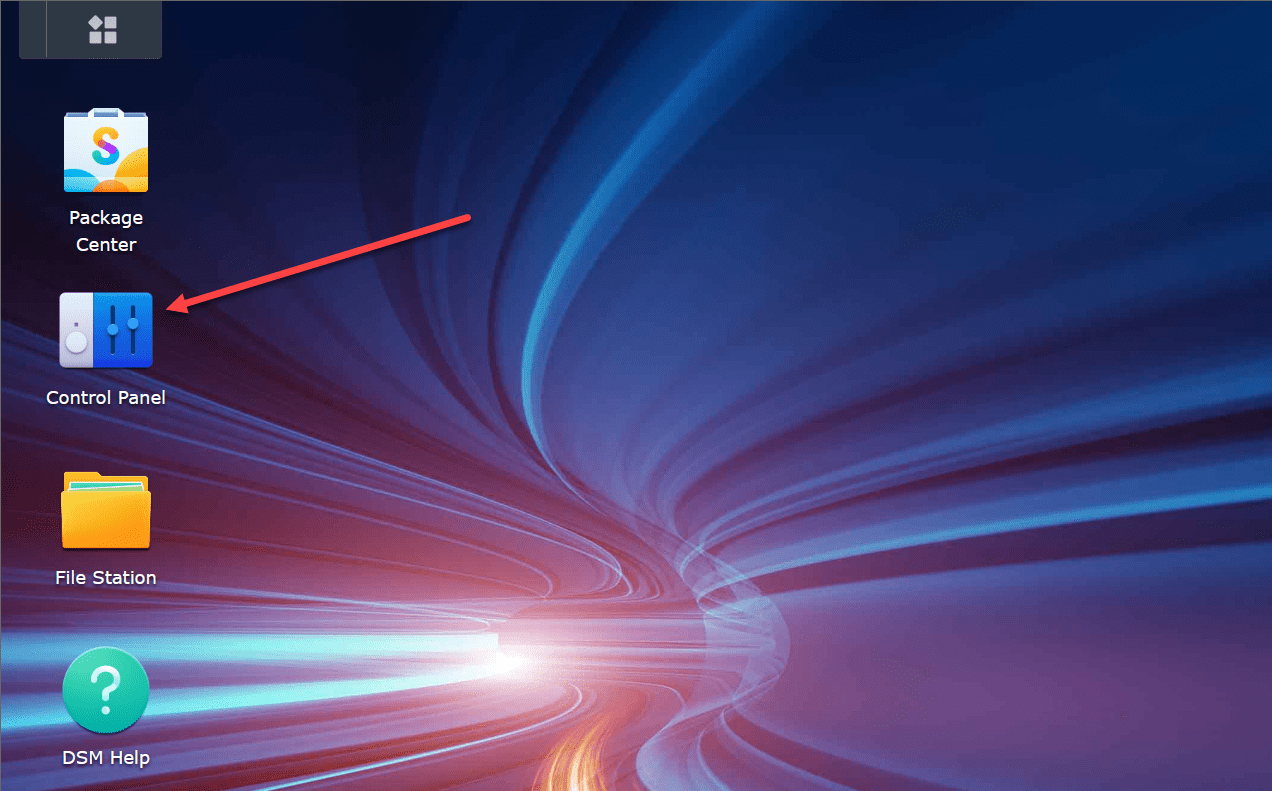
Open Control Panel > Terminal & SNMP, place a check next to Enable SSH service.
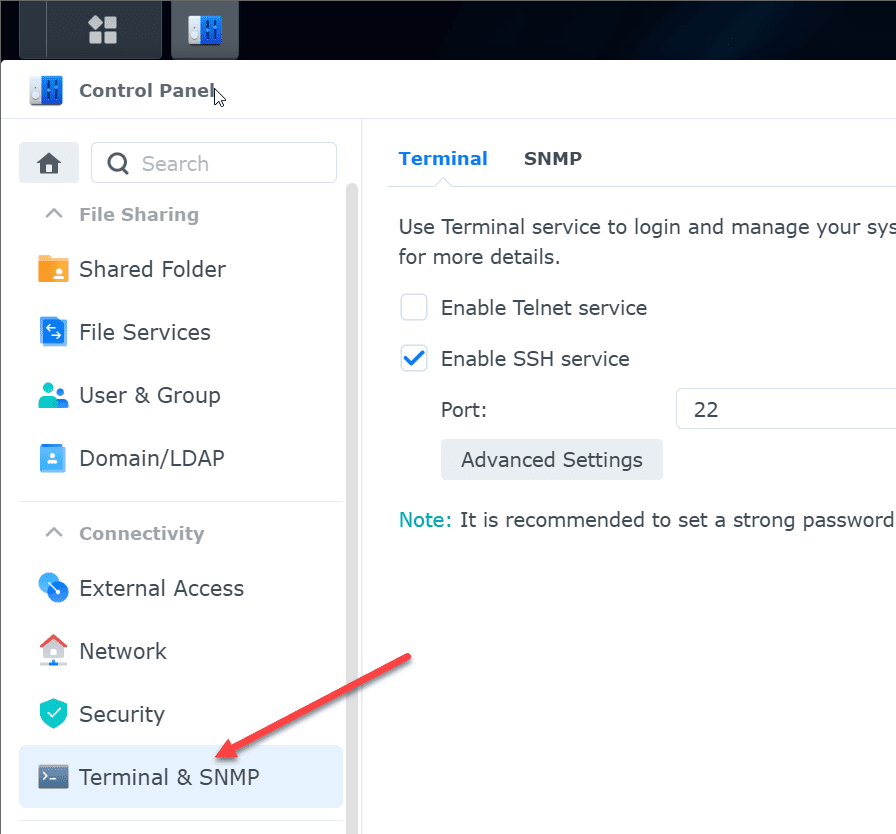
After you have installed Docker, which includes Docker Compose, you can run the sudo docker compose command from the SSH terminal. The sudo user is a member automatically of the docker group. Otherwise, you will get an error response if you do not use the sudo command.
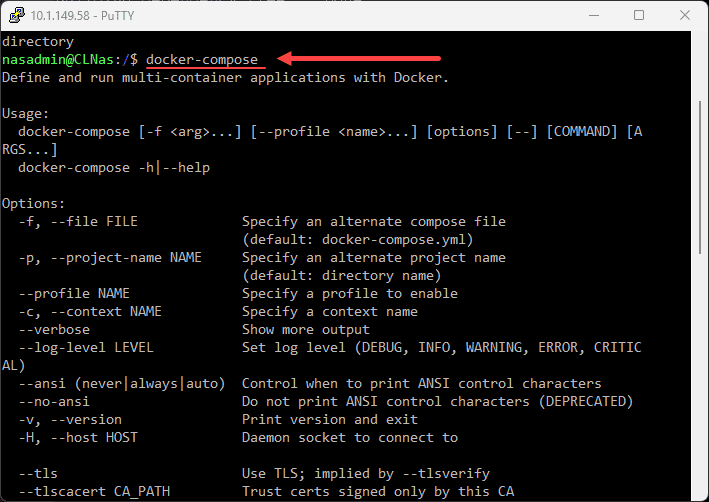
Once you’ve created your Docker Compose project, you can manage it using the Docker Compose commands. Here are some examples of common commands:
docker-compose up: starts the containers defined in your docker-compose.yml file
docker-compose down: stops the containers and removes the containers, networks, and volumes
docker-compose ps: shows the status of the containers in your project
docker-compose logs: shows the logs for the containers in your project
docker-compose exec: executes a command in a running container
Using Docker Compose on Synology
To use Docker Compose on Synology, we must create a docker-compose.yml file that defines our services, networks, and volumes. It provides automation for Docker containers, must like a script that provides config for containers. Here’s an example docker-compose.yml file. The YML format is fairly easy to read, but can be finicky when it comes to spaces and indentions.
The below will automatically create the resources configured in the Docker compose file.
version: '3.8'
services:
db:
image: postgres
environment:
POSTGRES_PASSWORD: example
web:
build: .
command: python manage.py runserver 0.0.0.0:8000
volumes:
- .:/code
ports:
- "8000:8000"
depends_on:
- dbThis docker-compose.yml file defines two services, “db” and “web”. The “db” service uses the postgres image and sets the POSTGRES_PASSWORD environment variable. The “web” service builds an image from the current directory, runs a command to start a web server, mounts the current directory as a volume, maps port 8000 on the container to port 8000 on the host, and depends on the “db” service.
Using the Docker compose file
Once we have our docker-compose.yml file, we can use Docker Compose to create and manage our containers. Here’s an example of how to use Docker Compose to start our containers:
Create a directory for our project and navigate into it.
Create a docker-compose.yml file in this directory with the contents shown above.
Run the following command to start the containers: docker-compose up -d
This command will start the containers defined in our docker-compose.yml file.
To stop the containers, we can run the following command: docker-compose down
These are just a few examples of how to use Docker Compose on Synology. Many more options and features are available, and the Docker Compose documentation is a great resource for learning more.
Troubleshooting Docker Compose on Synology
Sometimes things don’t go as planned when using Docker Compose on Synology. Here are some tips for troubleshooting common issues:
Check if SSH is enabled: If you’re having trouble accessing your Synology NAS, ensure the SSH service is enabled. You can check this in the Control Panel.
Check if shared folders are mounted: If you’re having trouble with bind mounts or shared volumes, ensure the shared folders are mounted correctly.
Check if the port mappings are correct: If you’re having trouble accessing your containers from outside of the network, make sure that the port mappings are correct.
Tips for Troubleshooting Docker Compose on Synology
Sometimes, things don’t go as planned when using Docker Compose on Synology and you may encounter the same issues you can encounter on any Linux host, such as a bind mount failed. Here are some tips for troubleshooting common issues:
Check if SSH is enabled: If you’re having trouble accessing your Synology NAS, ensure the SSH service is enabled. You can check this in the Control Panel.
Check if shared folders are mounted: If you’re having trouble with bind mounts or shared volumes, ensure the shared folders are mounted correctly.
Check if the port mappings are correct: If you’re having trouble accessing your containers from outside of the network, make sure that the port mappings are correct.
Check the permissions of the files and folders: If you’re having errors related to file permissions, ensure the files and folders have the correct permissions.
Check if the docker group exists: If you’re having issues with permissions when running Docker commands, ensure that the docker group exists and your user is a member.Enable SSH for the root user: If you’re having trouble accessing certain files or directories, try enabling SSH for the root user.Check the log files: If you’re experiencing errors or other issues, check the log files for more information. You can access the log files using the Synology GUI or command-line tools.
Advantage of using Synology docker stack
One advantage of using Docker on Synology is using hardware transcoding capabilities. Hardware transcoding is the process of using the hardware on your Synology NAS to convert media files from one format to another. To enable hardware transcoding with Docker Compose on Synology, follow these steps:
Open the Control Panel and navigate to “Shared Folder”.Create a new shared folder called “docker”.Open Docker and navigate to “Registry”.Search for “synology/synology-video-transcoding” and install it.Open Docker and navigate to “Image”.Select the “synology/synology-video-transcoding” image and click on the “Launch” button.In the “Advanced Settings” tab, select the “Volume” tab and create a bind mount for the “docker” shared folder.In the “Environment” tab, set the “SYNOLOGY_HW_TRANSCODING” variable to “true”.Click on the “Next” button and follow the prompts to complete the container creation process.
Now you can use the hardware transcoding capabilities of your Synology NAS within your Docker Compose projects.
Docker Compose Synology FAQs
What is Docker Compose? Docker compose is a tool allowing you to describe your Docker containers in a single YML file and provision all of your containers at the same time. Why run containers on your Synology NAS? Synology NAS devices are very powerful and can be used as a server in many environments to run resources like Docker containers. NAS devices generally run 24x7x365 so are readily available How do you install Docker Compose on your Synology?
Wrapping Up
Docker Compose is a powerful tool for defining and running multi-container applications. Using it on Synology NAS is a great way to take advantage of containerization on your local network. Docker Compose on Synology, you can easily create and manage containers, use hardware transcoding, and provide server-like capabilities hosted on your Synology NAS. Following the instructions and tips in this blog post, you can start with Docker Compose on your Synology and start running your applications in containers.

0 Comments