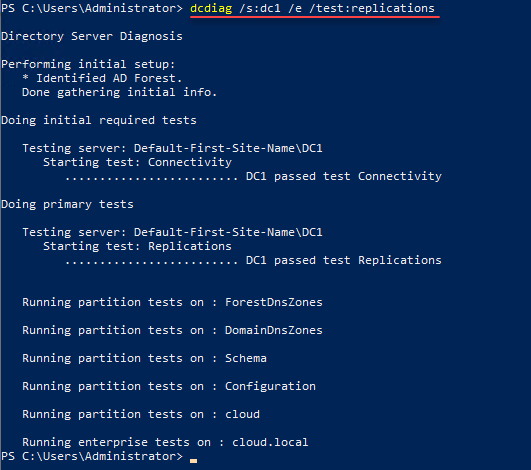
Active Directory Replication is one of those processes in most environments that admins may not really pay much attention to. Unfortunately, it is something that, when it breaks, the symptoms may not be apparent immediately. It may take days or weeks for anyone to notice something is not quite right with Active Directory. Let’s take a deep dive into how to check server replication status in Active Directory and ensure your AD replication is working as expected.
What is Microsoft Active Directory Replication?
Active Directory (AD) replication is a critical service that ensures data consistency and availability across domain controllers in an Active Directory Domain Services (AD DS) environment. Domain controllers store and maintain the directory partition, and AD replication ensures that any changes made to the directory are synchronized among all the domain controllers in the forest. Intra-site and inter-site replication occurs between replication partners, allowing for a smooth flow of data and preventing replication errors between the source and destination domain controller..
Why is Active Directory Replication essential?
Active Directory replication is crucial for several reasons:
It maintains data consistency and integrity across all domain controllers in the AD environment.
It allows for a distributed architecture where multiple domain controllers can handle authentication requests, improving fault tolerance and reducing the risk of a single point of failure.
It ensures that any changes made to the directory partition are propagated to all domain controllers, keeping the data up-to-date and accurate.
What tools are available to check Active Directory replication?
Several tools are available to check the active directory replication status and diagnose replication issues. These tools include:
Dcdiag: A command-line tool for checking the health of domain controllers, including replication status.
Repadmin: A command-line tool used to monitor and troubleshoot AD replication.
PowerShell: A powerful scripting tool that can be used to check replication status, force replication, and manage replication partners.
How to Check AD Domain Controller Health Using Dcdiag?
Dcdiag is a built-in command-line tool in Windows Server that helps you analyze the health of your domain controllers and a specified domain controller, including checking AD replication status. To use Dcdiag, follow these steps:
Open the Command Prompt with administrative privileges.
Type the following command and press Enter:
dcdiag /s:SPECIFIED_DC /e /test:replications(Replace “SPECIFIED_DC” with the name or IP address of the specific domain controller you want to test.)
Review the output to see any replication errors, authentication failures, or other issues related to domain controller health.
Monitoring Replication Status Using Repadmin
Active Directory Replication Repadmin is another command-line tool for checking the active directory replication status, managing replication partners, and diagnosing replication issues. To monitor the replication status using Repadmin, follow these steps:
Open the Command Prompt with administrative privileges.
Type the following command and press Enter:
repadmin /showrepl(This command displays the inbound replication topology for all domain controllers in the specified domain.)
Review the output for any replication errors, failures, or issues with replication partners.
Repadmin Examples
Here are some examples of Repadmin commands for checking AD replication status and managing replication partners:
1. Show the replication partners for a specific domain controller:
repadmin /showreps SPECIFIC_DC (Replace “SPECIFIC_DC” with the name or IP address of the domain controller.)
2. Check the replication status between two domain controllers:
repadmin /showrepl SOURCE_DC DESTINATION_DC (Replace “SOURCE_DC” and “DESTINATION_DC” with the names or IP addresses of the domain controllers.)
3. Force immediate replication between two domain controllers:
repadmin /syncall SOURCE_DC DESTINATION_DC (Replace “SOURCE_DC” and “DESTINATION_DC” with the names or IP addresses of the domain controllers.)
Understanding AD Sites, Subnets, and Links with DSSITE.msc and PowerShell
You can visually view your Active Directory Replication objects and configuration using the Active Directory Sites and Services snap-in.
Active Directory Sites, Subnets, and Links are essential components of AD replication topology. To manage and monitor these components using PowerShell, you can use the following commands:
Get a list of all Active Directory sites:
Get-ADReplicationSite -Filter *Get a list of all Active Directory subnets:
Get-ADReplicationSubnet -FilterGet a list of all Active Directory site links:
Get-ADReplicationSiteLink -Filter
Check the inbound replication requests that are queued
Inbound replication requests in the replication queue can be checked using the Repadmin tool. To do this, follow these steps:
Open the Command Prompt with administrative privileges.
Type the following command and press Enter:
repadmin /queue SPECIFIC_DC(Replace “SPECIFIC_DC” with the name or IP address of the domain controller you want to check.)
Review the output for any queued replication requests.
Synchronize replication between replication partners
To synchronize replication between replication partners, you can use the Repadmin tool. Follow these steps:
Open the Command Prompt with administrative privileges.
Type the following command and press Enter:
repadmin /syncall SPECIFIC_DC /AdePq(Replace “SPECIFIC_DC” with the name or IP address of the domain controller you want to synchronize.)
Review the output for any errors or issues.
Show replication partner and status
To show the replication partners and their status, you can use the Repadmin tool. Follow these steps:
Open the Command Prompt with administrative privileges.
Type the following command and press Enter:
repadmin /showreps SPECIFIC_DC(Replace “SPECIFIC_DC” with the name or IP address of the domain controller you want to check.)
Review the output to see the replication partners and their status.
How do I fix Active Directory replication issues?
Fixing Active Directory replication issues involves identifying the root cause and taking appropriate action. There are many ways to fix Active Directory replication issues.
Some common steps to fix replication issues include:
Reviewing the replication status using Repadmin or Dcdiag and identifying any errors.
Verifying the network connectivity between domain controllers.
Ensuring domain controllers are properly configured and their DNS settings are correct.
Checking the replication topology using Repadmin and correcting any issues with site links or replication partners.
Forcing immediate replication between domain controllers using the Repadmin tool, as explained in the “Synchronize replication between replication partners” section.
Force the KCC to recalculate the topology
The Knowledge Consistency Checker (KCC) is responsible for calculating the replication topology in Active Directory. To force the KCC to recalculate the topology, follow these steps:
Open the Command Prompt with administrative privileges.
Type the following command and press Enter:
repadmin /kcc SPECIFIC_DC(Replace “SPECIFIC_DC” with the name or IP address of the domain controller you want to force the KCC to recalculate.)
Review the output for any errors or issues.
Show only Replication Errors
To show only replication errors using Repadmin, follow these steps:
Open the Command Prompt with administrative privileges.
Type the following command and press Enter:
repadmin /showrepl /errorsonlyReview the output for any replication errors.
How to Force Active Directory Replication
You can use the Repadmin tool to force Active Directory replication by following the steps mentioned in the “Synchronize replication between replication partners” section.
Understanding AD Replication Changes using USNs
Update Sequence Numbers (USNs) are unique identifiers assigned to each change made in Active Directory. USNs track replication changes and ensure all domain controllers have the most up-to-date information. When a change is made to an object in the directory, its USN is incremented, and this information is then replicated to other domain controllers. Understanding how USNs work can help you monitor and troubleshoot AD replication.
How USNs and DC Replication Work
When a change is made to an object in the directory, its USN is incremented. This change and the updated USN are then replicated to other domain controllers. Domain controllers use the USNs to determine if they have the latest changes or need to request updates from their replication partners. By comparing USNs, domain controllers can identify any missing changes and synchronize their data.
Monitoring USN Changes with Repadmin
You can monitor USN changes using the Repadmin tool. To do this, follow these steps:
Open the Command Prompt with administrative privileges.
Type the following command and press Enter:
repadmin /showutdvec SPECIFIC_DC(Replace “SPECIFIC_DC” with the name or IP address of the domain controller you want to check.)
Review the output for any discrepancies in USNs between domain controllers.
Active Directory Replication FAQs
What causes replication errors in Active Directory? Replication errors can be caused by various factors, including network connectivity issues, misconfigurations, DNS problems, and issues with replication topology.
How often does Active Directory replicate? By default, Active Directory replicates every 15 minutes within site (intra-site replication) and every 180 minutes between sites (inter-site replication). These values can be adjusted according to the needs of your organization.
How can I check the replication latency between domain controllers? You can use the Repadmin tool to check replication latency by running the following command:
repadmin /showrepl /latencyCan I force replication between specific domain controllers? You can force replication between specific domain controllers using the Repadmin tool, as mentioned in the “Synchronize replication between replication partners” section.
Third-party and open-source tools to troubleshoot AD Replication
In addition to native tools like Dcdiag, Repadmin, and PowerShell, several third-party and open-source tools are available to help you troubleshoot and monitor Active Directory replication. Some of these tools include:
Nagios: Nagios is a popular open-source monitoring solution that can be configured to monitor the health and performance of Active Directory replication. With the help of plugins and custom scripts, Nagios can keep track of replication latency, replication errors, and other key performance indicators related to AD replication. Website: https://www.nagios.org/
PRTG Network Monitor: PRTG Network Monitor is a comprehensive network monitoring solution that includes built-in sensors for monitoring Active Directory replication. PRTG can monitor replication latency, replication failures, and other replication-related metrics. Although PRTG is not open-source, it offers a free version with limited sensors. Website: https://www.paessler.com/prtg
Grafana: Grafana is an open-source platform for data visualization and monitoring. With the help of plugins, such as the Prometheus data source, you can collect and visualize data from your Active Directory environment, including replication metrics. This can help you identify trends and potential issues in your AD replication. Website: https://grafana.com/
Graylog: Graylog is an open-source log management platform that can collect, store, and analyze logs from various sources, including Active Directory domain controllers. By analyzing logs related to AD replication, Graylog can help you identify and troubleshoot replication errors and issues. Website: https://www.graylog.org/
ADRecon: ADRecon is an open-source tool designed to gather information about an Active Directory environment for auditing and security assessment purposes. Although not specifically focused on replication, ADRecon can provide valuable insights into your AD environment’s overall health and configuration, which can help you identify potential replication issues. Website: https://github.com/sense-of-security/ADRecon
AD Health Check: AD Health Check is a PowerShell script that generates an HTML report with the overall health status of your Active Directory environment, including replication status, domain controller health, and other critical AD components. This script can be customized to include additional checks or metrics related to replication. Website: https://github.com/CarlWebster/ActiveDirectory
Wrapping up
Monitoring and maintaining Active Directory replication is essential for ensuring the consistency and availability of data across domain controllers in your AD environment. Tools like Dcdiag, Repadmin, and PowerShell can help you check the server replication status, diagnose errors, and manage replication partners.
Understanding the role of USNs and replication topology can help you troubleshoot replication issues more effectively. By following the steps outlined in this blog post, you can maintain a healthy and efficient Active Directory replication process.

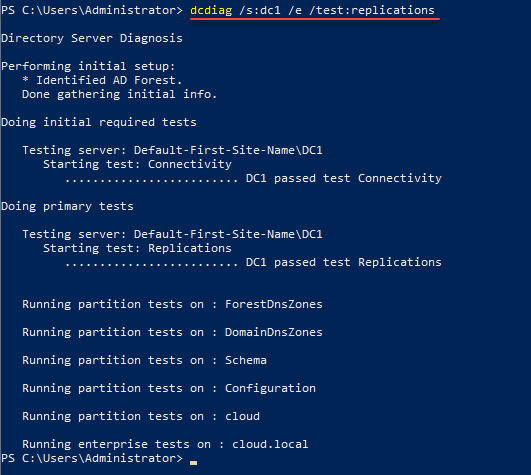
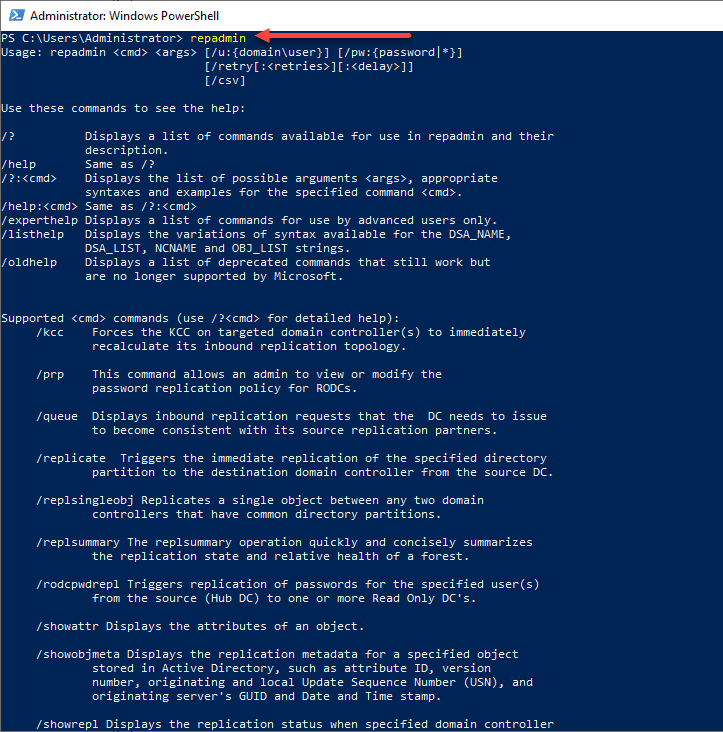
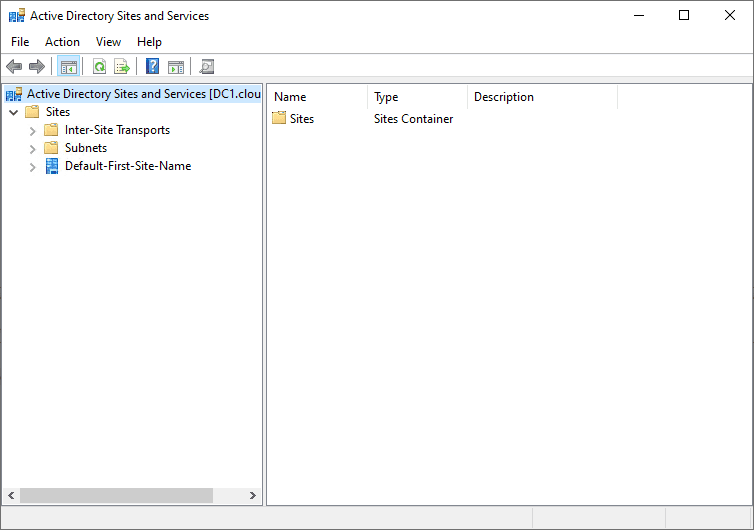


0 Comments