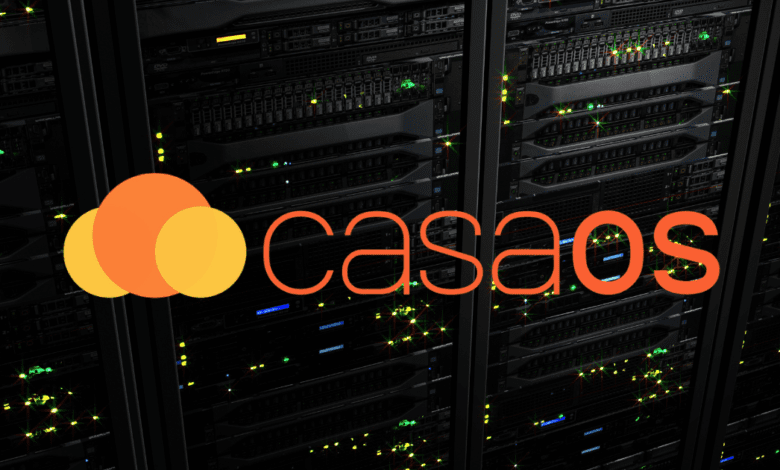
When setting up a home server and wanting to run a few critical services at home built on top of Docker, many may get intimidated by the technical requirements to spin these services up by hand. However, there is an awesome “operating system” of sorts that takes the heavy lifting out of creating your own personal cloud or home server. The solution is CasaOS, and it is free to download and use. Let’s take a closer look at CasaOS and see if it is the best home server operating system for beginners.
What is Casa OS?
Casa OS is an open-source project developed by IceWhale, the same company that manufactures the Zimaboards. It’s an entire ecosystem designed for personal cloud enthusiasts. It’s geared towards makers running Raspberry Pi devices and other development boards, it aims to empower families and tech enthusiasts by providing a robust home cloud system.
Below is a Zimaboard:
CasaOS originated from a community-driven project aiming to simplify personal cloud operations using Docker. Its primary objective is to enhance the private cloud experience for developers and creators by ensuring easy access and scalability.
Self-Management: CasaOS offers a combination of public cloud capabilities with the privacy and control of on-site infrastructure.
Collaboration: CasaOS uses open-source code, allowing for active community involvement. This framework supports the development of personal servers and related tech projects.
Usability: You can deploy CasaOS on any compatible machine with a single line of code. Once it’s up, users can customize and manage their setup either through a web interface or a specific client software.
It makes it easy to self-host applications and install them quickly without the complexities of working with low-level Docker Compose code. Once you can access the CasaOS interface, you can begin deploying your self-hosted apps.
Prebuilt Store and Custom apps
One of the things you will notice about CasaOS is the “store” experience it uses to allow users to install self-hosted apps on their CasaOS installation easily.
CasaOS boasts an impressive app store filled with ready-to-use applications. Whether it’s media centers like Plex or productivity tools akin to Google Drive, CasaOS has got you covered to spin up your own apps selection.
It gives users to add custom apps. When you add custom apps, these can be easily accessed, managed from the CasaOS interface, and even configured for specific smart home scenarios. It supports Plex, media center apps, and many other pre-built store apps.
Docker underneath the hood
Underneath the user-friendly web UI of CasaOS lies the powerful Docker ecosystem. Docker applications allow for quick deployment and ensure consistent performance. For those looking to expand with more apps, CasaOS’s integration with Docker means that virtually any Docker image can be converted into a CasaOS app.
File Management
One of the standout features of CasaOS is its file manager. Unlike conventional systems, CasaOS’s files app is designed with the personal cloud in mind. Users can easily upload, manage, and access data, making it the heart of the home cloud system.
Security and control
In a world where sensitive information needs to be heavily guarded, CasaOS aims to give its users control over their data. You can set permissions manage network settings, and users can ensure their personal servers remain protected from unwanted access.
CasaOS installation
Installing home server operating systems or platforms can sometimes be complicated or challenging for new users, especially in operating systems. However, CasaOS offers a one-liner installation method, making it simple and easy to get up and running. Whether you’re working with a Raspberry Pi OS, Intel NUC, spare PC, the process is the same.
Below, I quickly deployed an Ubuntu Server 22.04 virtual machine running in VMware vSphere to spin up a quick platform on which to install CasaOS. You don’t have to be running vSphere though. You can easily do this in Proxmox, or on a physical PC that you have loaded with Ubuntu Server.
My tool of choice is Terraform to quickly spin up new VMs:
The command to install CasaOS in your favorite Linux distro is the following:
curl -fsSL https://get.casaos.io | sudo bashGaining access to the CasaOS interface is super easy after you run the installation CURL command.
As the installer shows, you can access CasaOS using a URL pointed to the IP of your CasaOS host.
Below, navigating to the URL of project CasaOS, we get the splash screen prompting us to create an account.
Create an account
Accessing the interface
After we create the account, we can access the interface for the first time. You will see the prompt to show news from the CasaOS feed. You can opt in or out of this.
One thing I really like about CasaOS right from the start is how good it looks. Many dashboards you have to tweak and configure just to get to the point that CasaOS is at. It is beautiful. You get widgets for your system, and helpful directives to install certain apps like Syncthing, etc.
You can also customize your CasaOS dashboard and experience with the settings button in the upper left-hand corner. You can:
Show search bar
Set the search engine
Language
WebUI Port
Wallpaper
Show news feed from CasaOS blog
Show recommended apps
Automount USB drive
Update, Restart, and Shutdown
Your widget settings in CasaOS.
You can also launch the terminal app from the GUI and view your system logs as well.
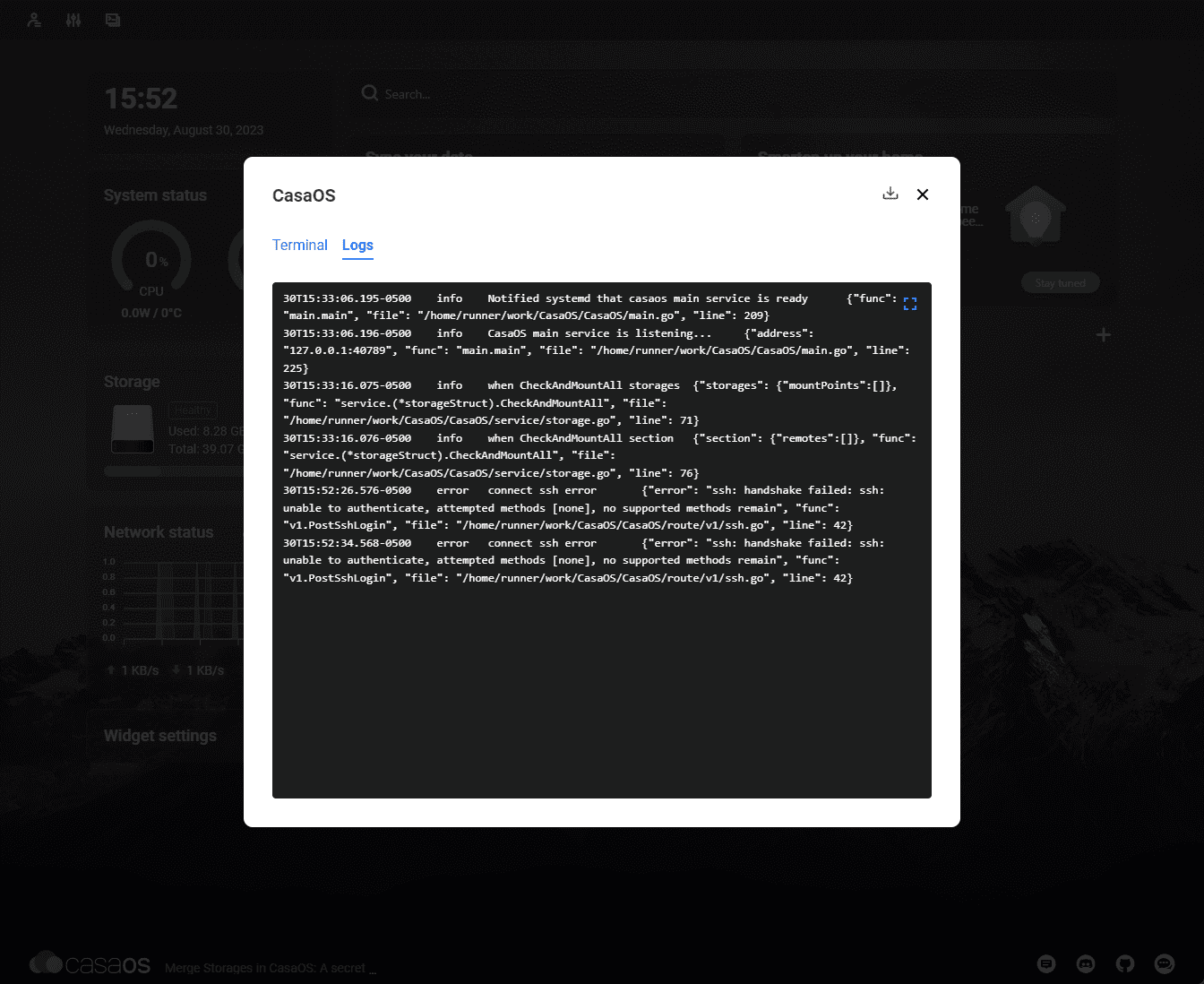
Adding an external link to your CasaOS dashboard.
CasaOS App store
You can launch the app store and find the wide variety of apps you can add to your CasaOS installation. You can easily add things like Pi-Hole, Adguard, Syncthing, Plex, Portainer, Uptime Kuma, and many others.
Also, you can add custom apps using the Custom install button.
Installing an app in CasaOS
Below, I clicked on the Portainer app to see how seamless the installation process was in CasaOS. It was super easy. No configuration or port forwarding, etc is required as CasaOS takes care of the Docker details in the background.
New Portainer icon shortcut on the CasaOS desktop.
Launching Portainer.
File browser
The file browser is also nicely done, allowing you to access all your files and upload and create new resources.
Looking Ahead: The Future of CasaOS
With a dedicated IceWhale team behind its development and a growing community of developers and enthusiasts, CasaOS is poised to shape the future of home servers and personal clouds. Its open-source nature ensures that new apps, services, and improvements are continually on the horizon.
FAQs
What devices can I install CasaOS on?
While many opt to install on Raspberry Pi devices due to its efficiency, it’s also compatible with various development boards, including Intel NUC. If you have a spare PC around, that can work as well.
How does CasaOS differentiate from Ubuntu Server or Raspberry Pi OS?
It is tailored for a personal cloud experience, leveraging the Docker ecosystem. In contrast, Ubuntu Server is a general-purpose server OS, and Raspberry Pi OS is the official operating system for Raspberry Pi devices.
Can I add my own apps to CasaOS?
Absolutely! While it has an extensive app store, it also encourages users to integrate custom apps. It can be incorporated whether you’ve developed your own or found something outside the pre-built store.
Is the file manager in CasaOS similar to Google Drive?
While both are designed for file storage and management, its file manager is optimized for a home cloud system. You’ll find features that are tailored for personal server scenarios, making file and data management more intuitive.
How do I gain access to my CasaOS setup from different devices?
Accessing the dashboard is straightforward. You can connect via its web UI from any device with a browser, ensuring you have control and access to your personal cloud, whether at home or on the go.
I’ve heard about the Docker ecosystem in CasaOS. Can I upload Docker images directly?
Yes, its integration with the Docker ecosystem means it’s prepared to handle Docker applications. Any Docker image can be transitioned into a CasaOS app, expanding your app options considerably.
How secure is CasaOS for sensitive information?
Security seems to be a priority for the platform. It provides settings and features that let users safeguard their data. With the right configurations, you can ensure your personal cloud remains secure for sensitive files and apps.
Wrapping up
If you want to get into running self-hosted services and not worry about the intricacies of spinning up new Docker containers, Docker networks, or managing port forwarding, CasaOS is a great solution that provides a powerful “platform” that allows running your self-hosted services in a way that is seamless and easy.
The extensive app store I think, is icing on the cake as it provides a wealth of the most common and requested Docker apps right from the start for extensive app support. So, you don’t have to find the latest Docker image, add the image, run the container, etc. It is just there in the box from the App store. It allows easily building a personal cloud and leaves the choice of solutions in your own hands.
Choosing the right tool depends on individual needs, but CasaOS is definitely an excellent open-source solution that is user-friendly and easy for those just beginning their journey into home servers. Whether you’re a seasoned tech expert or just starting, CasaOS might be the next step in your digital journey.


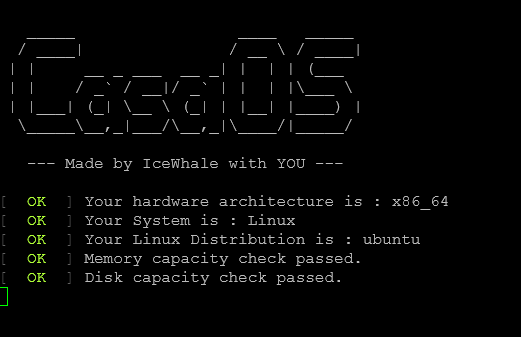
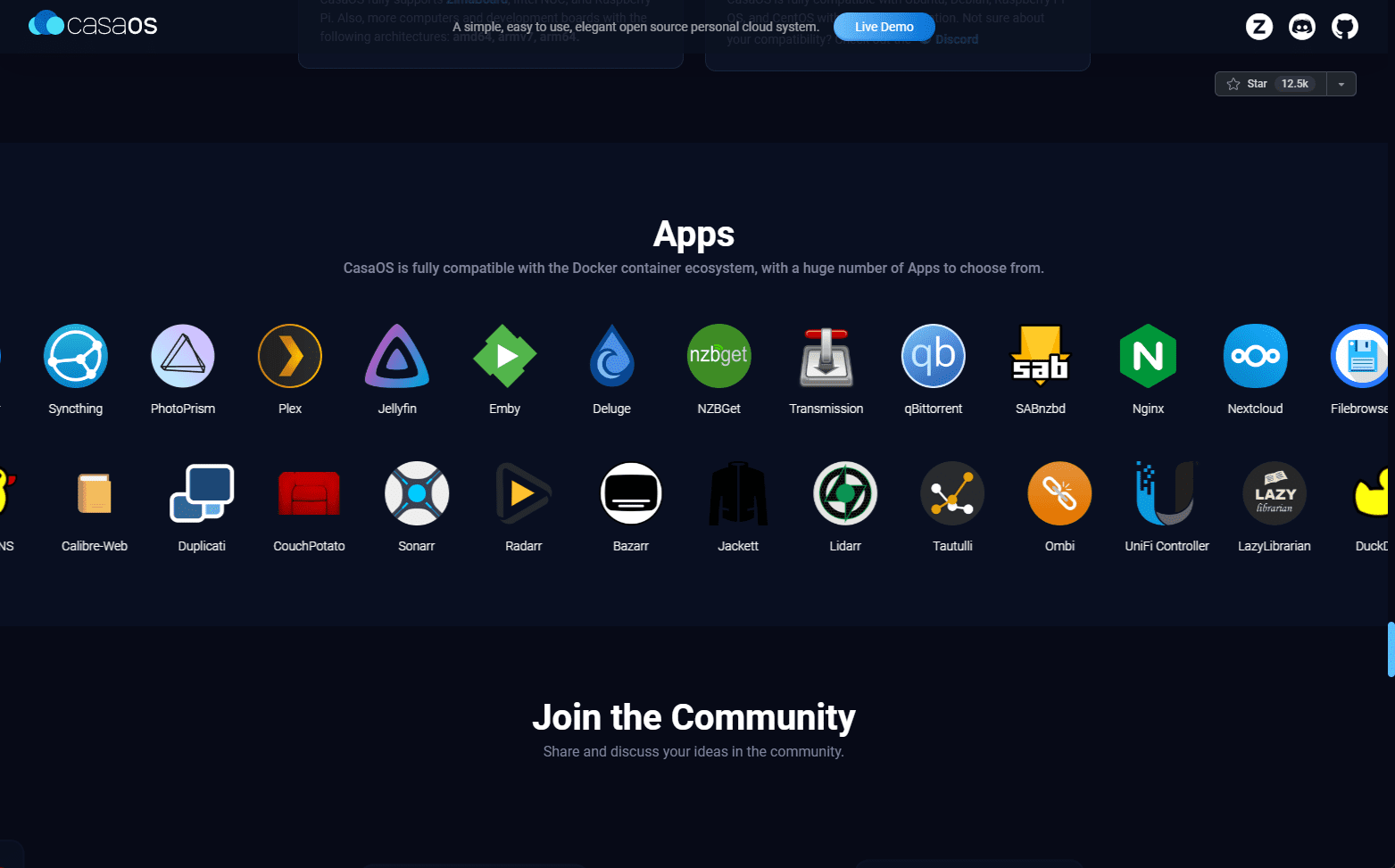

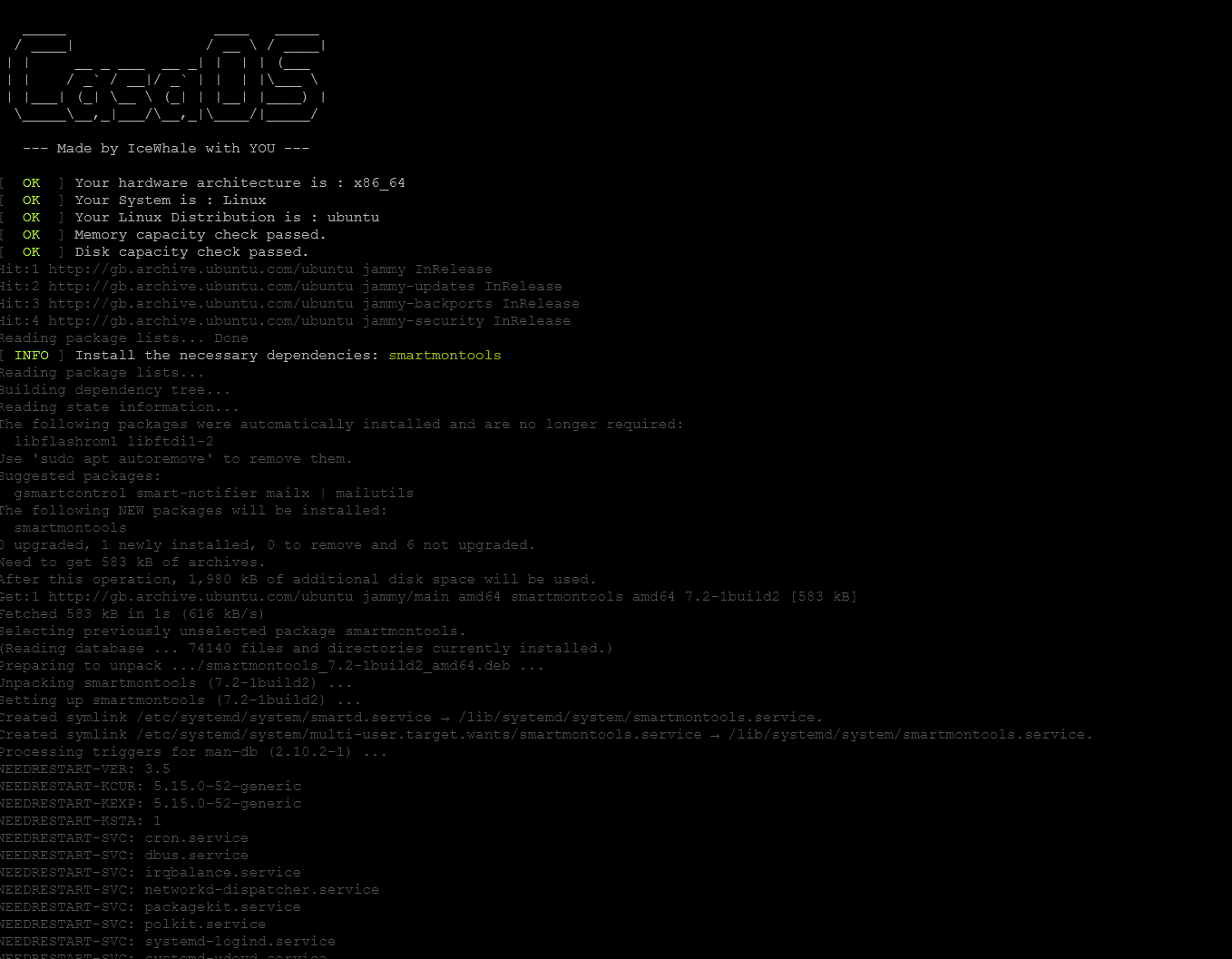
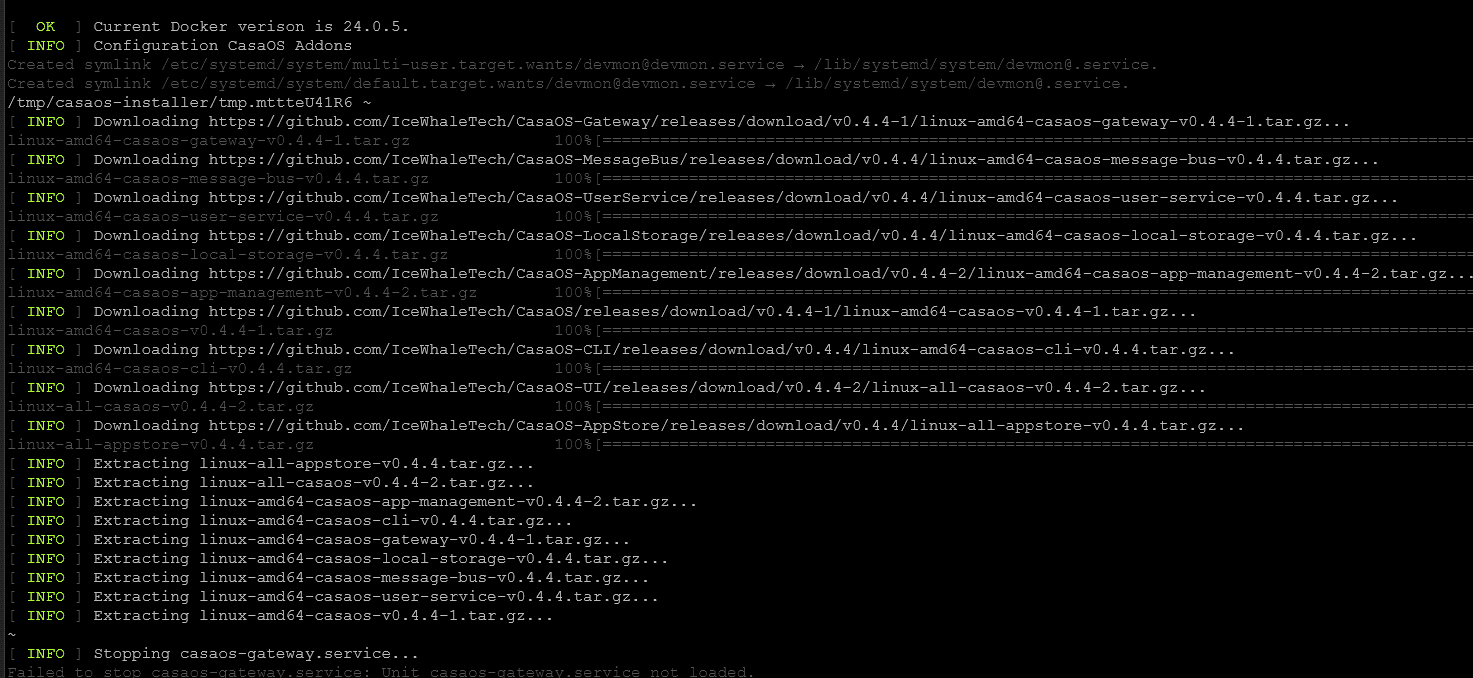
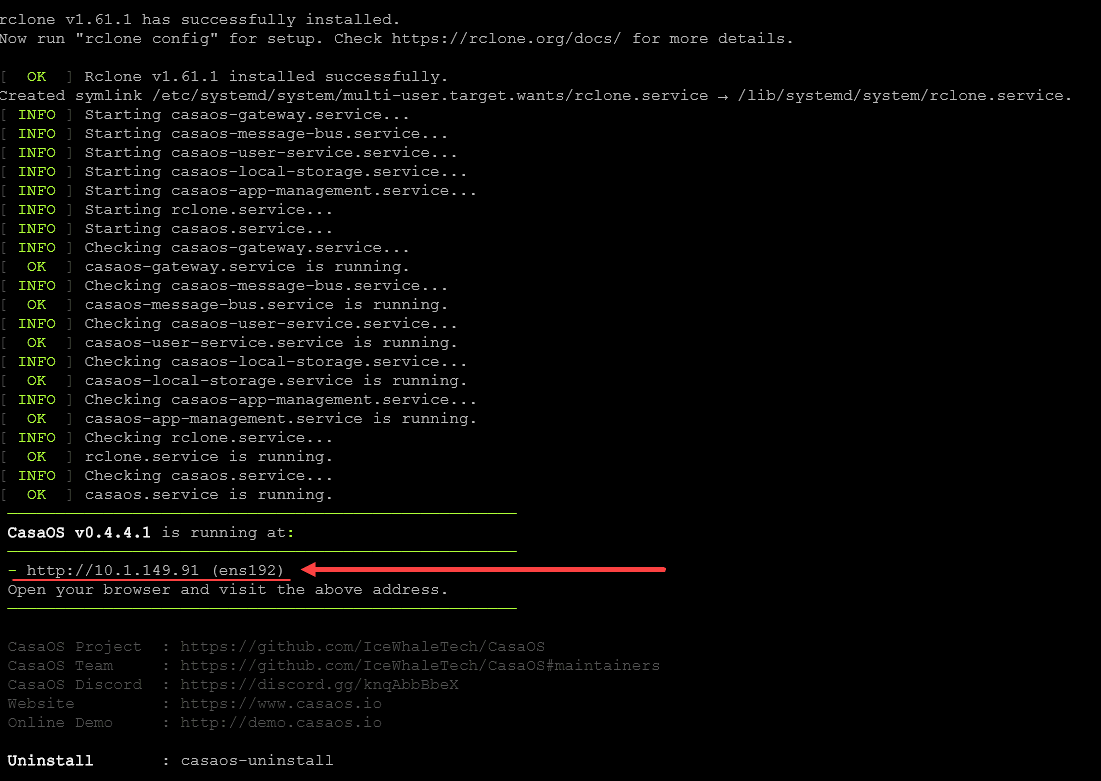
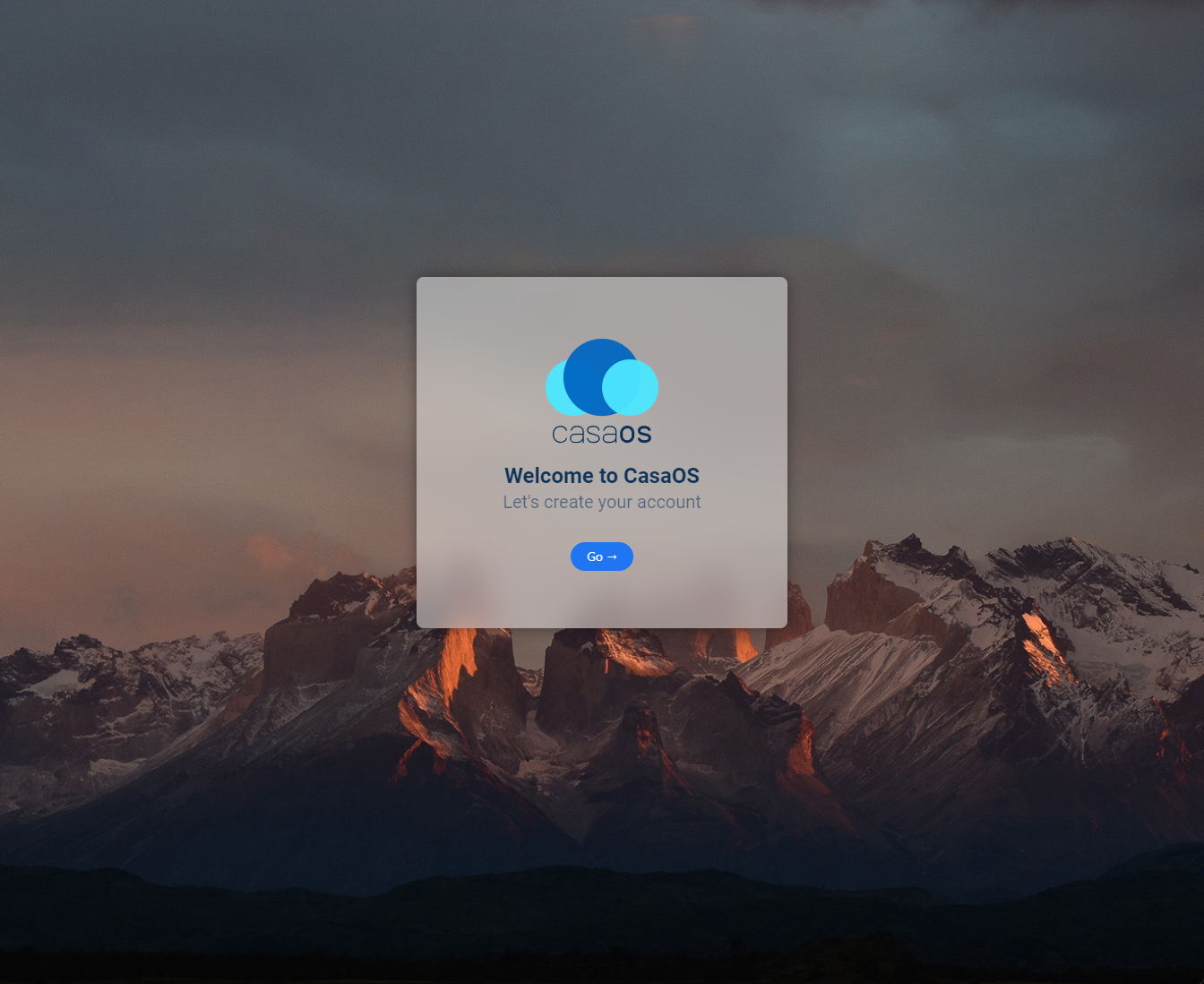
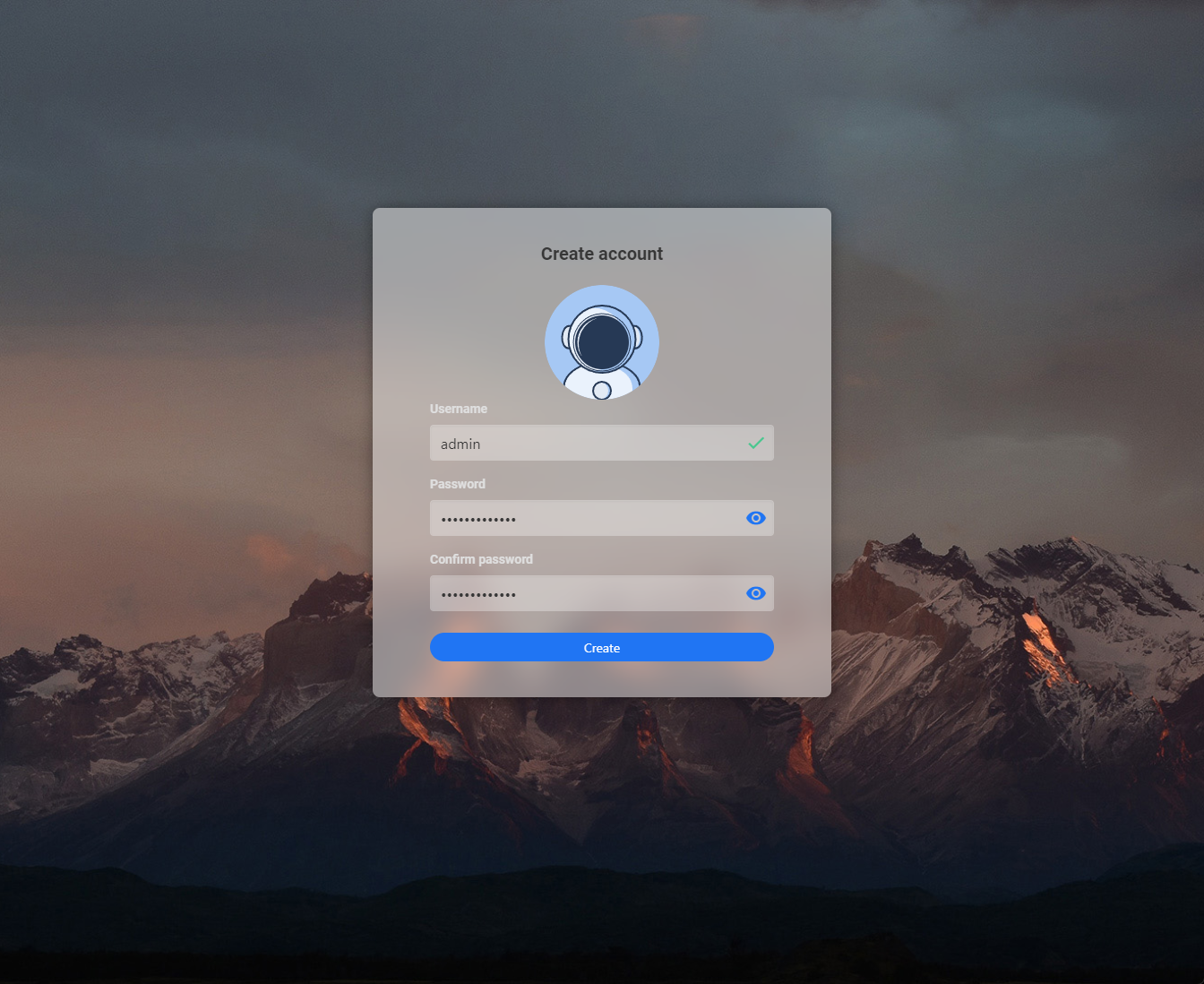
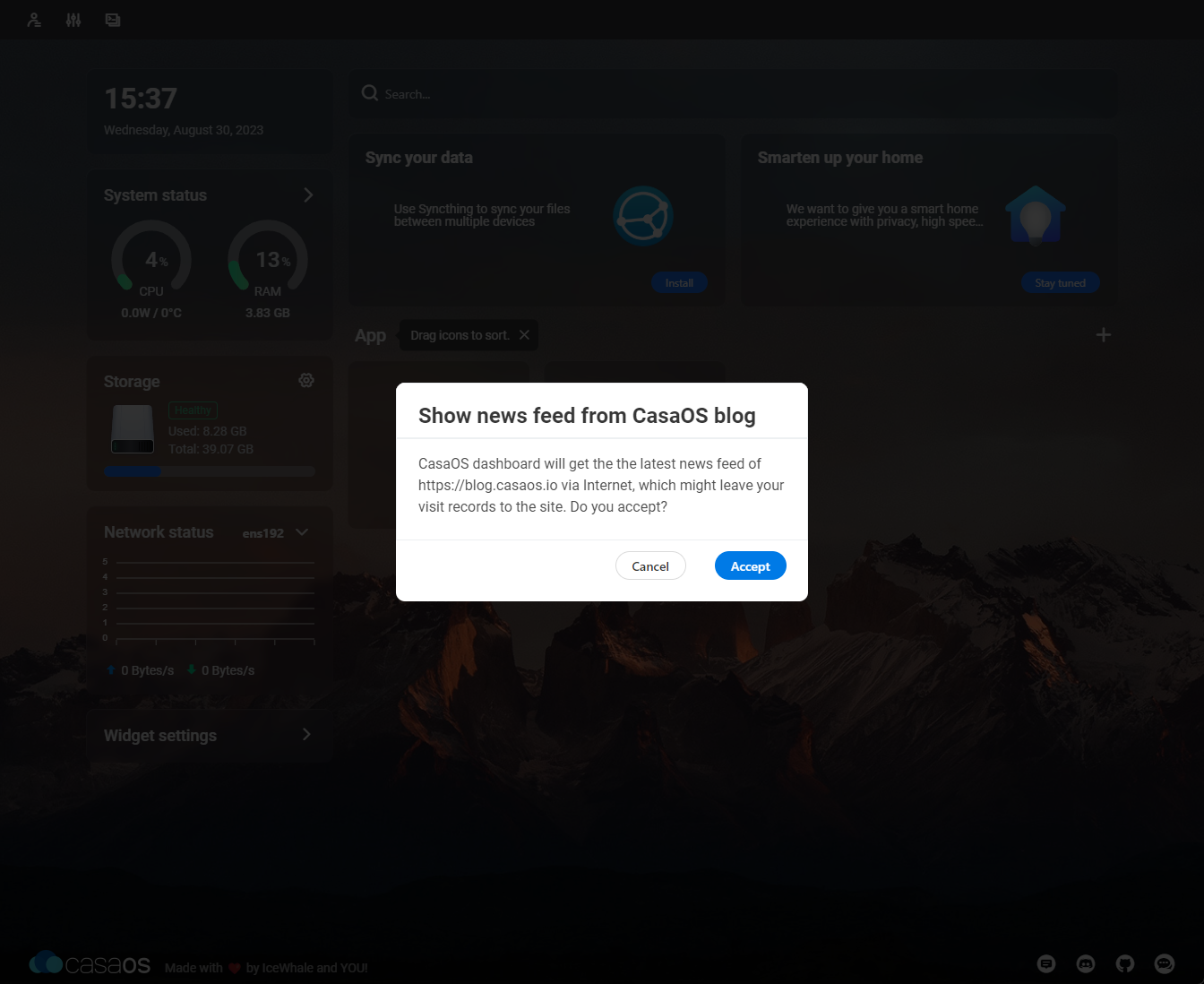
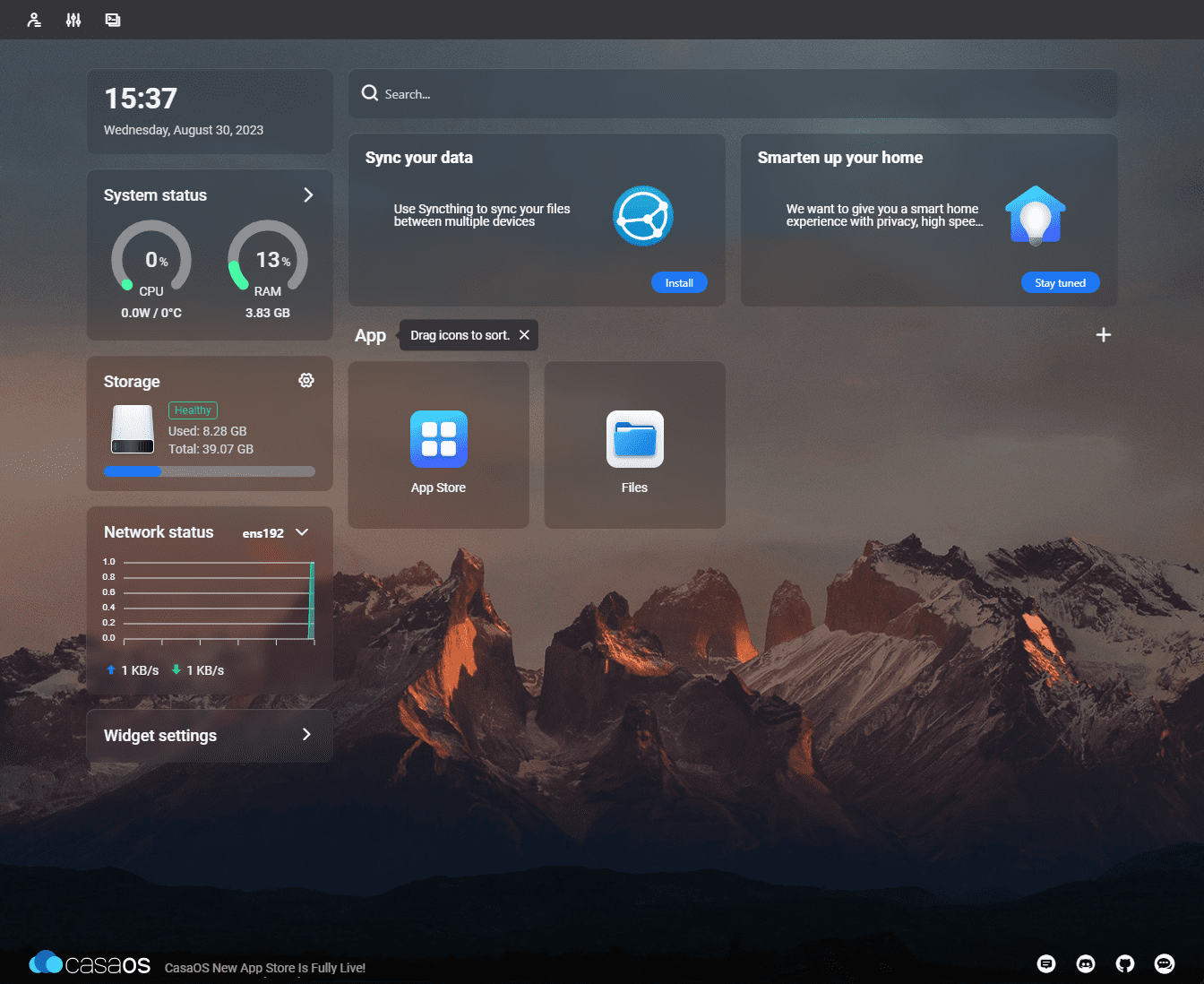
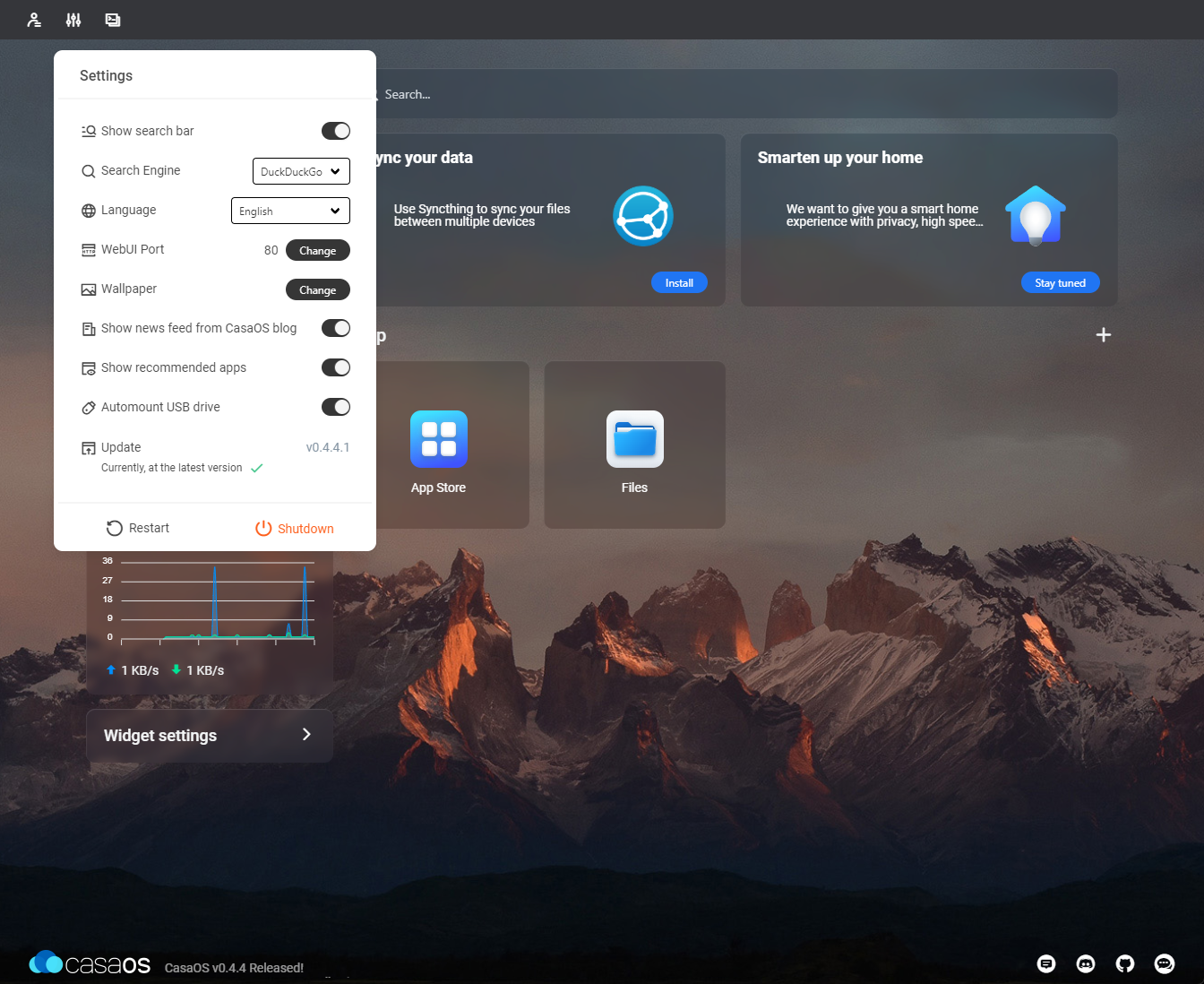
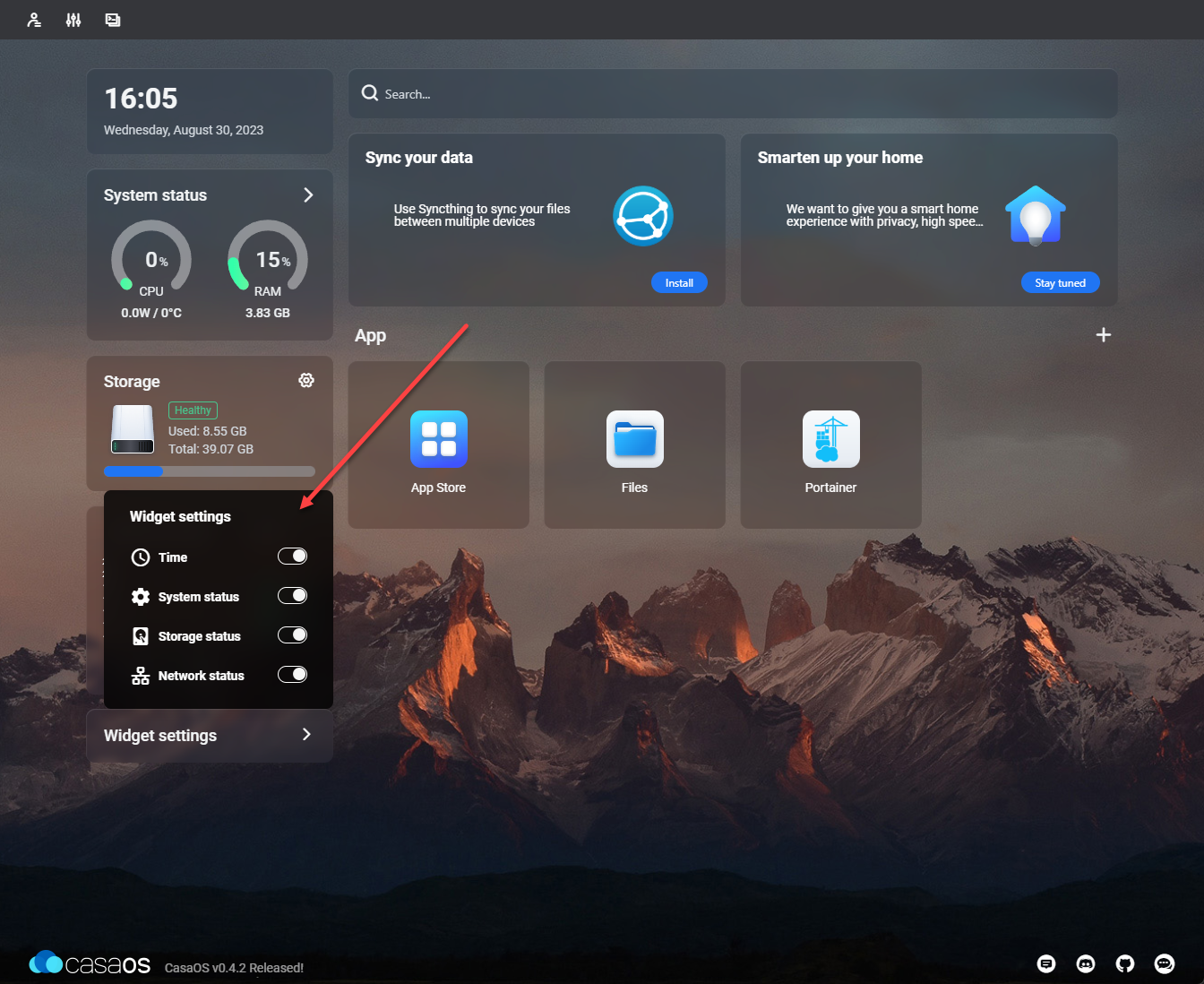
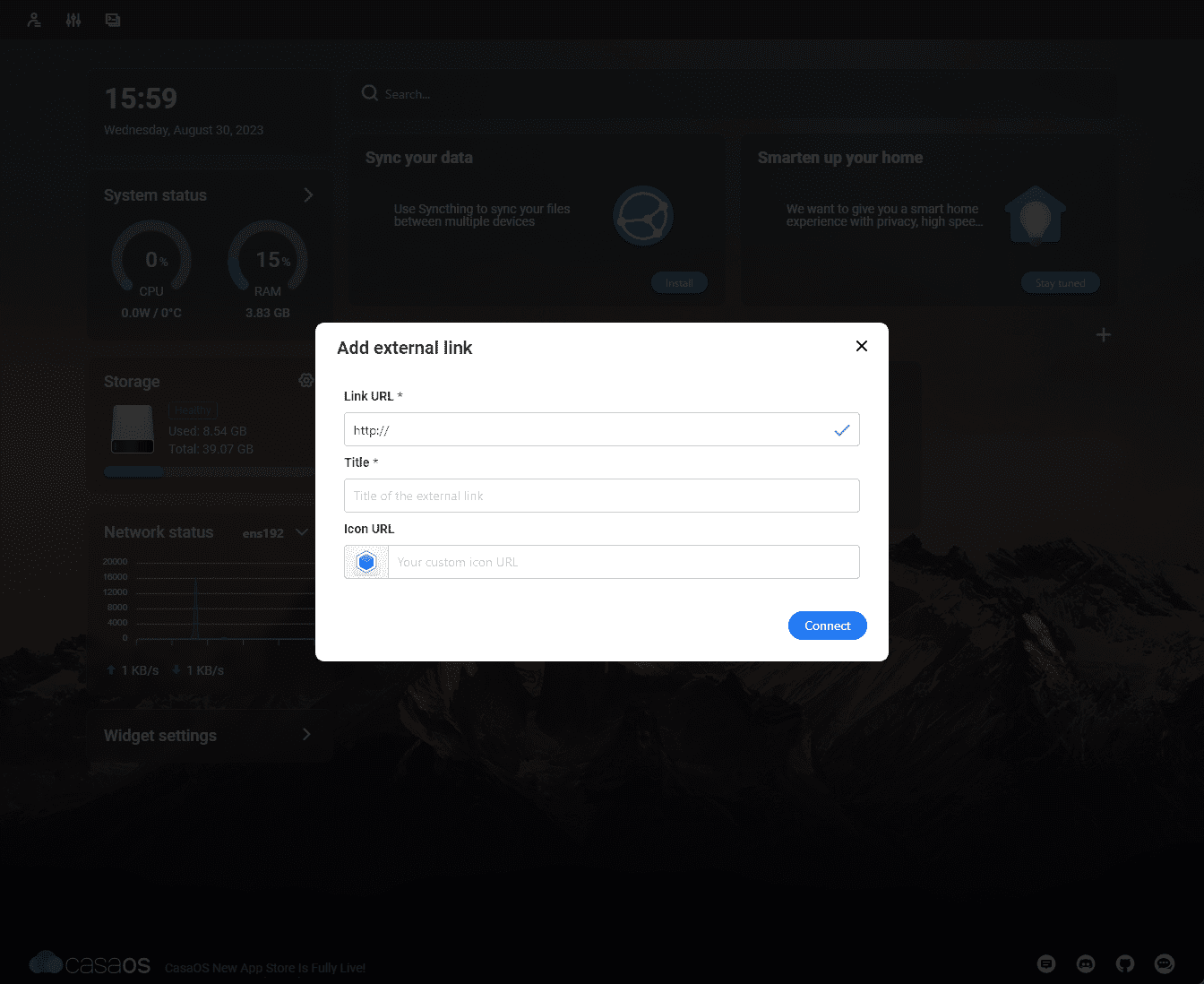
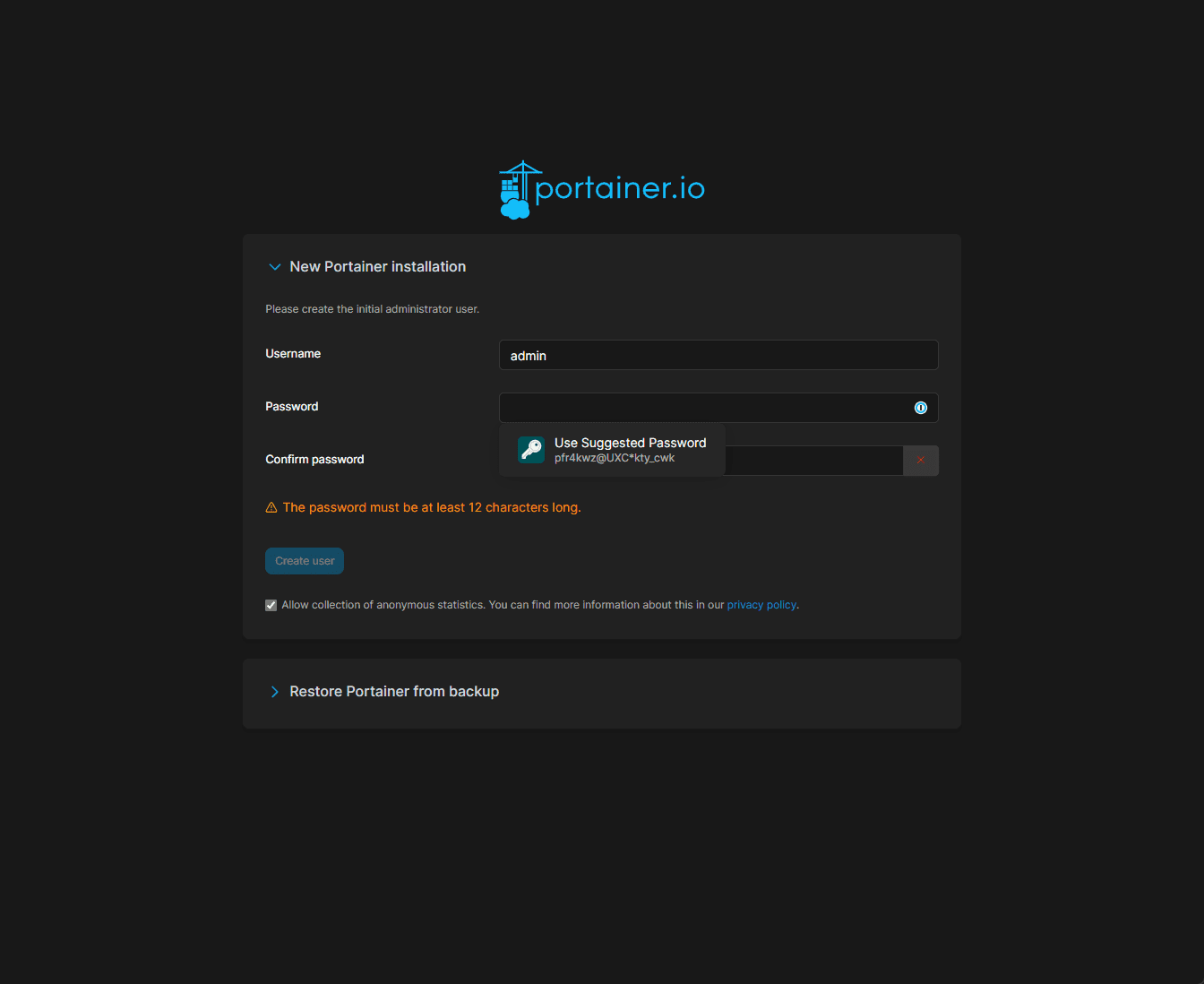

0 Comments