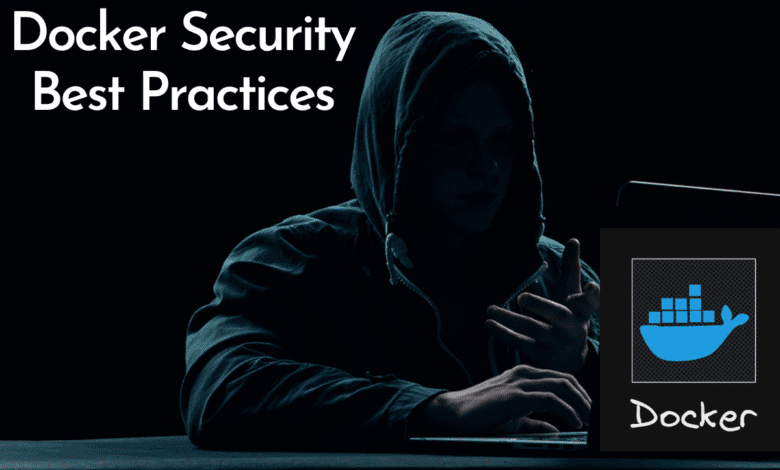
Docker containers have become an essential tool for development teams, streamlining the process of building, deploying, and scaling applications. However, ensuring the security of these containers is of utmost importance. Let’s take a closer look at Docker container security best practices and see what you need to look at to secure your Docker environment.
Security Risks in Docker Environments
Docker containers introduce a new set of security risks, which stem from the shared resources, potential vulnerabilities in container images, and the level of access granted to users.
Unlike virtual machines, Docker containers share the host kernel so this opens up a new aspect to security best practices and brings to light several areas you need to think about with your Docker environment and which security tools you may use to secure your containers.
Attackers are more often targeting containerized applications as more organizations move to using modern, cloud-native applications built on top of containers.
Some of the most common risks include:
unauthorized access to the Docker daemon,
container breakout attacks
running containers with excessive privileges.
Understanding these risks allows you to implement the appropriate Docker security measures to secure your container environment.
Securing Docker Daemon and Docker Engine
The Docker daemon and Docker engine are core components of the Docker environment. Ensuring their security is crucial to maintaining a secure container platform. Here, we will explore the best practices for securing the Docker daemon and engine, including role-based access control, user namespace support, and secure computing mode.
Role-Based Access Control
Implementing role-based access control (RBAC) allows you to restrict access to Docker daemon resources based on predefined roles. By granting users the minimum necessary permissions, you can limit their ability to perform actions that could compromise the security of your Docker environment.
While Docker itself does not have native support for role-based access control (RBAC), you can achieve this functionality by integrating Docker with an orchestration platform like Kubernetes or using an open-source solution like Portainer.
Kubernetes: Kubernetes is a popular container orchestration platform that provides native support for RBAC. When you deploy Docker containers in a Kubernetes cluster, you can use Kubernetes RBAC to define and enforce access control policies. Kubernetes RBAC allows you to create roles and role bindings that determine the permissions for users, groups, and service accounts to interact with Kubernetes resources, including Docker containers.
Portainer: Portainer is an open-source management tool for Docker that provides a user-friendly interface for managing and deploying containers. It includes built-in support for RBAC, allowing you to create and assign roles to users or teams with different permissions. Portainer’s RBAC can control access to specific resources and actions within Docker, such as creating or modifying containers, managing networks, or changing container settings.
You can also use Portainer to configure security best practices, even in the community edition.
User Namespace Support
Enabling user namespace support in the Docker daemon helps you isolate containers by mapping container UIDs and GIDs to different UIDs and GIDs on the host. This way, even if a container is compromised and gains root access, the host system will not have root privileges.
To enable user namespace support in Docker, follow these steps:
Configure the Docker daemon: You need to configure the Docker daemon to use user namespaces. Create or edit the Docker daemon configuration file, which is usually located at /etc/docker/daemon.json. Add the following configuration to the file:
{ "userns-remap": "default" }
This configuration tells Docker to create a default user and group mapping for user namespaces. If you want to specify a custom user and group mapping, replace “default” with a user and group name in the format “user:group”. Make sure that the specified user and group exist on the host system.
Restart the Docker daemon: After updating the configuration file, you need to restart the Docker daemon to apply the changes. Depending on your system, use one of the following commands:
For systemd-based systems: sudo systemctl restart docker
For non-systemd systems: sudo service docker restart
Verify user namespace support: Once the Docker daemon is restarted, run a new container and verify that the user namespace support is enabled. To do this, execute the following command:
docker run --rm -it alpine idThis command runs an Alpine Linux container and prints the user and group information. If user namespace support is enabled, you will see that the container is running as a non-root user, even though the user inside the container appears to be root (uid 0).
By enabling user namespace support in Docker, you can improve container security by isolating container processes from the host’s user namespace, reducing the risk of container breakout attacks.
Secure Computing Mode
The secure computing mode (seccomp) is a Linux kernel security feature that allows you to restrict the system calls available to a process. By implementing a custom seccomp profile for your Docker daemon, you can limit the attack surface by blocking unnecessary or potentially dangerous system calls.
To use a custom seccomp profile in Docker, follow these steps:
Create a custom seccomp profile: First, create a JSON file containing your custom seccomp profile. You can start with Docker’s default profile as a base and modify it to meet your requirements. The default seccomp profile can be found in the Docker GitHub repository: https://github.com/moby/moby/blob/master/profiles/seccomp/default.json
Save the custom seccomp profile: Save the custom seccomp profile JSON file to a location accessible by the Docker daemon, for example, /etc/docker/seccomp/my_custom_seccomp.json.
Run a container with the custom seccomp profile: To run a container with your custom seccomp profile, use the –security-opt flag when starting the container. Provide the path to your custom seccomp profile JSON file as follows:
docker run --rm -it --security-opt seccomp=/etc/docker/seccomp/my_custom_seccomp.json alpine shThis command runs an Alpine Linux container using your custom seccomp profile, restricting the container’s system calls according to the rules defined in the profile.
By creating and using custom seccomp profiles in Docker, you can further enhance container security by limiting the system calls a container can make and reducing its access to the host kernel. This reduces the potential attack surface and helps prevent container breakout attacks.
Container Image Security and Docker Hub
Docker images are the building blocks of Docker containers. Ensuring the security of these images is essential to prevent security vulnerabilities and malicious code from compromising your containers and introducing major security risks.
Securing Container Images
To enhance the security of your container images, you should follow these best practices:
Use minimal base images: Choose lightweight images that include only the necessary components to run your application. This reduces the attack surface by minimizing the number of potential vulnerabilities.
Keep images up-to-date: Regularly update your images to ensure they include the latest security patches and updates.
Remove unnecessary packages: Remove any unused or unnecessary packages from your images to reduce the attack surface.
Use multi-stage builds: Use Docker’s multi-stage build feature to separate the build and runtime environments. This helps you create smaller, more secure images by only including the necessary files for running your application.
Using Docker Hub and Trusted Registries
Docker Hub is a central repository for sharing and downloading container images. While it offers a vast library of images, caution is essential when using images from unknown sources. To mitigate the risks associated with untrusted images, you should:
Use official images: Whenever possible – use official images from trusted sources, as they are maintained by the respective software vendors or the Docker team and are more likely to be secure and up-to-date.
Verify image integrity: Check the image’s digital signature to ensure its integrity and authenticity.
Use private registries: For sensitive or proprietary applications, consider using a private registry like Docker Trusted Registry (DTR) to store and manage your images securely.
Scanning for Vulnerabilities
Proactively scanning your container images for security vulnerabilities is crucial in maintaining a secure Docker environment. Tools like Docker Hub’s built-in security scanning feature or third-party scanners such as Clair, Anchore, and Snyk can help you identify and remediate vulnerabilities in your images before deployment.
You can read more about Docker Hub vulnerability scanning here:
Container Runtime Security
The container runtime is responsible for managing and isolating containers. It is vital to secure the runtime to minimize the attack surface and protect your containers from breaches. We will discuss best practices for enhancing container runtime security, such as implementing Linux security modules, resource quotas, and host kernel protection.
Linux Security Modules
Linux Security Modules (LSMs) are kernel-level security frameworks that provide additional security features for container runtime environments. Examples of LSMs include AppArmor, SELinux, and Seccomp. These modules can help you enforce security policies, control access to system resources, and limit the attack surface by restricting containers’ actions.
Resource Quotas and Limits
Resource quotas and limits are essential for preventing a single container from consuming excessive system resources, potentially affecting other containers or the host system. By implementing resource quotas, you can control the amount of CPU, memory, and disk space that each container can use. Additionally, you can limit the number of processes and file descriptors a container can create.
Host Kernel Protection
Protecting the host kernel from container exploits is critical to container runtime security. Here are some strategies to enhance host kernel security:
Enable user namespaces: As mentioned earlier, enabling user namespaces can help prevent a compromised container from gaining root privileges on the host system.
Use cgroups: Cgroups (control groups) help you isolate and limit the resources containers use, minimizing potential security issues’ impact.
Keep the host kernel up-to-date: Regularly update your host kernel to ensure it includes the latest security patches and improvements.
Enabling cgroups
When running a Docker container, you can configure cgroups to apply resource limits by using flags with the docker run command. Here are some examples of how to configure cgroups for Docker containers:
Limit CPU usage: Use the –cpus flag to set the number of CPUs the container can use. For example, to limit a container to use 1.5 CPUs:
docker run --rm -it --cpus=1.5 alpine shLimit memory usage: Use the –memory flag to set the maximum amount of memory the container can use. For example, to limit a container to use 512MB of memory:
docker run --rm -it --memory=512m alpine shLimit disk I/O: Use the –device-read-bps and –device-write-bps flags to set the maximum read and write speed for a specific device. For example, to limit a container’s read speed to 1MB/s and write speed to 512KB/s for device /dev/sda:
docker run --rm -it --device-read-bps=/dev/sda:1mb --device-write-bps=/dev/sda:512kb alpine shLimit network I/O: Although Docker does not have built-in flags to limit network I/O directly, you can use third-party tools like tc (traffic control) to apply network bandwidth limits to Docker containers.
By configuring cgroups in Docker, you can effectively manage and control the resources allocated to containers, ensuring that they do not consume more than their fair share of system resources and protecting other containers and the host system from resource exhaustion.
Implementing Least Privilege and Access Control
Adhering to the principle of least privilege is crucial for minimizing security risks in your Docker environment. This section will guide you through implementing least privilege and access control, including running containers as non-root users, avoiding privileged containers, and securing Docker API and sockets.
Running Containers as Non-Root Users
By default, Docker containers run as the root user that will grant root access to the system. However, running containers as a non-root user can significantly reduce the risk of container breakout attacks and unauthorized access to the host system. To do this, use the USER directive in your Dockerfile to specify a non-root user or create a new user with limited privileges.
Avoiding Privileged Containers
Privileged containers have unrestricted access to host resources, which can expose your system to security risks. To reduce the attack surface, avoid running privileged containers unless absolutely necessary. Instead, use Linux kernel capabilities to grant specific privileges to containers on an as-needed basis.
Securing Docker API and Sockets
The Docker API and sockets provide access to Docker daemon functionalities. To prevent unauthorized access to these features, you should:
Restrict access to the Docker API: Configure the Docker daemon to listen only on a Unix socket or a local network interface, and use TLS authentication and encryption to secure API communications.
Use access control for Docker sockets: Limit access to the Docker daemon socket by using a group with restricted membership or implementing access control mechanisms like SELinux or AppArmor.
Monitoring Container Activities
Keeping track of container activities is essential for detecting security incidents and maintaining a robust security posture. Tools like Docker’s built-in monitoring capabilities, cAdvisor, and Prometheus can help you collect and analyze container metrics, such as CPU usage, memory consumption, and network activity. Monitoring these metrics allows you to identify potential security issues, such as resource exhaustion or suspicious network connections.
Logging Docker Containers
Proper logging is crucial for understanding the behavior of your containers and identifying security incidents. Docker’s built-in logging capabilities allow you to collect and store logs from your containers, while tools like the ELK Stack (Elasticsearch, Logstash, and Kibana) or Fluentd can help you centralize, analyze, and visualize your logs. Ensure that you collect and store logs securely, as they may contain sensitive information that attackers could exploit.
Auditing Docker Environments
Regularly auditing your Docker environment can help you identify misconfigurations, vulnerabilities, and security incidents. Tools like Docker Bench for Security or OpenSCAP can assess your Docker deployments against established security best practices and provide recommendations for improvement. By regularly auditing your environment, you can maintain a strong security posture and address potential issues before they escalate.
Docker Container Security Expanded FAQ
How can I improve the security of my Docker container images?
Use minimal base images: Start with lightweight images to reduce the attack surface and minimize potential security vulnerabilities.
Keep images up-to-date: Regularly update your images to include the latest security patches and improvements. Use a solution like Watchtower to do this automatically.
Remove unnecessary packages and tools: Eliminate unneeded software from your images to reduce potential vulnerabilities.
Use official images from trusted sources: Prefer official images maintained by software vendors or the Docker team for better security and updates.
Verify image integrity: Check digital signatures of images to ensure their integrity and authenticity.
Use private registries for sensitive applications: Consider using private registries like Docker Trusted Registry (DTR) to securely store and manage proprietary or sensitive images.
How do I scan my Docker container images for security vulnerabilities?
Use Docker Hub’s built-in security scanning feature: Docker Hub offers automatic vulnerability scanning for images stored in its repository.
Employ third-party scanning tools: Tools such as Clair, Anchore, or Snyk can help identify and remediate vulnerabilities in your images before deployment.
What strategies should I follow to secure my container runtime environment?
Implement Linux Security Module protection: Use kernel-level security frameworks like AppArmor, SELinux, and Seccomp to enforce security policies and control access to system resources.
Apply resource quotas and limits: Set limits on CPU, memory, and disk space usage for each container to prevent resource exhaustion and protect other containers and the host system.
Protect the host kernel: Enable user namespaces to isolate container processes, use cgroups to manage resources, and keep the host kernel up-to-date with the latest security patches.
How can I implement the principle of least privilege in my Docker environment?
Run containers as non-root users: Specify a non-root user in your Dockerfile or create a new user with limited privileges to reduce the risk of container breakout attacks.
Avoid privileged containers: Don’t run privileged containers with unrestricted access to host resources. Instead, use Linux kernel capabilities to grant specific privileges when necessary.
Secure Docker API and sockets: Restrict access to the Docker API and sockets by using TLS authentication, access control mechanisms, or Unix socket groups with limited membership.
What are the best practices for monitoring, logging, and auditing my Docker containers?
Monitor container activities: Use tools like Docker’s built-in monitoring capabilities, cAdvisor, or Prometheus to collect and analyze container metrics, such as CPU usage, memory consumption, and network activity.
Log container activities: Employ Docker’s built-in logging capabilities or tools like the ELK Stack or Fluentd to collect, store, and analyze logs from your containers. Ensure logs are stored securely to prevent unauthorized access.
Audit Docker environments: Regularly audit your Docker environment using tools like Docker Bench for Security or OpenSCAP to identify misconfigurations, vulnerabilities, and security incidents, and to maintain a strong security posture.
Wrapping up
Docker container security is critical to ensuring the safety and integrity of your applications and infrastructure. By implementing the best practices discussed in this guide, you can mitigate security risks and maintain a secure and efficient Docker environment. Remember to stay vigilant, regularly update your containers and host systems, and continuously monitor and audit your environment to stay ahead of potential security threats.

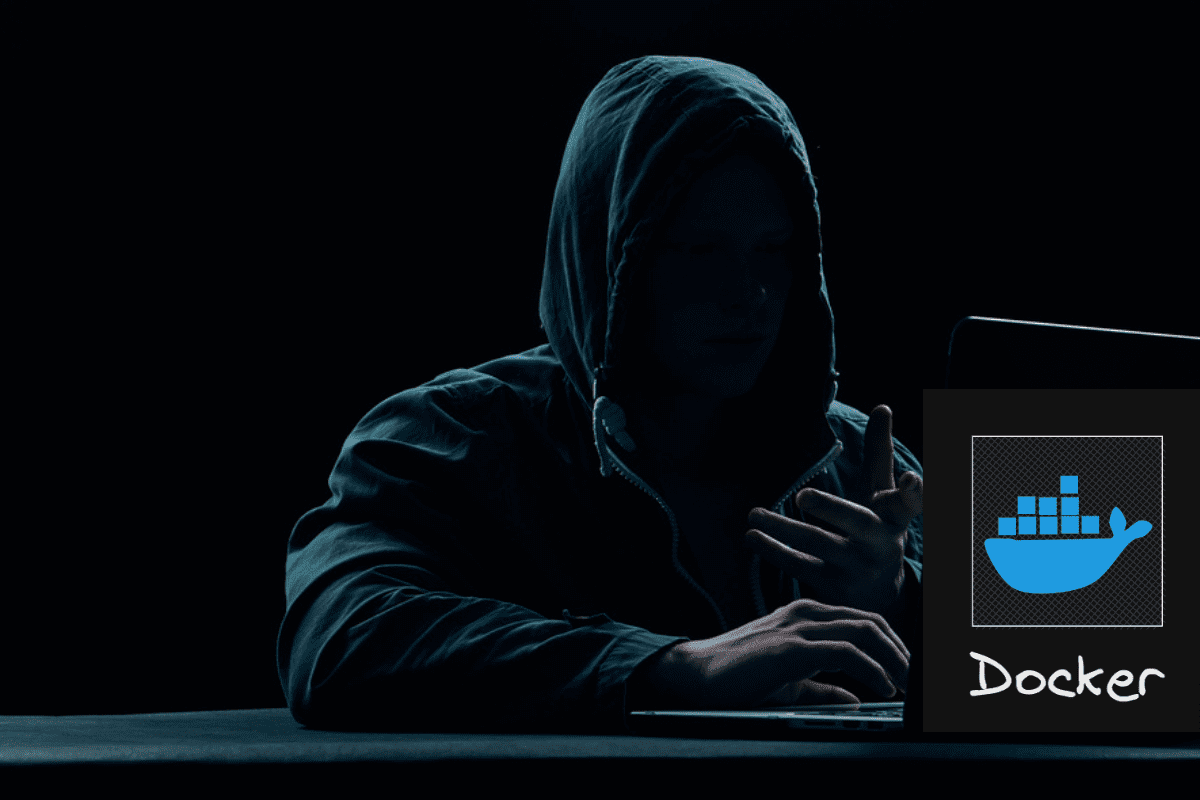
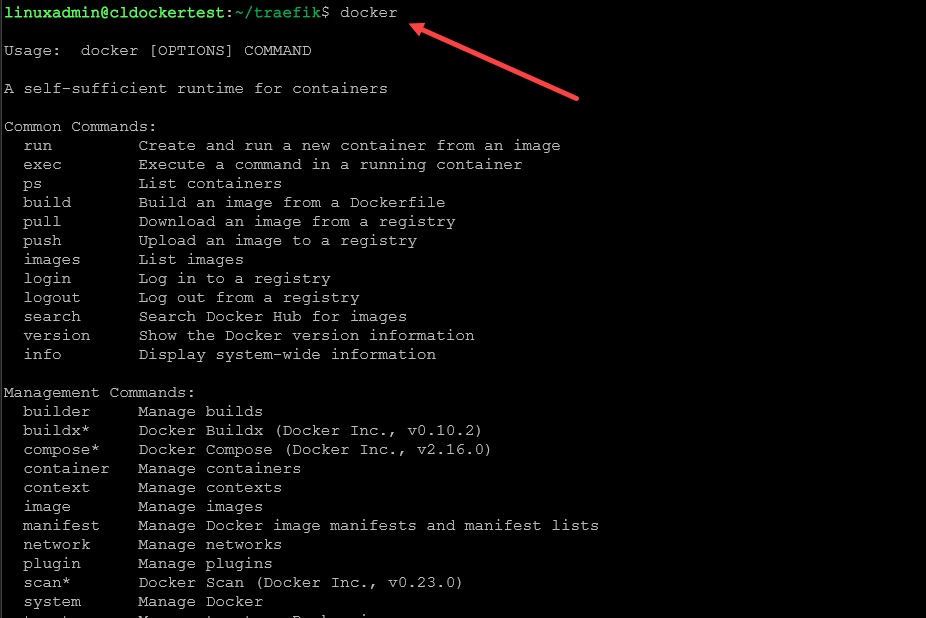
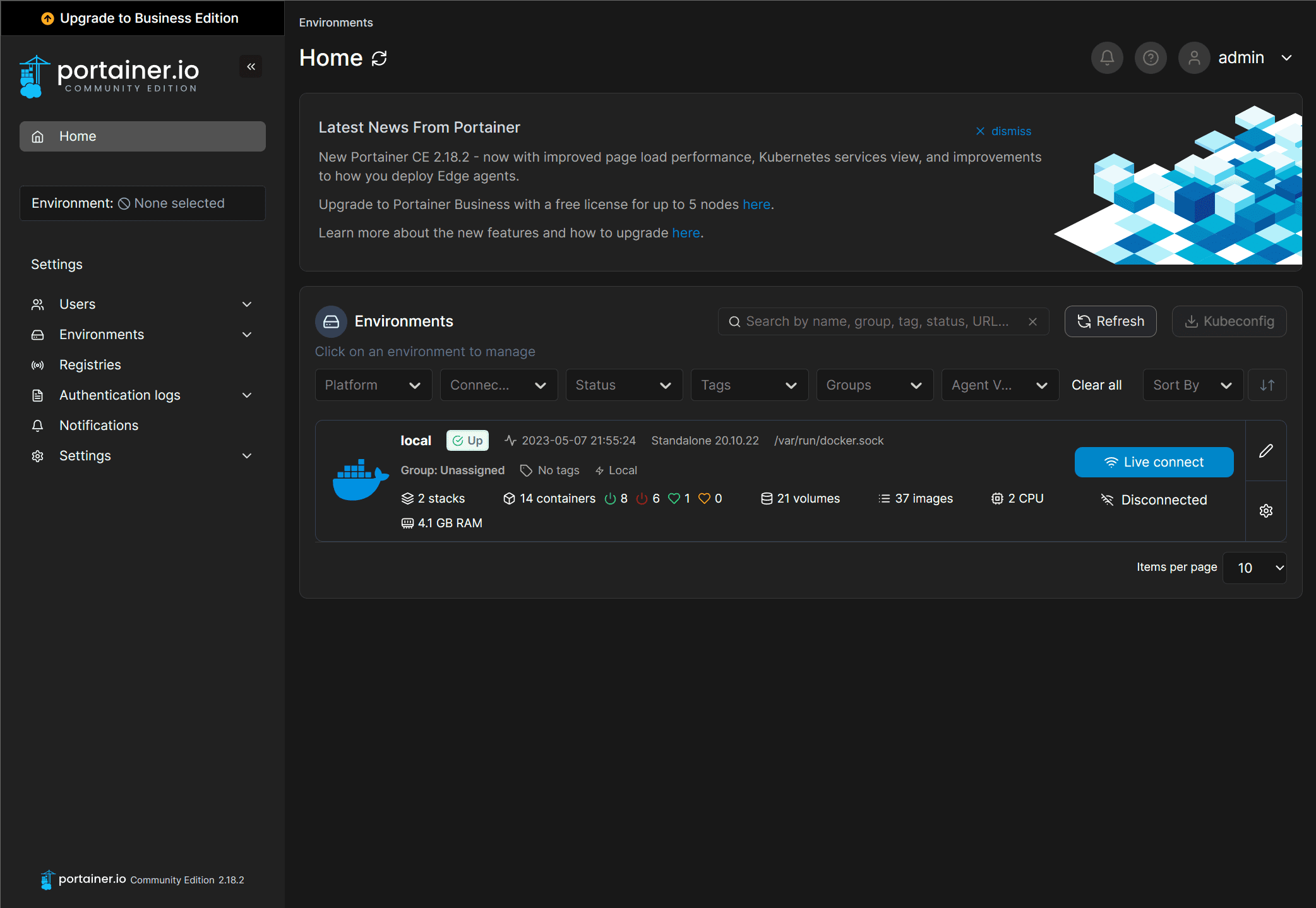
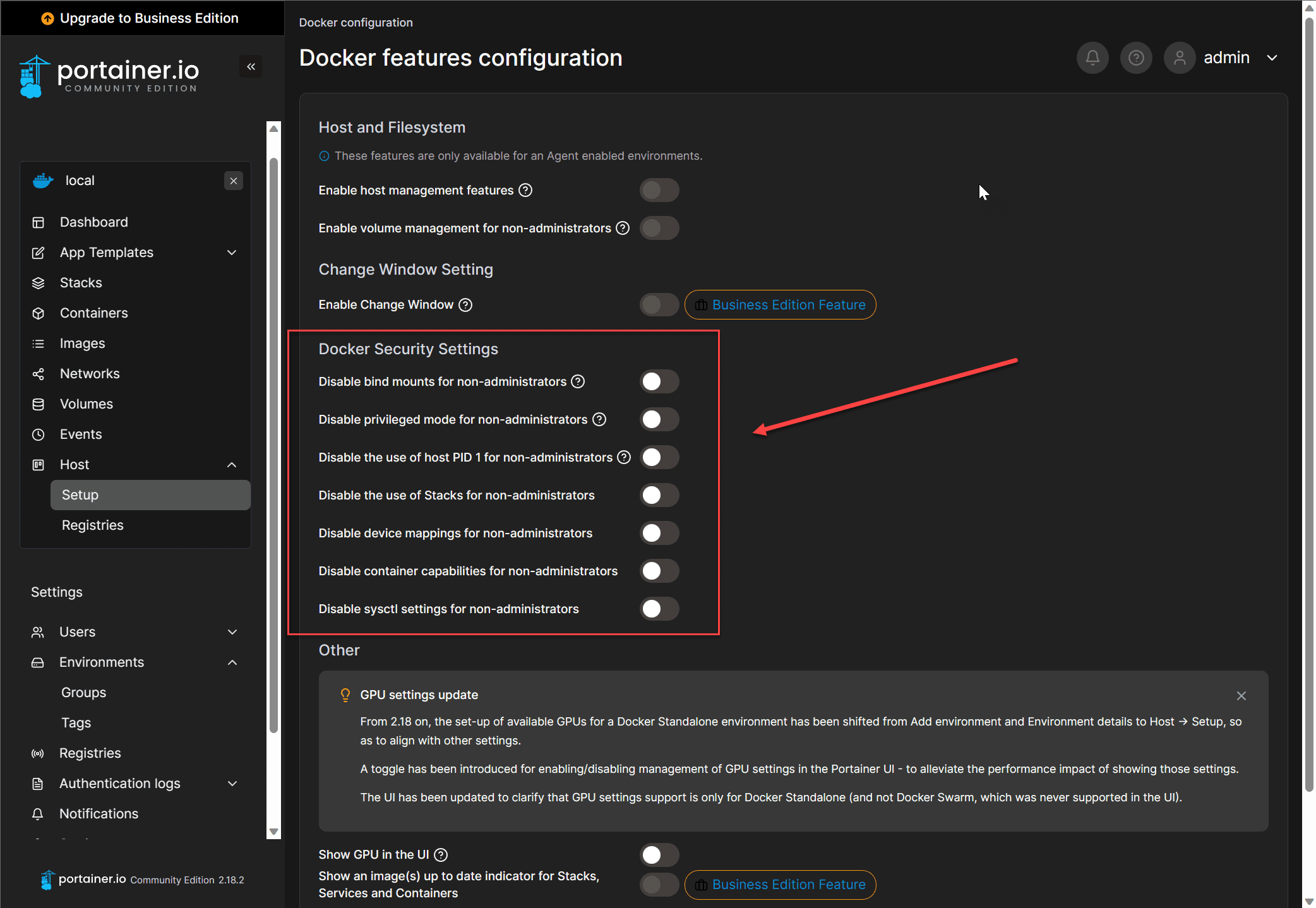
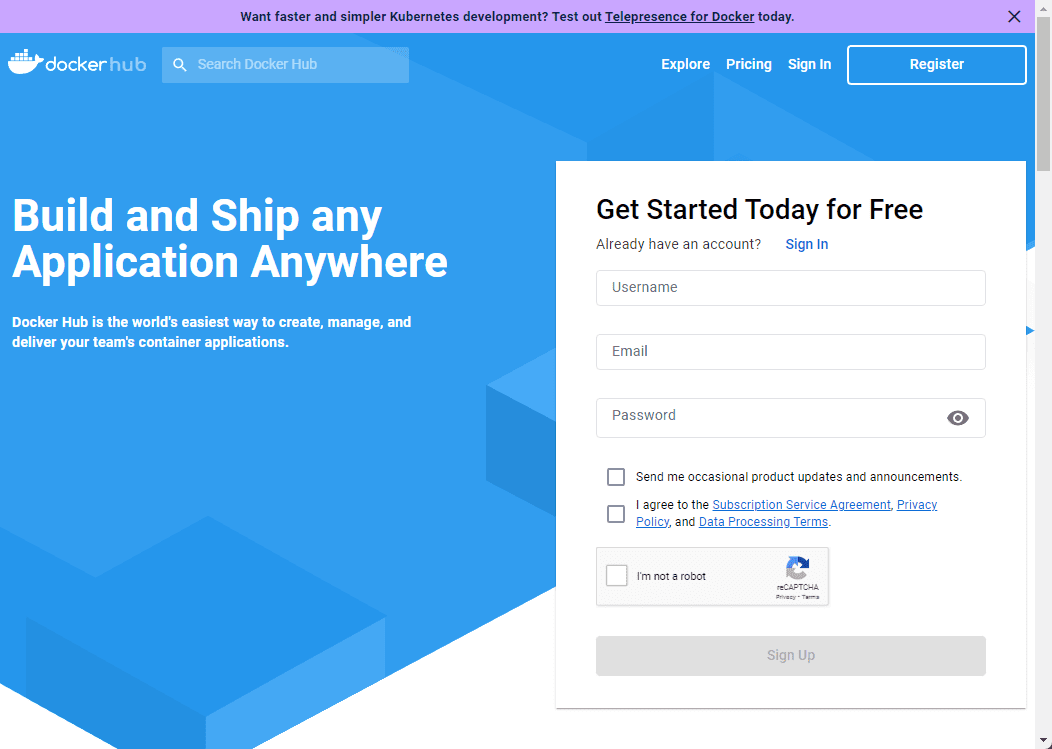
0 Comments