On a Domain Controller you will get Group Policy Management, (by default) listed under administrative tools. But if you have a ‘Management Server‘ of a ‘Jump Box‘, that you want to install the tool onto, (without making it a domain controller!) Then do the following;
Option 1: Install GPMC with Powershell
This is the quickest and simplest option! Open a PowerShell Windows and execute the following command;
Note: For older, (Windows Server 2012 and older) servers use the following commands instead.

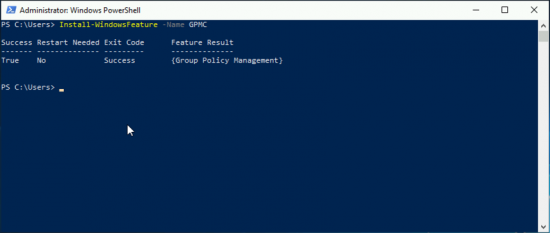
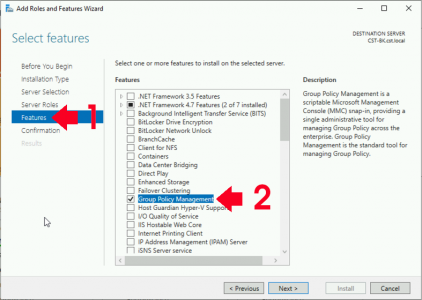



0 Comments