This popped up in the forums last night, if you have a Workgroup*, (non domain joined) machine, the profile of the network card keeps switching from Private to Public.
*Note: A domain joined machine, automatically will set it’s network profile to ‘Domain‘.
Option 1: Set the Network Profile using Local Group Policy
Hit Windows Ker + R to open Run prompt, and type gpedit.msc
Navigate to
Navigate to
Computer Configuration > Windows Settings > Security Setting > Network List Manager Policies
Note: To show networks currently connected, right-click Network List Manager Policies in the left pane and choose Show Connected Networks, (or all networks if it’s not currently not connected!)
Then Go to Network Location tab and change the Location type from Public to Private.
Close the policy editor and then force a policy update.
Option 2: Set the Network Profile using Powershell
Execute the following command to list the network connections;
Get-NetworkConenctionProfile
Take a note of the Interface Index (in the example below that is ‘6’. Then set the profile of that interface with the following command;
Set-NetConenctionProfile -InterfaceIndex 6 -NetworkCategory Private

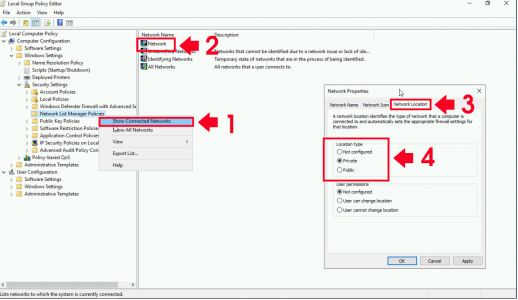
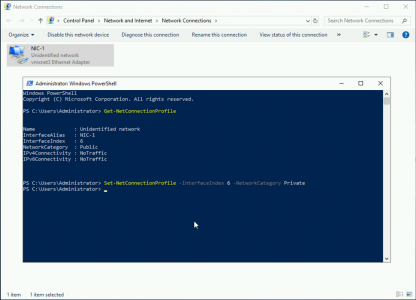



0 Comments