If your’e logging on as a new user and Internet Explorer has not yet been ran, then it wants to run the “Setup Windows Internet Explorer Wizard”.
On just one machine with one user that’s fine, but if you are logging in all over the place, with multiple credentials, this can get quite annoying. Also you might not want your domain users having to do this at all, for security reasons.
Solution
On a Single (stand alone) machine.
1. Click start and in the run/search box type gpedit.msc{enter}
2. Navigate to > Computer Configuration > Administrative Templates > Windows Components > Internet Explorer > Prevent Running First Run wizard.
Note: In older versions of Windows its called, ‘Prevent Performance of First Run Customize settings‘
3. If you enable the policy you can set it to either:
a. Go directly to home page.
b. Go to the “Welcome to Internet Explorer” Web page.
b. Go to the “Welcome to Internet Explorer” Web page.
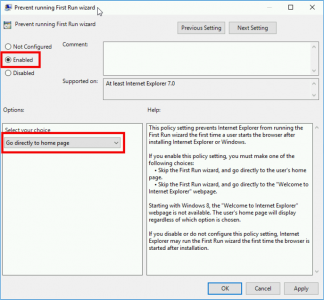
4. Reboot the PC or Force a Group Policy Refresh.
In a Windows Domain Environment
1. On one of your domain controllers > Start > Administrative Tools > Group Policy Management Console > Either select and existing policy or create and link one to the COMPUTERS you want this policy to affect. Then edit the policy.
2. Navigate to > Computer Configuration Policies > Administrative Templates > Windows Components > Internet Explorer > Prevent Running First Run wizard.
Note: On older Windows Platforms this is called ‘Prevent Performance of First Run Customize settings.‘
3. If you enable the policy you can set it to either:
a. Go directly to home page.
b. Go to the “Welcome to Internet Explorer” Web page.
b. Go to the “Welcome to Internet Explorer” Web page.
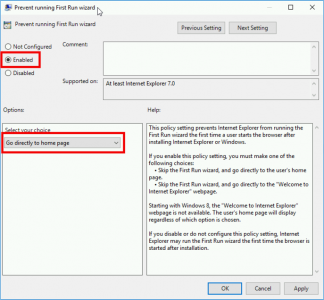
4. Reboot the PC or Force a Group Policy Refresh.

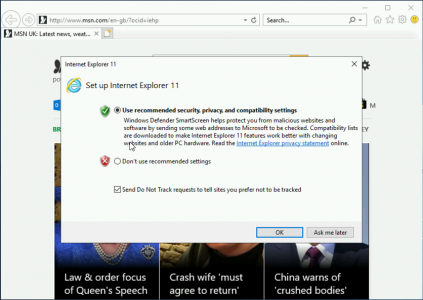
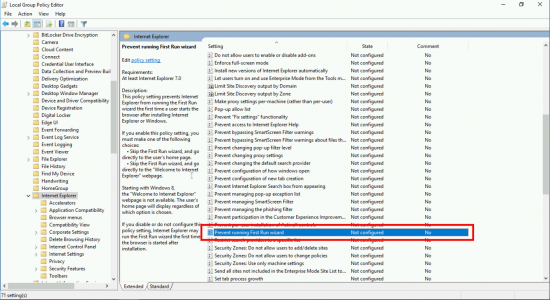
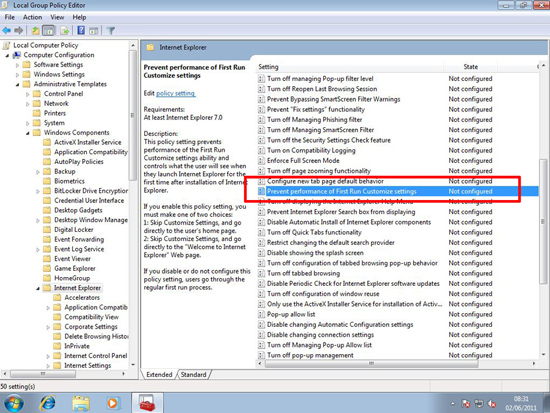
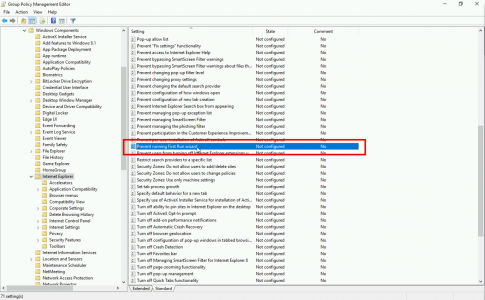
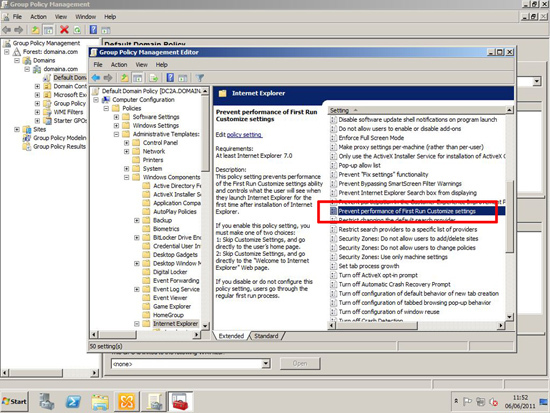



0 Comments