SumatraPDF has been our go-to PDF and ePub reader for quite a few years, and I'm sure that some of you may be using it too.
I'll admit to using Microsoft Edge (Chakracore) occasionally to quickly view a document or two, but the solution is not as fast and usually not my top choice when it comes to that.
Tip: check out our EPUB reader overview here.
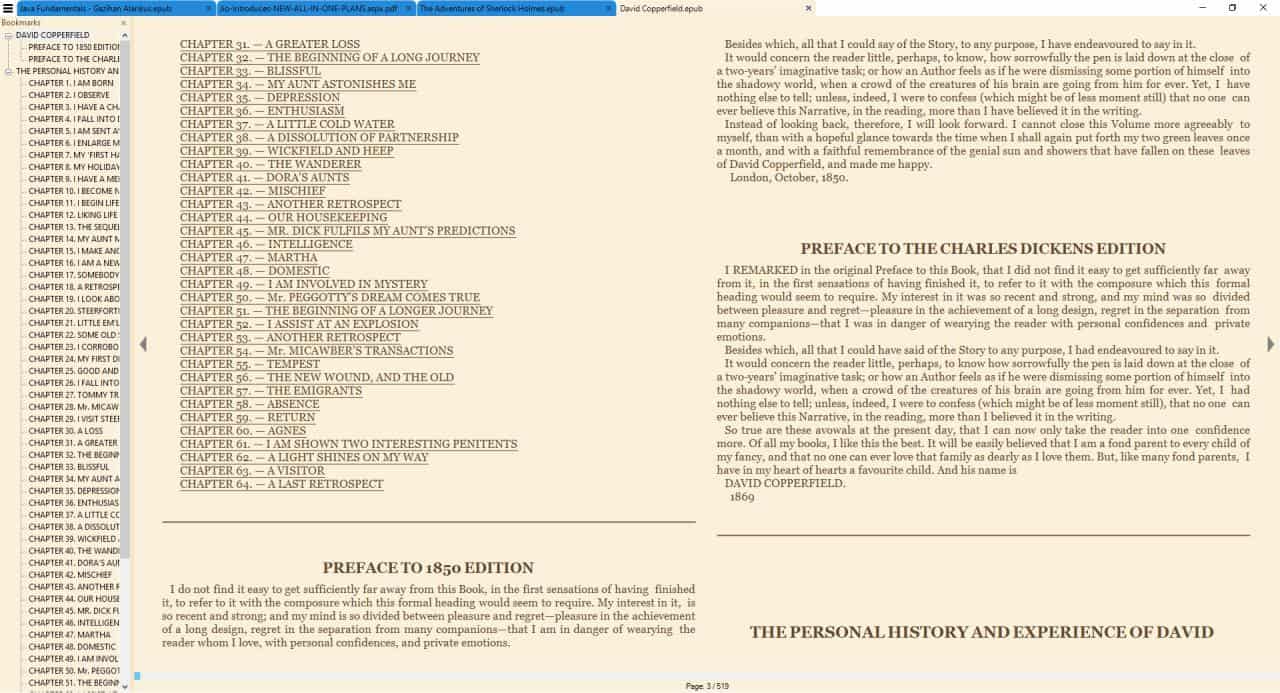
But with the new Edge-Chromium browser dropping support for ePubs and the fact that it will replace the other Edge, I stopped using it as a document viewer and rely solely on the light-weight reader.
Recently, a friend of mine asked me to help with an ePub. This was a textbook which he was trying to take notes from. But the problem was that the ePub's text could not be selected, hence there was no way to copy content from it.
Now, if you find yourself with an ePub and want to search for text, you may notice that the toolbar at the top (which has the find tool) won't be visible, so you can't do that.
There is a very simple way to fix this, and it only takes a few seconds.
How to copy, select and search text in ePub books using SumatraPDF
1. Click on the menu button (in the top left corner) of SumatraPDF's interface
2. Navigate to the Settings menu and click on Advanced Options.
3. A text document named "SumatraPDF-settings.txt" should open in Notepad (or your default editor).
4. Look for the line which says UseFixedPageUI = false. It's under the EbookUI settings.
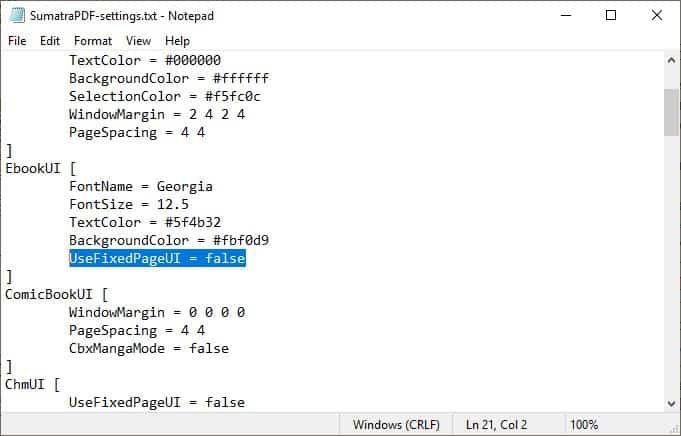
5. Change the value from false to true, so it should read UseFixedPageUI = true.
6. Save the document, close SumatraPDF and re-open it.
Load the ePub document again in the program, and it should now have text that is selectable and searchable. That was easy, wasn't it?
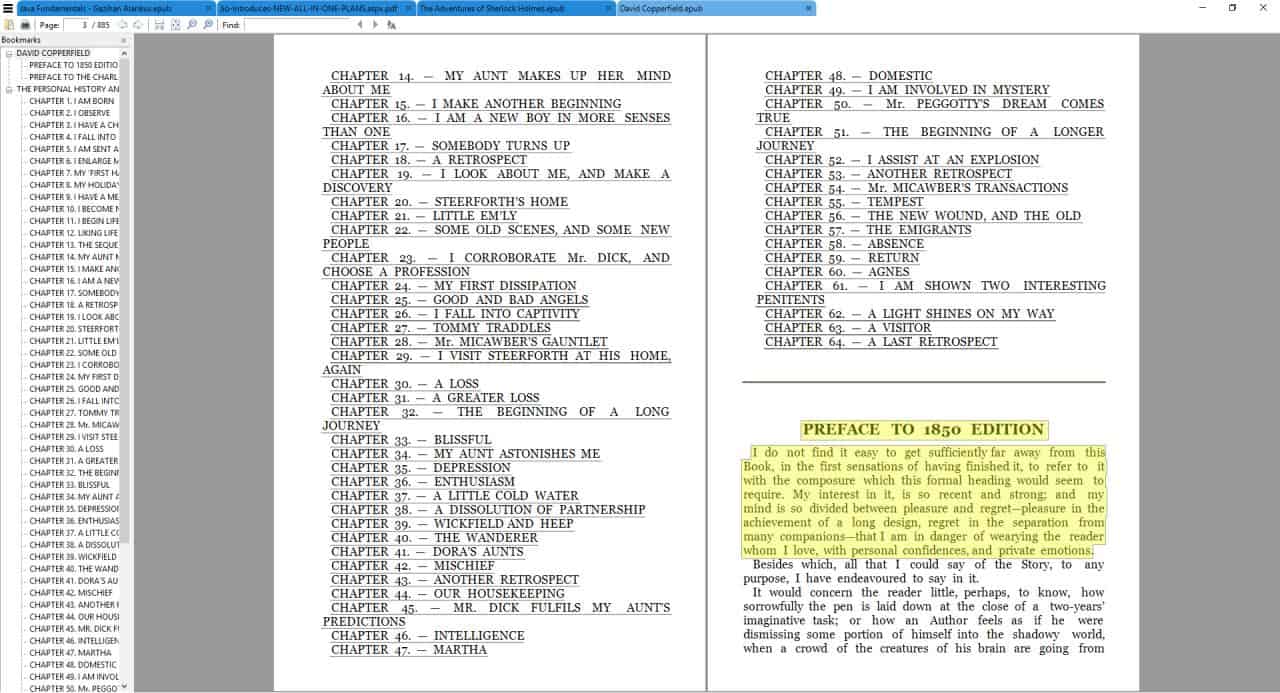
There is a caveat to this. It breaks the document's formatting, but the extent of it depends on the ePub.
That's because the program doesn't support XHTML completely (ePub is based on HTML). So, when you force the change, it renders it in HTML and the CSS style elements which aren't supported are broken. If your ebook does not contain a lot of CSS formatting, it should work perfectly fine. I tested this with some free eBooks from Gutenberg and some textbooks, and the latter had some issues. But, there's an easy solution for this as well.
Even if the document does not display perfectly, you may still use the feature to copy the text that you are interested in before you restore the preference to its default value.
SumatraPDF breaks eBook formatting
SumatraPDF's stable version was updated sometime in 2016. But the program is still actively being updated frequently on the pre-release and daily builds. Download the latest one, and try the same fix which we mentioned above for enabling search, selection, etc. And you'll find that the new builds may preserve the eBook formatting.
An alternative would be to use the Calibre program for reading ePubs. It does offer selecting text and the other options natively. But it has always been considerably slower to load, at least for me.


0 Comments