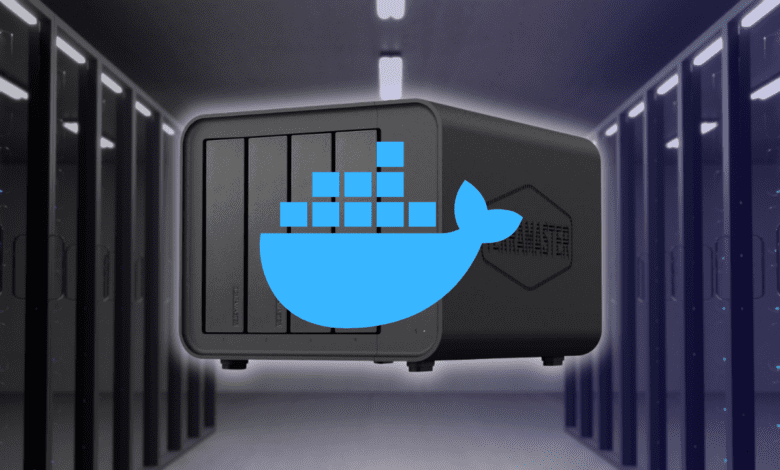
I got my hands on the new Terramaster F8 SSD Plus NAS device and have been getting familiar with Terramaster tools and apps that run in their TOS 6 software that came on the F8 SSD Plus. Like most modern NAS devices, Terramaster NAS devices can natively run Docker. They have a Docker Manager as part of the TOS 6 OS and it provides a really nice interface to work with Docker containers, container images, networks, storage, etc.
Why run containers on a NAS?
Well, today’s NAS devices are super powerful. Back in the day, we thought of NAS devices as only “storage” and not really anything else. However, with NAS operating systems today and hardware specs, they can do a whole variety of things and are essentially “servers” in their own right.
You can think of them as a “LAN in a can” type configuration. They have their own self-contained compute, storage, and networking all rolled into one device. So, not only can you run storage-based resources, but you can run things like containers and even virtual machines.
Running your containers on a NAS is a great way to self-host apps without having to have additional hardware or run full-blown virtual machines for that purpose. Containers are lightweight, quick to install, and easy to manage.
What are Terramaster NAS devices?
They are a relative newcomer onto the NAS scene and offer what I think are some of the most powerful NAS devices out right now. Their hardware specs are very very good. Terramaster Operating System (TOS) 5 was rough around the edges as a NAS operating system. However, with the introduction of TOS 6, Terramaster has turned a corner in offering a cohesive hardware and software platform.
TOS 6 is worlds better and provides many great features and functionality for running storage and applications in your environment. Also, one of the great things about Terramaster hardware is that you can also run something like TrueNAS on top of the hardware if you want to go that route instead of running the TOS operating system.
How does Terramaster run Docker containers?
Much like you would see from Synology and others, Terramaster has a dedicated app that allows you to run Docker containers on their platform. It is as easy as you would expect. You just open their catalog of apps in their store, search for the app, and then simply install it, as we will see below.
Install Docker Manager on your Terramaster NAS
Installing Docker Manager is super easy in TOS 6. In fact, you will notice the Docker logo in the top navigation ribbon in the TOS interface. When you click this icon, you will be prompted to install it.
This will launch the install dialog box. Here you can Install the Docker Manager.
When you click install, there is an informational tip that pops up that notes you will need to install the Docker Engine. Confirm the installation.
The Docker Mangaer is installed. Click the Open button.
You will see the dialog box pop up to enble Docker Engine.
It opens with the Overview screen.
Launching a Docker container
Below, we can get started launching a Docker container by first downloading a container image. A container image is the template from which you can spin up new containers. Here, we have clicked on the Nginx container. Then you click the “down arrow” to the right that is the download button.
It will ask you which tag of the image you want to download. Think of this like a version. Most will want the latest tag which is selected by default.
The image is downloaded. Now, we can click the “play” icon that will start the process of launching a new Docker container from the downloaded image.
Name the container and you can also set resource limits to use.
If you want to add a persistent volume, you can do that on the Volume screen.
Networks allows you to select the network to which you want to connect the container.
Next, you will configure the port settings. The container image will have the default ports configured, but if you need to adjust that, you can here.
There are also variables you can customize if needed, but most can just leave these at the defaults.
If you need to link containers together you can do that also on the Link screen. Click Next.
If you want to execute a command or set the entrypoint you can do that as well.
Confirm the settings of the new container and then you can click Confirm to begin the process of launching the container.
If we click on the Containers menu, you can see the container running and the statistics of the container resources and view all the other information about the container. Also, note that from the Docker Manager app, you can manage things like:
- Projects – the concept in Terramaster for running Docker container stacks. Projects allow you to define multi-container applications using a Docker-compose.yml configuration file.
- Containers (running, stopped, etc)
- Images – which container images you have download or want to download for spinning up new containers or that are used by existing containers
- Networks – provision and manage new Docker container networks
- Settings – configuration settings for running your Docker containers in the Docker Manager app
- Log – helpful for auditing and troubleshooting if something isn’t working correctly with your Docker container applications
The container manager gives you the address hyperlinked in the containers menu. You can click this hyperlink and you should be taken to the Nginx container web page.
Can you run virtual machines on the Terramaster?
Terramaster is a newcomer in this space and I think they will probably have a native app eventually. However, currently, the only way to run virtual machines in the TOS operating system is using VirtualBox. It is interesting, but you can actually add virtual box as an app in the TOS software.
Video review of Terramaster F8 SSD Plus
Take a look at a recent video review of the Terramaster F4-424 Max:
Wrapping up
Terramaster NAS devices have really good features built into the TOS 6 operating system like the Docker Manager. Using it to download new container images, spin up new containers, configure the network, storage, linked container apps, etc is super easy using the Docker Manager. As shown, it is just a few clicks to install it along with the Docker engine. Let me know in the comments if you are using a Terramaster NAS device or what you are using to self-host your Docker containers.

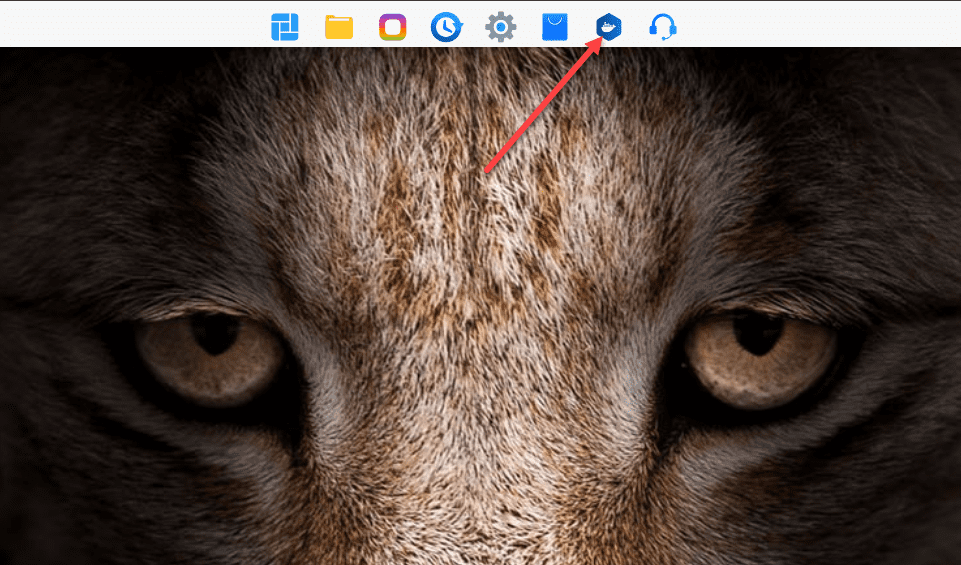
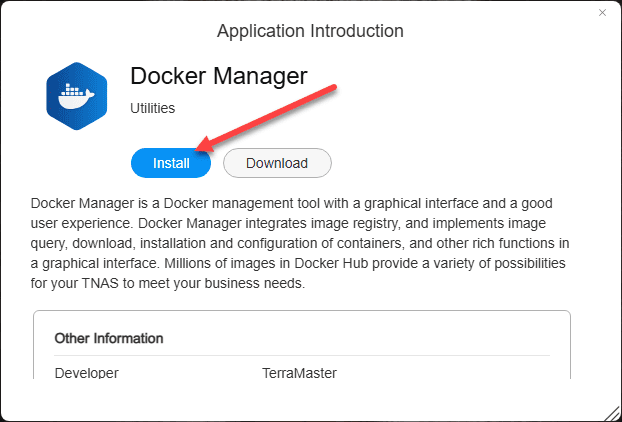
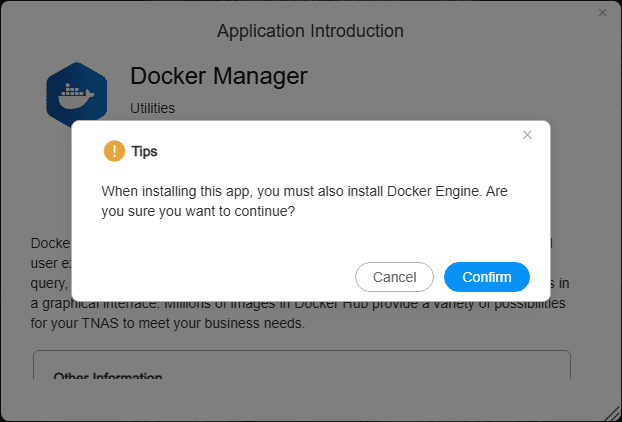
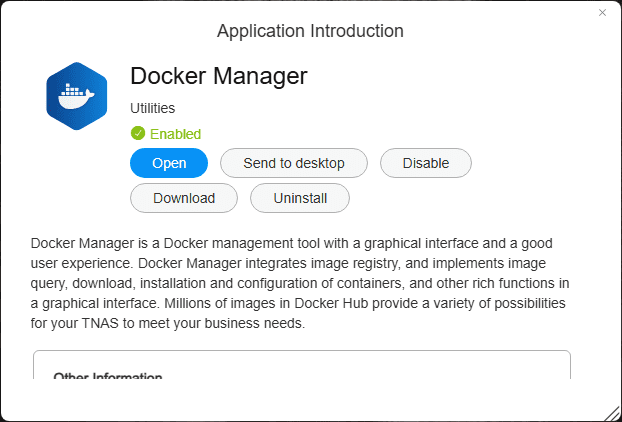
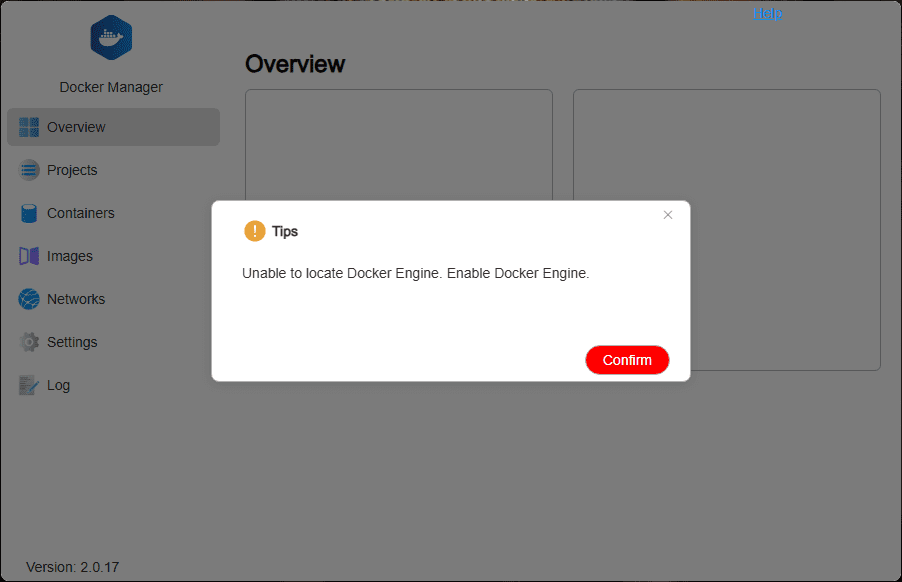
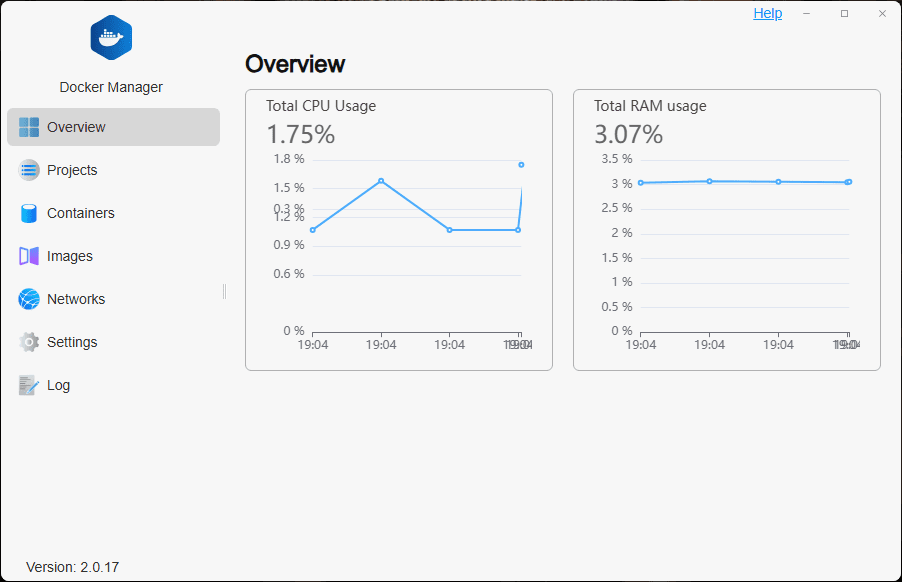
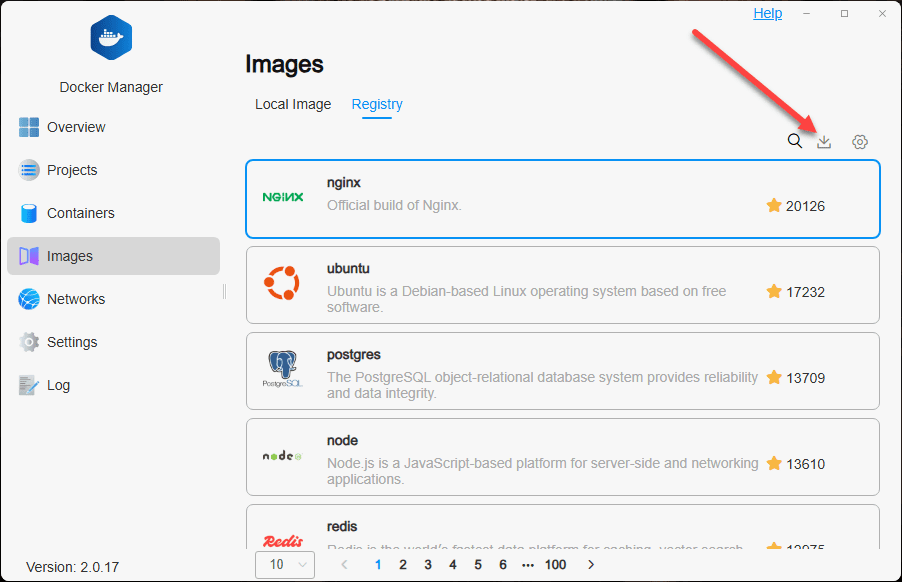
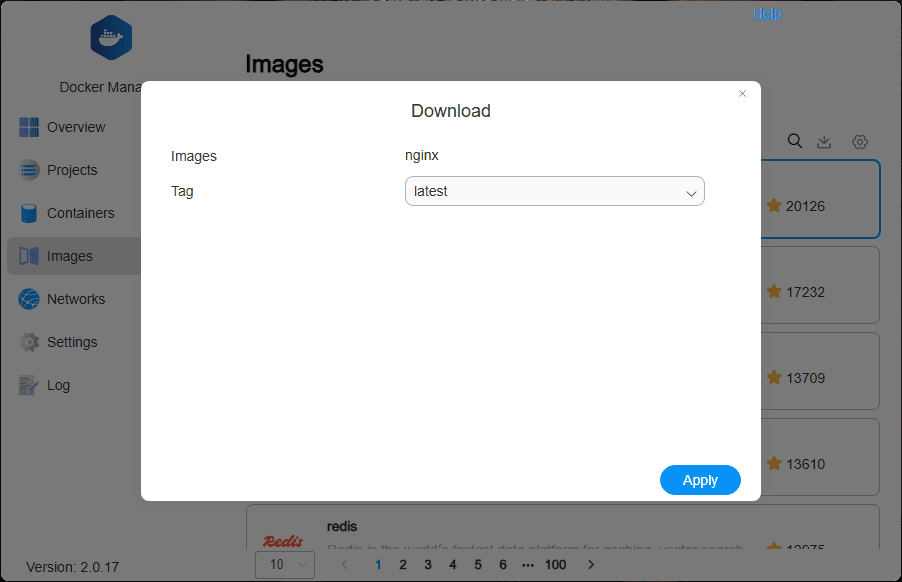
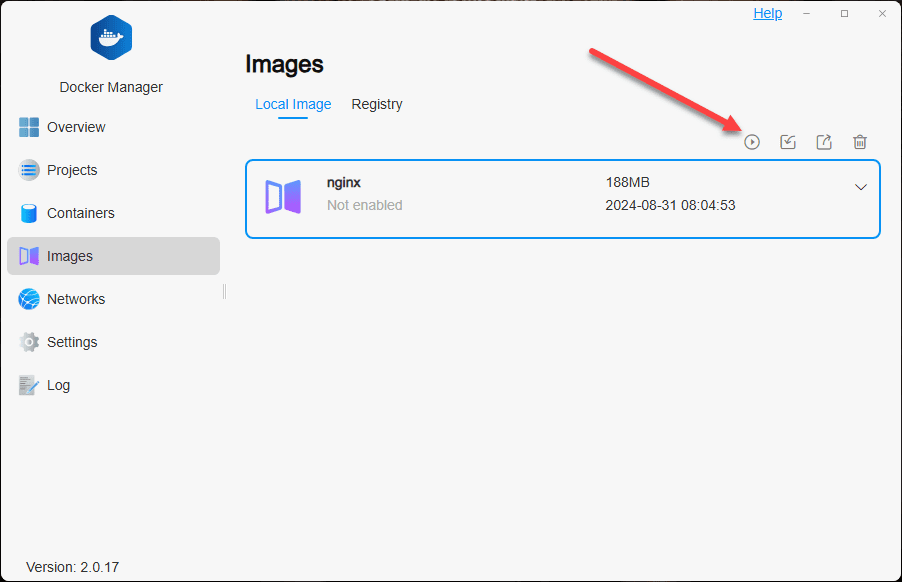
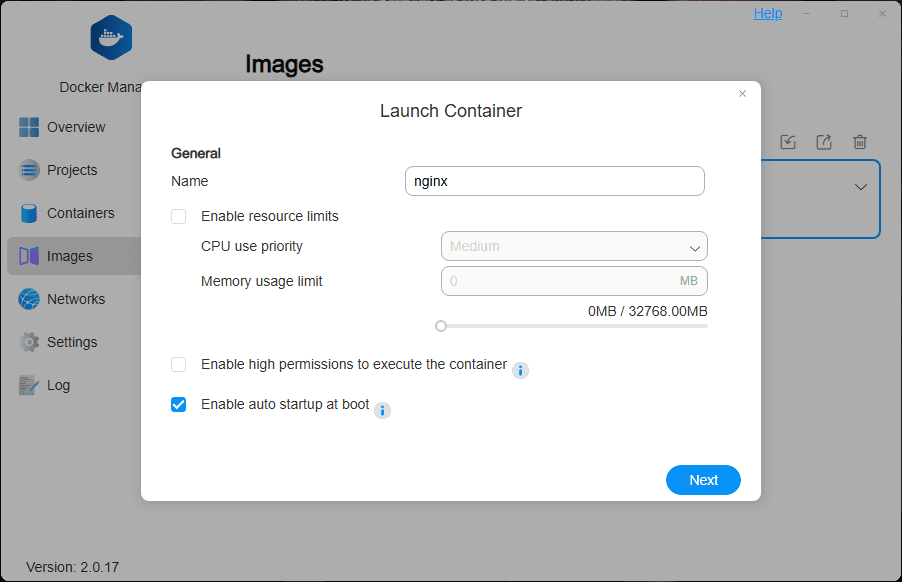
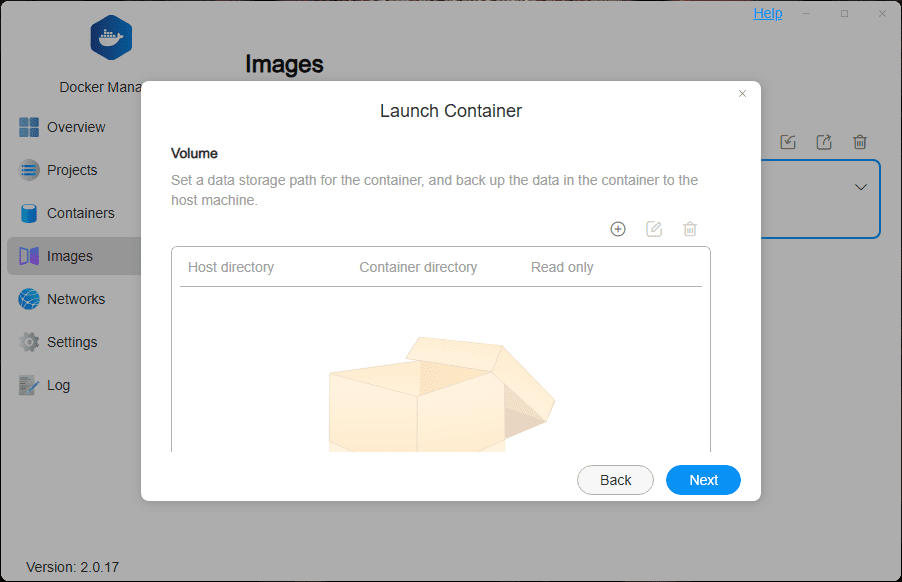
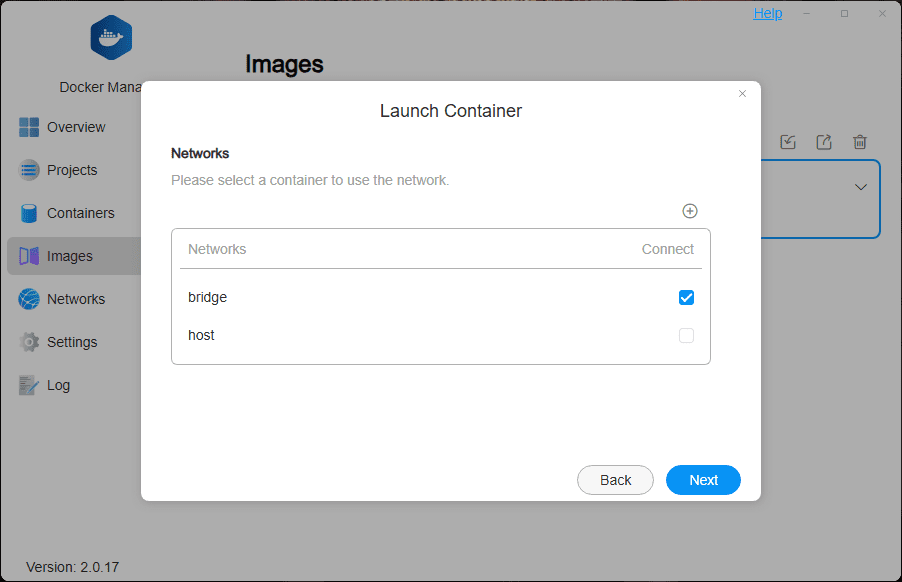

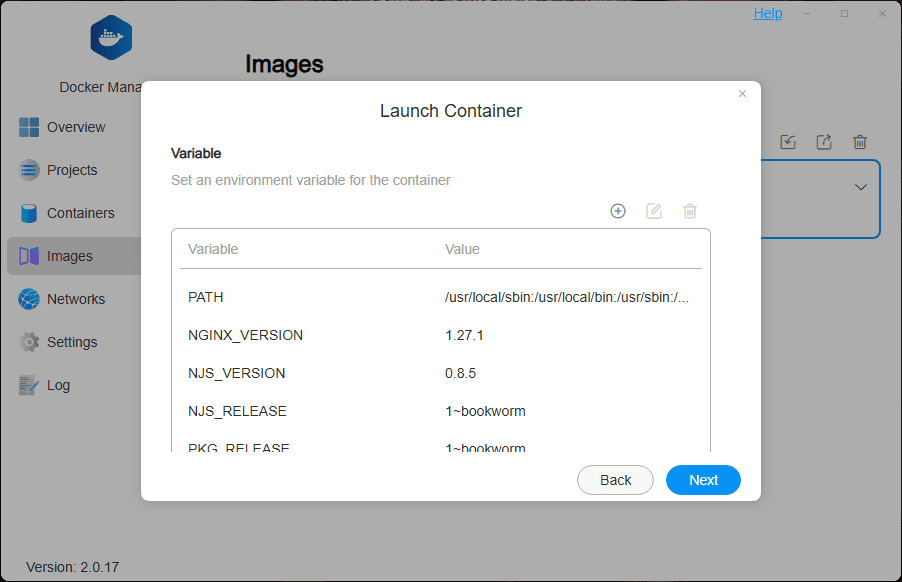
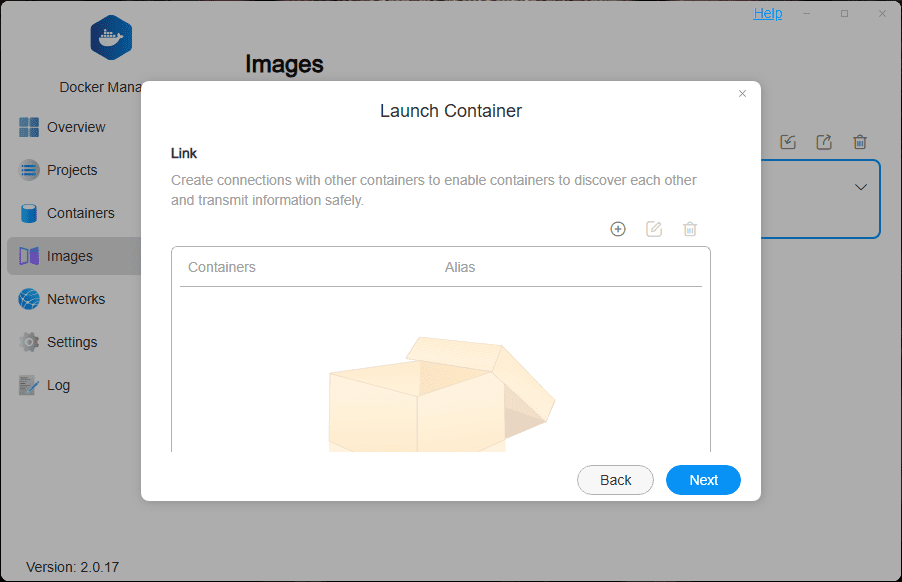
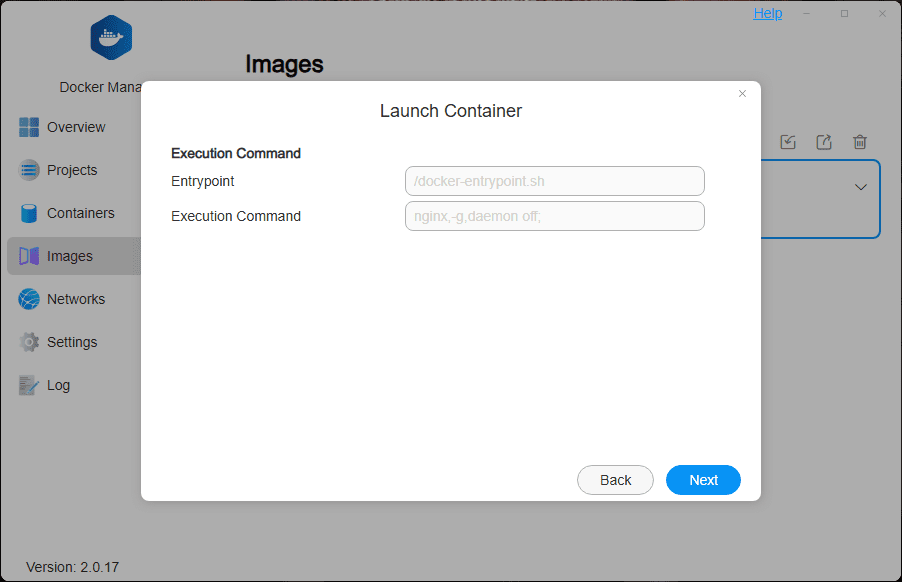
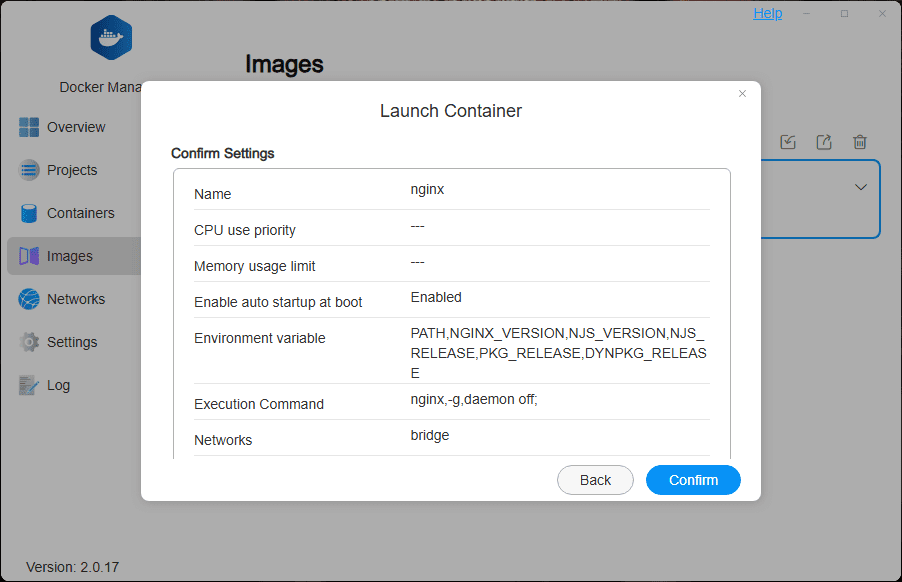
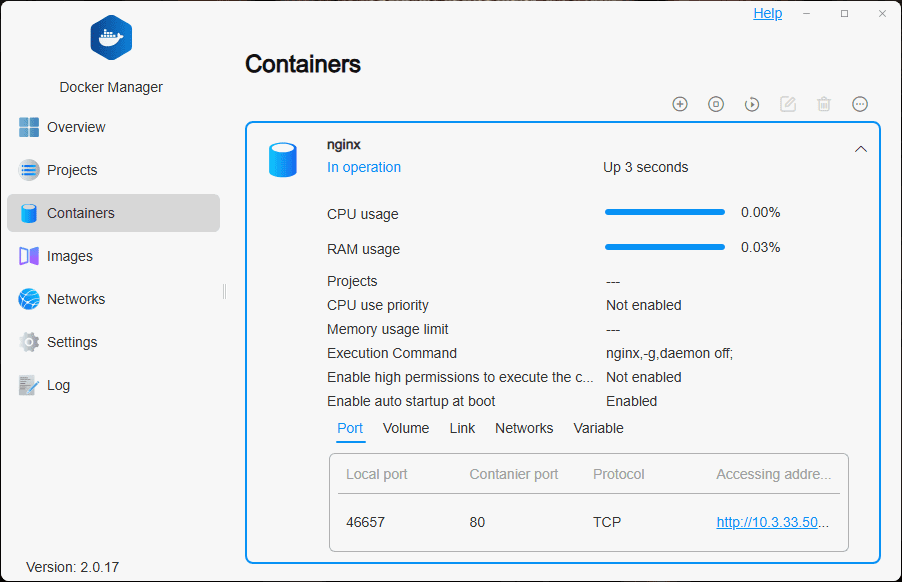
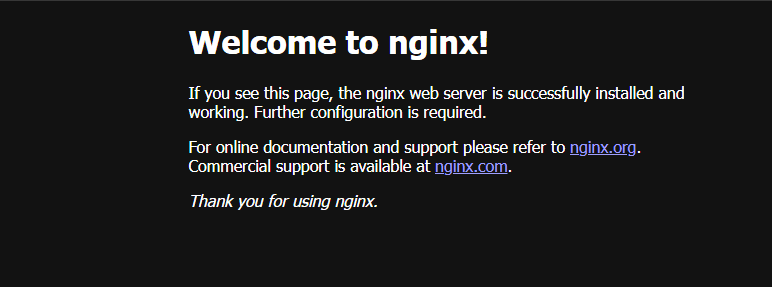




0 Comments